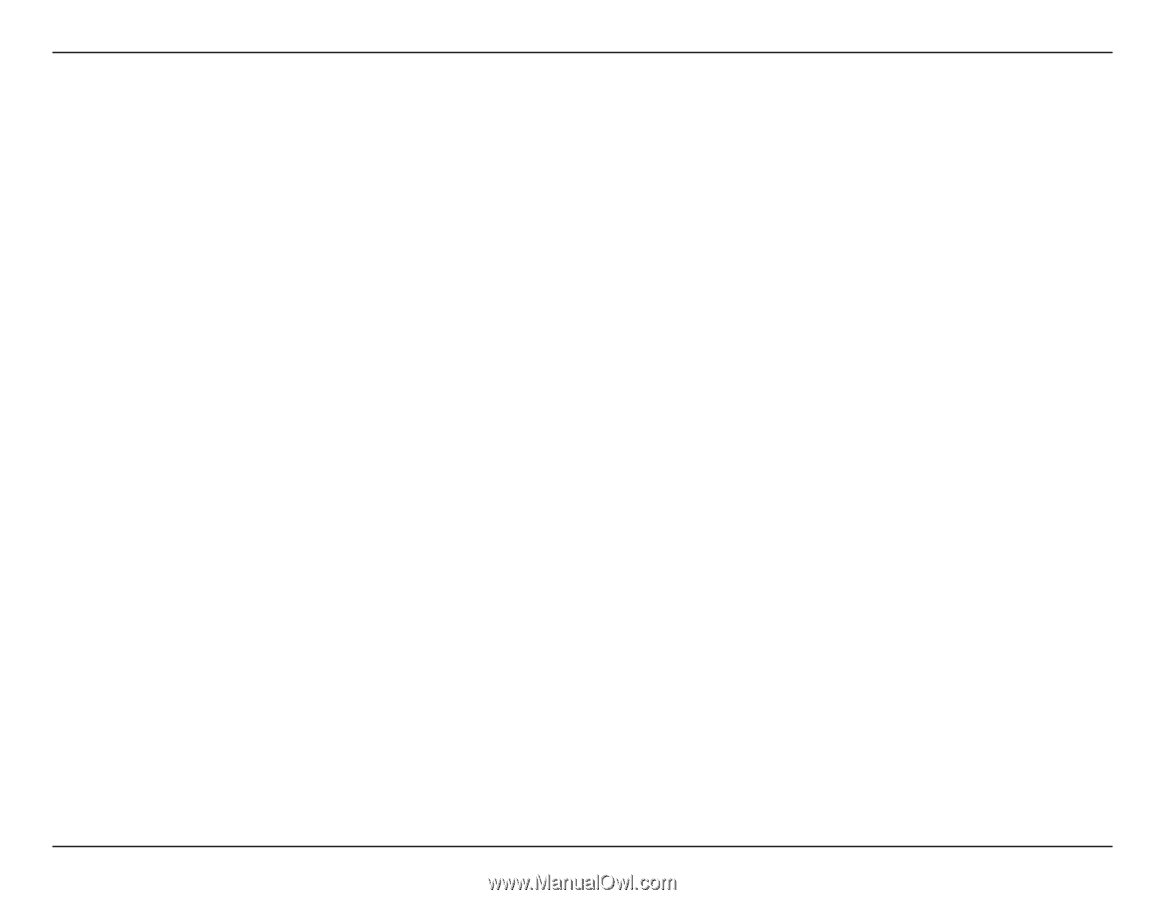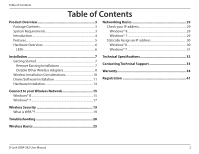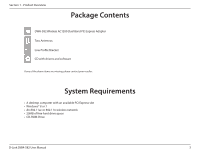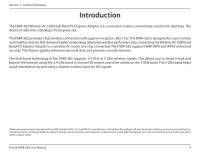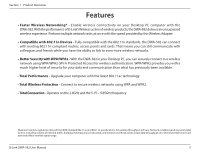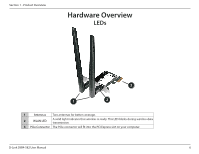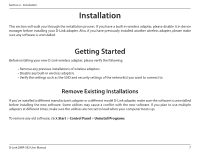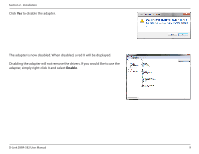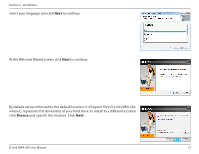D-Link DWA-582 User Manual - Page 7
Installation, Getting Started, Remove Existing Installations
 |
View all D-Link DWA-582 manuals
Add to My Manuals
Save this manual to your list of manuals |
Page 7 highlights
Section 2 - Installation Installation This section will walk you through the installation process. If you have a built-in wireless adapter, please disable it in device manager before installing your D-Link adapter. Also, if you have previously installed another wireless adapter, please make sure any software is uninstalled. Getting Started Before installing your new D-Link wireless adapter, please verify the following: • Remove any previous installations of wireless adapters • Disable any built-in wireless adapters • Verify the settings such as the SSID and security settings of the network(s) you want to connect to Remove Existing Installations If you've installed a different manufacture's adapter or a different model D-Link adapter, make sure the software is uninstalled before installing the new software. Some utilities may cause a conflict with the new software. If you plan to use multiple adapters at different times, make sure the utilities are not set to load when your computer boots up. To remove any old software, click Start > Control Panel > Uninstall Programs. D-Link DWA-582 User Manual 7