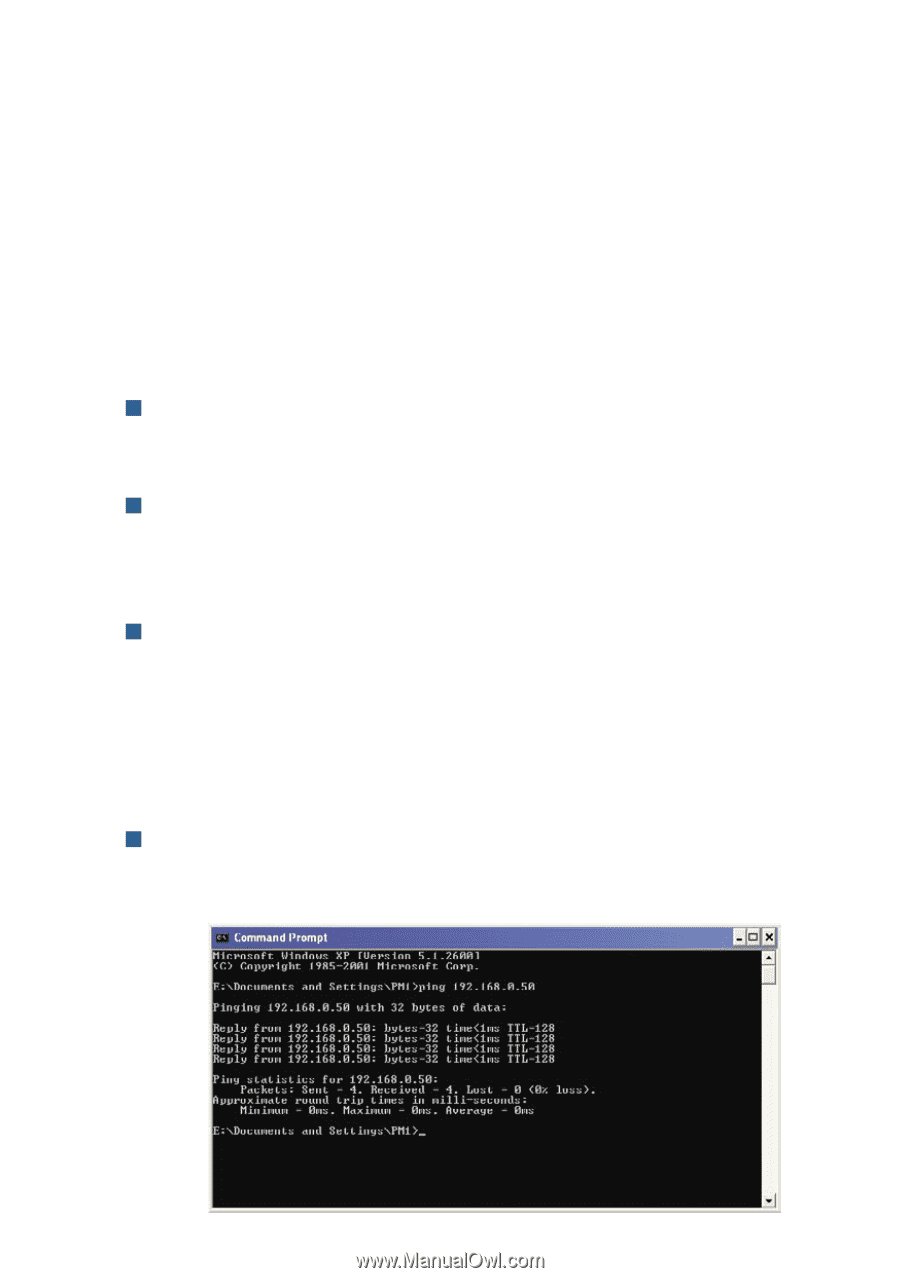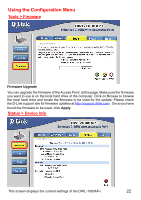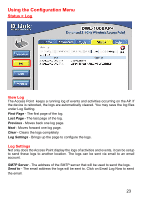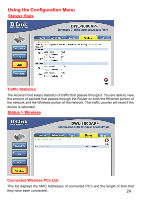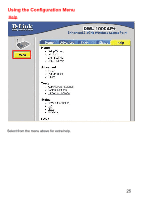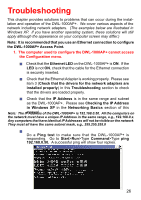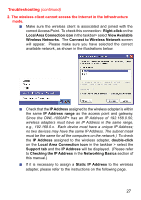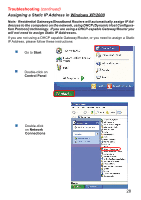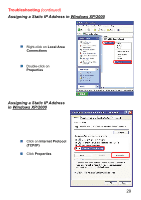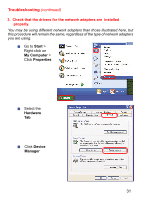D-Link DWL-1000AP Product Manual - Page 26
Troubleshooting - driver
 |
UPC - 790069228438
View all D-Link DWL-1000AP manuals
Add to My Manuals
Save this manual to your list of manuals |
Page 26 highlights
Troubleshooting This chapter provides solutions to problems that can occur during the installation and operation of the DWL-1000AP+. We cover various aspects of the network including network adapters. (The examples below are illustrated in Windows XP. If you have another operating system, these solutions will still apply although the appearance on your computer screen may differ.) Note: It is recommended that you use an Ethernet connection to configure the DWL-1000AP+ Access Point. 1. The computer used to configure the DWL-1000AP+ cannot access the Configuration menu. Check that the Ethernet LED on the DWL-1000AP+ is ON. If the LED is not ON, check that the cable for the Ethernet connection is securely inserted. Check that the Ethernet Adapter is working properly. Please see item 3 (Check that the drivers for the network adapters are installed properly) in this Troubleshooting section to check that the drivers are loaded properly. Check that the IP Address is in the same range and subnet as the DWL-1000AP+. Please see Checking the IP Address in Windows XP in the Networking Basics section of this Note: The IPmAadnduraels.s of the DWL-1000AP+ is 192.168.0.50. All the computers on the network must have a unique IP Address in the same range, e.g., 192.168.0.x. Any computers that have identical IP Addresses will not be visible on the network. They must all have the same subnet mask, e.g., 255.255.255.0 Do a Ping test to make sure that the DWL-1000AP+ is responding. Go to Start>Run>Type Command>Type ping 192.168.0.50. A successful ping will show four replies. 26