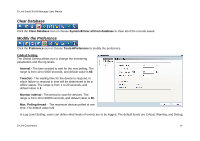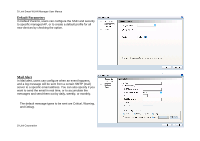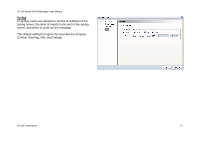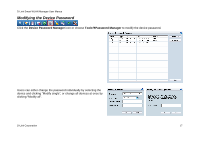D-Link DWL-3140AP User Manual - Page 12
Understanding the Screen Layout, Discovering Devices
 |
UPC - 790069307010
View all D-Link DWL-3140AP manuals
Add to My Manuals
Save this manual to your list of manuals |
Page 12 highlights
D-Link Smart WLAN Manager User Manual Using the Smart WLAN Manager Understanding the Screen Layout ○1 Menu Bar 1. Menu Bar 2. Standard Bar 3. Function Tree 4. Database Columns 5. Status Columns 6. Output Bar 7. Status Bar ○3 Function Tree For maximum window view, the user can disable the standard bar, output bar, and status bar by selecting the options of View in the menu bar. ○2 Standard Bar ○4 Database Columns D-Link Corporation ○5 Status Columns ○6 Output Bar i Status Bar 12

D-Link Smart WLAN Manager User Manual
D-Link Corporation
Using the Smart WLAN Manager
Understanding the Screen Layout
1. Menu Bar
2. Standard Bar
3. Function Tree
4. Database Columns
5. Status Columns
6. Output Bar
7. Status Bar
For maximum window view, the user can disable the
standard bar
,
output bar
, and
status bar
by selecting
the options of
View
in the menu bar.
○
4
Database Columns
○
6
Output Bar
○
1
Menu Bar
○
2
Standard Bar
○
3
Function Tree
○
5
Status Columns
Status Bar
12