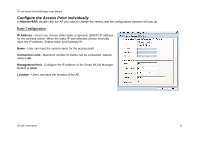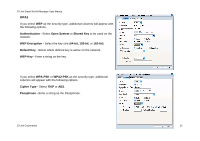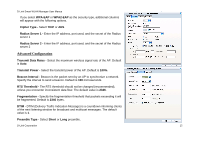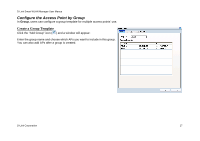D-Link DWL-3140AP User Manual - Page 24
Authentication, Open System, Shared Key, WEP Encryption, Default Key, WEP-Key, WPA-PSK, Cipher Type
 |
UPC - 790069307010
View all D-Link DWL-3140AP manuals
Add to My Manuals
Save this manual to your list of manuals |
Page 24 highlights
D-Link Smart WLAN Manager User Manual WPA2 If you select WEP as the security type, additional columns will appear with the following options. Authentication - Select Open System or Shared Key to be used on the network. WEP Encryption - Select the key size (64-bit, 128-bit, or 152-bit). Default Key - Select which defined key is active on the network. WEP-Key - Enter a string as the key. If you select WPA-PSK or WPA2-PSK as the security type, additional columns will appear with the following options. Cipher Type - Select TKIP or AES. Passphrase - Enter a string as the Passphrase. D-Link Corporation 24

D-Link Smart WLAN Manager User Manual
D-Link Corporation
WPA2
If you select
WEP
as the security type, additional columns will appear with
the following options.
Authentication -
Select
Open System
or
Shared Key
to be used on the
network.
WEP Encryption -
Select the key size (
64-bit,
128-bit
, or
152-bit
).
Default Key -
Select which defined key is active on the network.
WEP-Key -
Enter a string as the key.
If you select
WPA-PSK
or
WPA2-PSK
as the security type, additional
columns will appear with the following options.
Cipher Type -
Select
TKIP
or
AES
.
Passphrase -
Enter a string as the Passphrase.
24