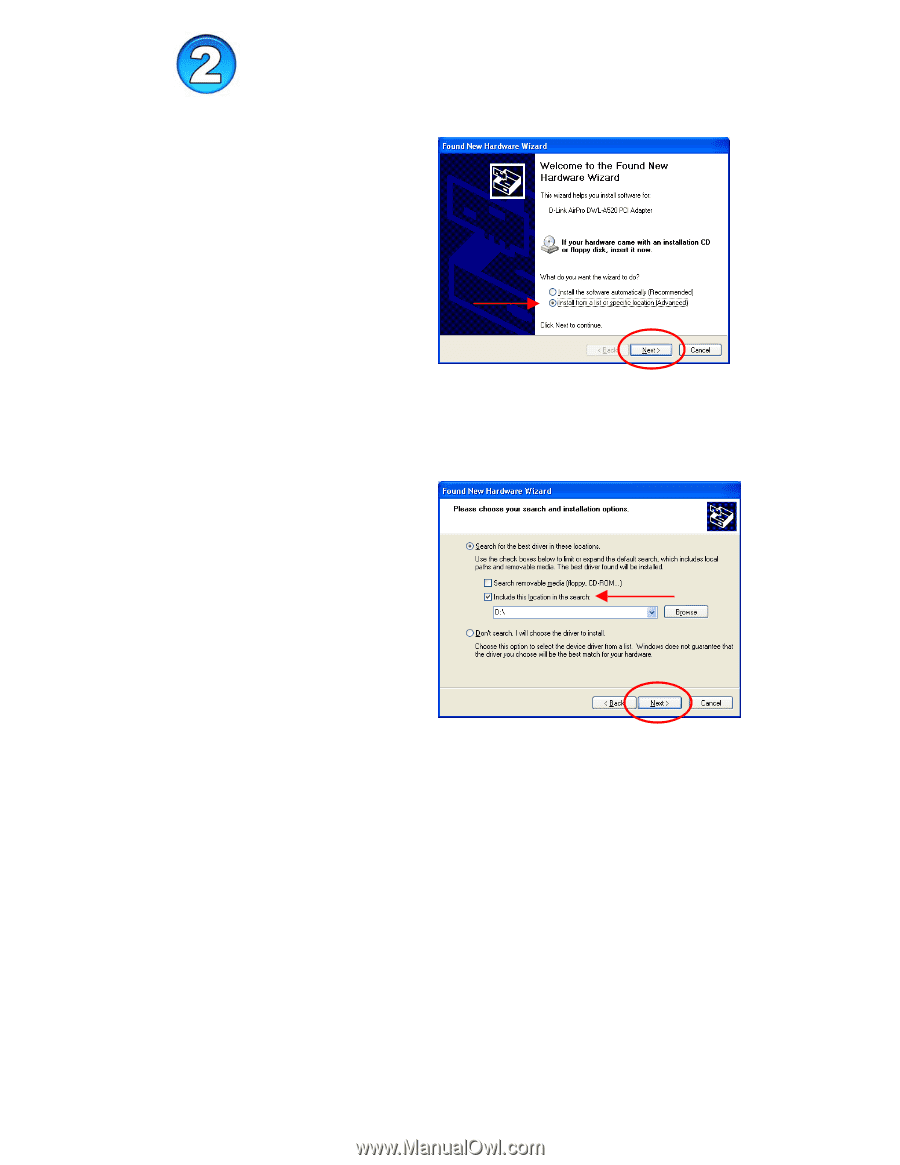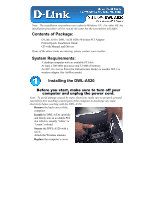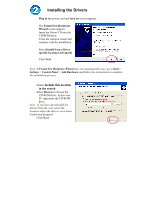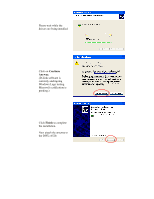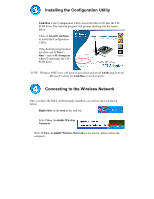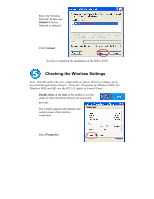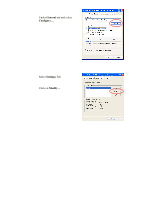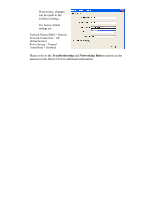D-Link DWL-A520 Quick Installation Guide - Page 2
Installing the Drivers - driver download
 |
View all D-Link DWL-A520 manuals
Add to My Manuals
Save this manual to your list of manuals |
Page 2 highlights
Installing the Drivers • Plug in the power cord and turn on your computer. • The Found New Hardware Wizard screen appears. • Insert the Driver CD into the CD-ROM drive. • Close the Autorun screen and continue with the installation. • Select Install from a list or specific location (Advanced) • Click Next Note: If Found New Hardware Wizard does not automatically start, go to Start > Settings > Control Panel > Add Hardware and follow the instructions to complete the installation process. • Select Include this location in the search • Select Browse to choose the CD-ROM drive. In this case, D:\ represents the CD-ROM drive. Note: If you have downloaded the drivers from the web, select the location where the drivers were down loaded and unzipped. • Click Next