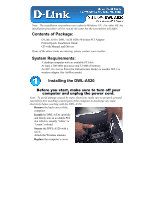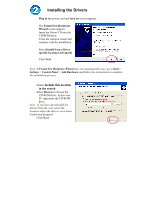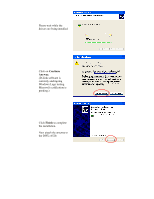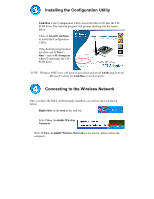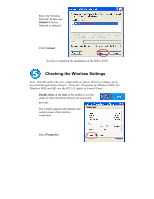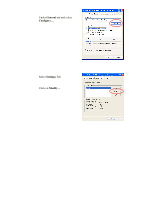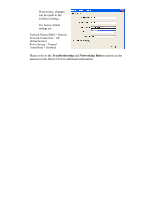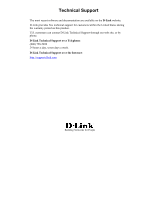D-Link DWL-A520 Quick Installation Guide - Page 5
Checking the Wireless Settings - windows 7
 |
View all D-Link DWL-A520 manuals
Add to My Manuals
Save this manual to your list of manuals |
Page 5 highlights
• Select the Wireless Network. In this case Default Wireless Network is selected. • Click Connect You have completed the installation of the DWL-A520. Checking the Wireless Settings Note: Win XP utilizes the zero config utility as shown. Wireless settings can be accessed through Control Panel > Network > Properties for Windows 2000. For Windows 98SE and ME, use the 802.11A Applet in Control Panel. • Double-click on the icon in the taskbar to see the status of and information about your connected network. • The window appears and displays the current status of the wireless connection. • Select Properties
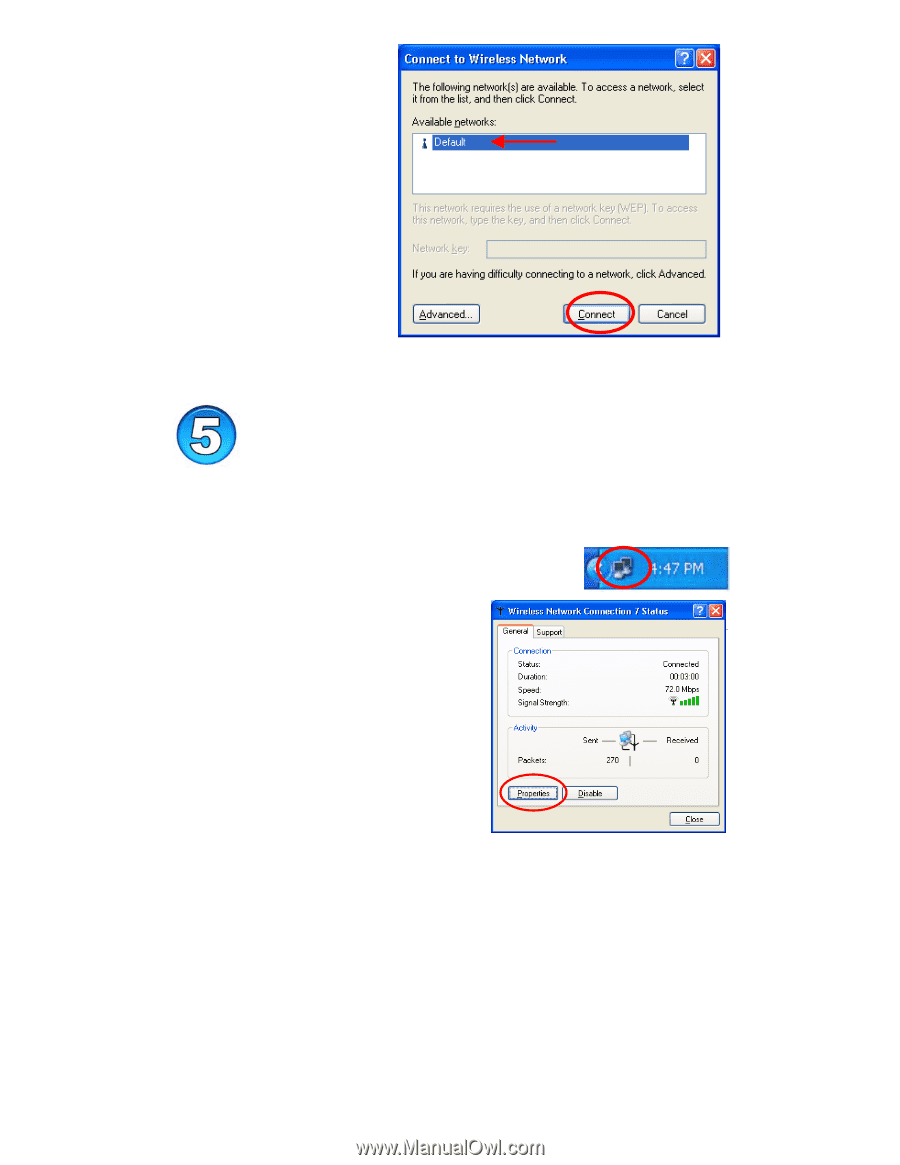
•
Select the Wireless
Network. In this case
Default
Wireless
Network is selected.
•
Click
Connect
You have completed the installation of the DWL-A520.
Checking the Wireless Settings
Note:
Win XP utilizes the zero config utility as shown. Wireless settings can be
accessed through Control Panel > Network > Properties for Windows 2000. For
Windows 98SE and ME, use the 802.11A Applet in Control Panel.
•
Double-click
on the
icon
in the taskbar to see the
status of and information about your connected
network.
•
The window appears and displays the
current status of the wireless
connection.
•
Select
Properties