D-Link DWL-AG132 Manual - Page 11
D-Link DWL-AG132 Manual
 |
UPC - 790069298318
View all D-Link DWL-AG132 manuals
Add to My Manuals
Save this manual to your list of manuals |
Page 11 highlights
Getting Started (continued) Setting up a Wireless Ad-Hoc Network DWL-G132 Wireless G USB 2.0 Adapter Install the D-Link AirPlus Xtreme GTM DWL-G132 Wireless USB 2.0 adapter into the desktop computer. (See the Quick Installation Guide included with the product.) Install the D-Link AirPlus Xtreme GTM DWL-G132 Wireless USB 2.0 adapter into the laptop computer. (See the Quick Installation Guide included with the product.) Set the wireless configuration for the adapters to Ad-Hoc mode, set the adapters to the same channel, and assign an IP address to each computer on the Ad-Hoc network. IP Address When assigning IP addresses to the computers on the network, please remember that the IP address for each computer must be in the same IP address range as all the computers in the network, and the subnet mask must be exactly the same for all the computers in the network. For example: If the first computer is assigned an IP address of 192.168.0.2 with a subnet mask of 255.255.255.0, then the second computer can be assigned an IP address of 192.168.0.3 with a subnet mask of 255.255.255.0, etc. IMPORTANT: If computers or other devices are assigned the same IP address, one or more of the devices may not be visible on the network. 11