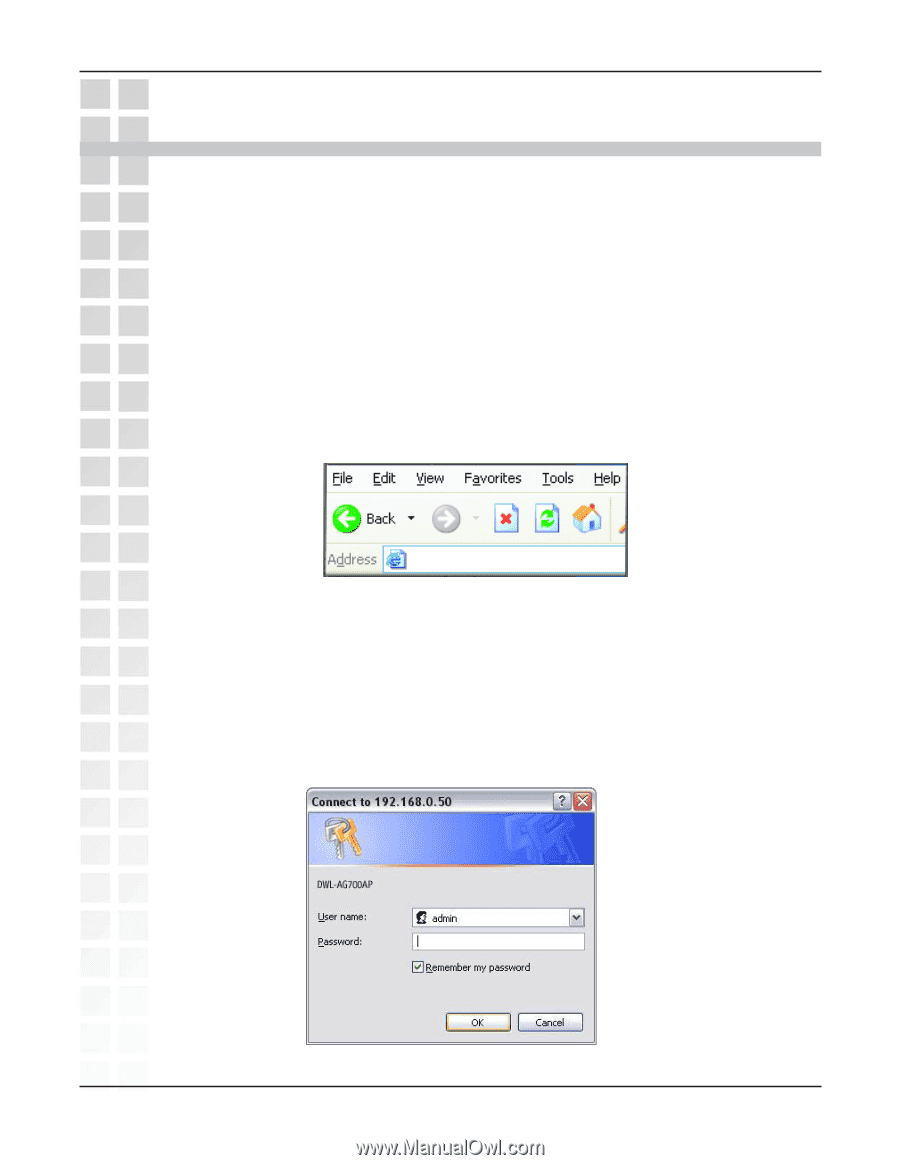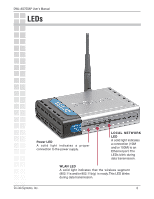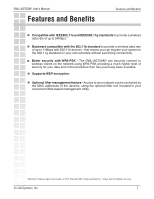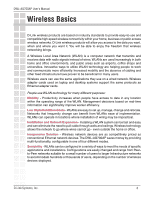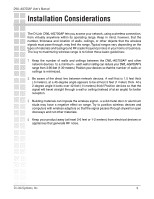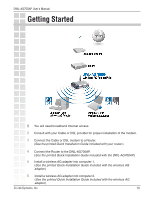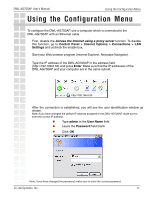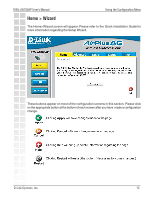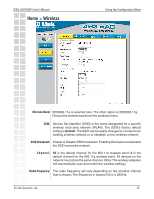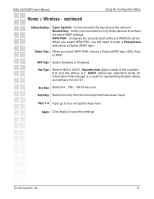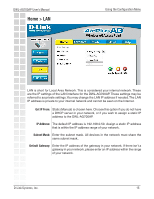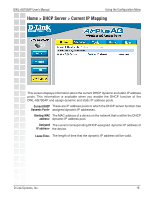D-Link DWL-AG700AP Product Manual - Page 11
Using the Configuration Menu, Access the Internet using a proxy server - default user
 |
UPC - 790069274695
View all D-Link DWL-AG700AP manuals
Add to My Manuals
Save this manual to your list of manuals |
Page 11 highlights
DWL-AG700AP User's Manual Using the Configuration Menu Using the Configuration Menu To configure the DWL-AG700AP, use a computer which is connected to the DWL-AG700AP with an Ethernet cable. First, disable the Access the Internet using a proxy server function. To disable this function, go to Control Panel > Internet Options > Connections > LAN Settings and uncheck the enable box. Start your Web browser program (Internet Explorer, Netscape Navigator) . Type the IP address of the DWL-AG700AP in the address field (http://192.168.0.50) and press Enter. Make sure that the IP addresses of the DWL-AG700AP and your computer are in the same subnet. http://192.168.0.50 After the connection is established, you will see the user identification window as shown. Note: If you have changed the default IP address assigned to the DWL-AG700AP, make sure to enter the correct IP address. Type admin in the User Name field Leave the Password field blank Click OK Note: If you have changed the password, make sure to enter the correct password. D-Link Systems, Inc. 11