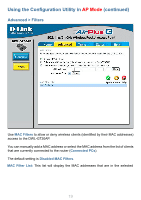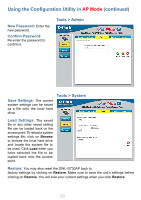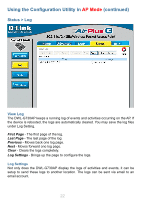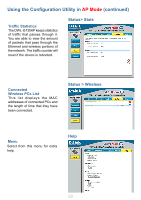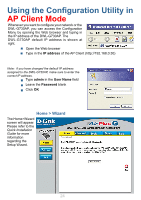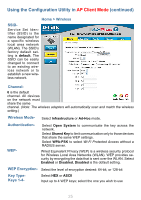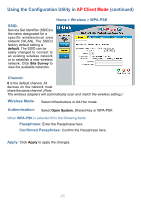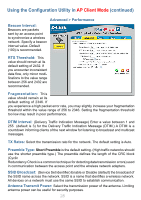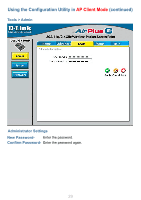D-Link DWL-G730AP Product Manual - Page 24
AP Client Mode - setup wizard
 |
UPC - 790069270222
View all D-Link DWL-G730AP manuals
Add to My Manuals
Save this manual to your list of manuals |
Page 24 highlights
Using the Configuration Utility in AP Client Mode Whenever you want to configure your network or the DWL-G730AP, you can access the Configuration Menu by opening the Web browser and typing in the IP address of the DWL-G730AP. The DWL-G730AP default IP address is shown at right. Open the Web browser Type in the IP address of the AP Client (http://192.168.0.30) Note: if you have changed the default IP address assigned to the DWL-G730AP, make sure to enter the correct IP address. Type admin in the User Name field Leave the Password blank Click OK Home > Wizard The Home>Wizard screen will appear. Please refer to the Quick Installation Guide for more information regarding the Setup Wizard. 24
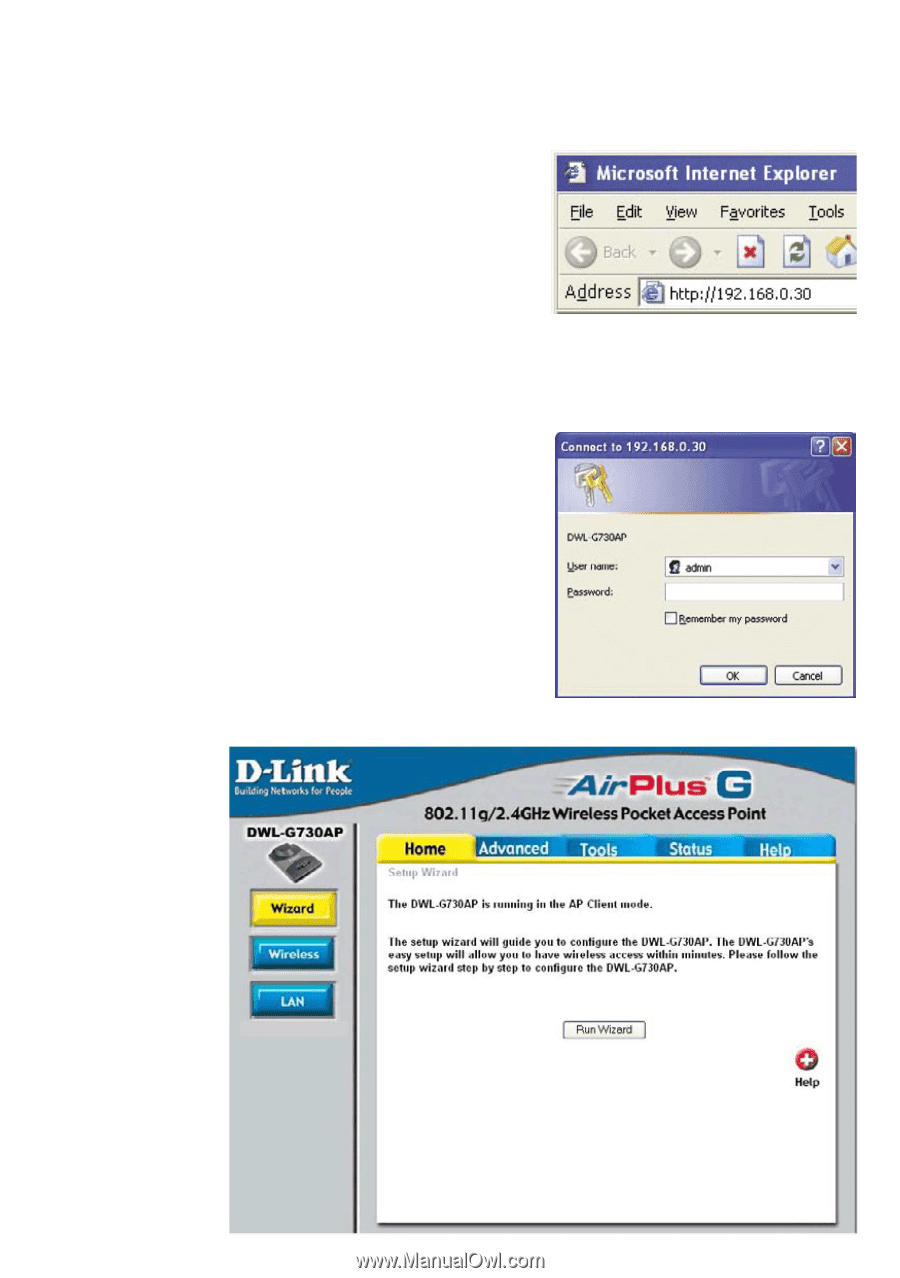
24
Using the Configuration Utility in
AP Client Mode
Whenever you want to configure your network or the
DWL-G730AP, you can access the Configuration
Menu by opening the Web browser and typing in
the IP address of the DWL-G730AP. The
DWL-G730AP default IP address is shown at
right.
Home > Wizard
The Home>Wizard
screen will appear.
Please refer to the
Quick Installation
Guide
for more
information
regarding the
Setup Wizard.
Open the Web browser
Type in the
IP address
of the AP Client (http://192.168.0.30)
Note:
if you have changed the default IP address
assigned to the DWL-G730AP, make sure to enter the
correct IP address.
Type
admin
in the
User Name
field
Leave the
Password
blank
Click
OK