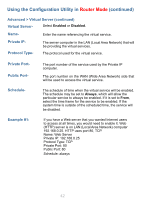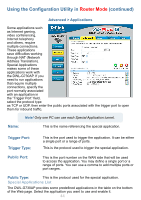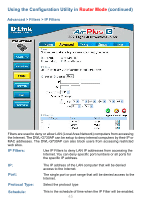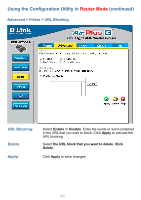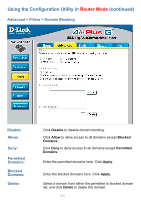D-Link DWL-G730AP Product Manual - Page 47
Advanced > Filters > MAC Filters, Disable MAC, Filters, Allow, Clear, MAC Address, Clone,
 |
UPC - 790069270222
View all D-Link DWL-G730AP manuals
Add to My Manuals
Save this manual to your list of manuals |
Page 47 highlights
Using the Configuration Utility in Router Mode (continued) Advanced > Filters > MAC Filters Disable MAC Filters: Allow: Deny: Name: Clear: MAC Address: Clone: Apply: Click to Disable MAC Filters. Allow only those devices with the listed MAC addresses access to the network. Deny the devices that are listed from accessing the network. Enter a name for the device. Click Clear to erase the name. Enter the MAC address manually. Select the DHCP Client from the pull-down list and click Clone to enter the MAC address into the list. Click Apply to save the changes. 47

47
Using the Configuration Utility in
Router Mode
(continued)
Advanced > Filters > MAC Filters
Click to
Disable
MAC Filters.
Disable MAC
Filters:
Allow only those devices with the listed MAC addresses
access to the network
.
Allow:
Deny the devices that are listed from accessing the network.
Deny:
Enter a name for the device.
Name:
Click Clear to erase the name.
Clear:
Enter the MAC address manually.
MAC Address:
Select the
DHCP Client
from the pull-down list and click
Clone
to enter the MAC address into the list.
Clone:
Click Apply to save the changes.
Apply: