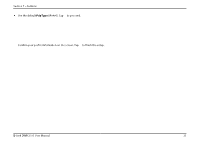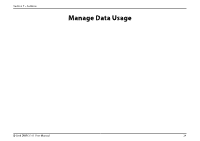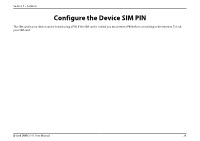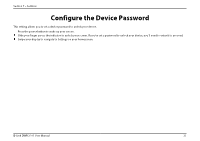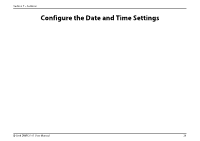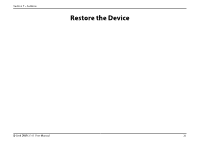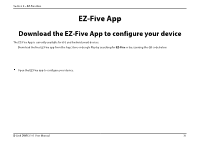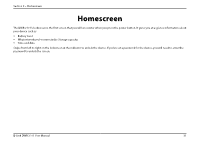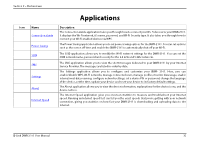D-Link DWR-2101 Product Manual 1 - Page 32
Con the Device Password, Con the Device Language
 |
View all D-Link DWR-2101 manuals
Add to My Manuals
Save this manual to your list of manuals |
Page 32 highlights
Section 7 - Settings Configure the Device Password This setting allows you to set a device password to unlock your device. Press the power button to wake up your screen. Slide your finger across the indicator to unlock your screen. If you've set a password to unlock your device, you'll need to enter it to proceed. Swipe your display to navigate to Settings on your homescreen. Tap Settings. Tap Password Lock. Tap Enable Password lock. Enter a 4 digit password. Tap to save. You will now be prompted to enter the password whenever you use the device. To remove the password, tap Enable Password lock again to input in your password. Configure the Device Language Press the power button to wake up your screen. Slide your finger across the indicator to unlock your screen. If you've set a password to unlock your device, you'll need to enter it to proceed. Swipe your display to navigate to Settings on your homescreen. Tap Settings. Tap Language. Choose your device language from the list of supported languages. Tap to save. D-Link DWR-2101 User Manual 27