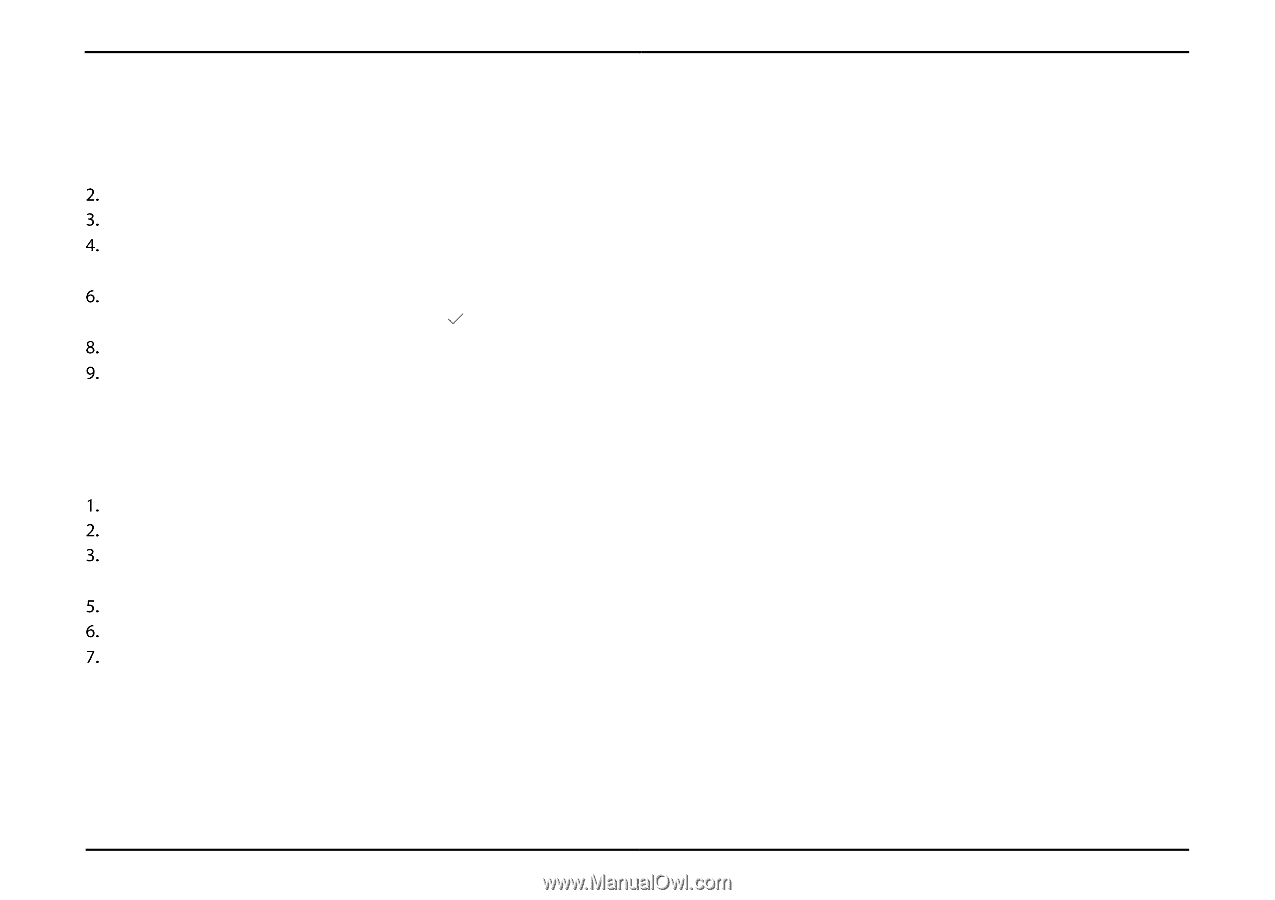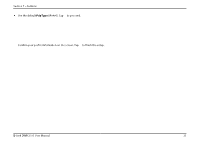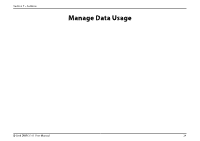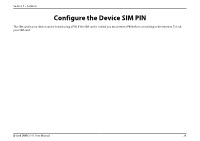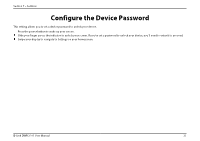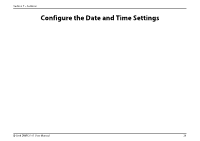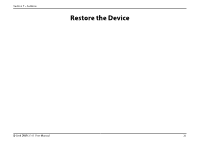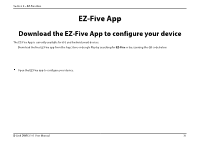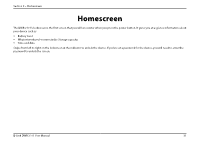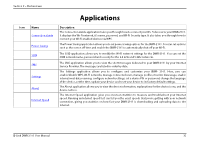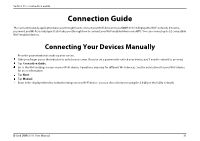D-Link DWR-2101 Product Manual 1 - Page 33
Con the Date and Time Settings, Firmware Upgrades
 |
View all D-Link DWR-2101 manuals
Add to My Manuals
Save this manual to your list of manuals |
Page 33 highlights
Section 7 - Settings Configure the Date and Time Settings Press the power button to wake up your screen. Slide your finger across the indicator to unlock your screen. If you've set a password to unlock your device, you'll need to enter it to proceed. Swipe your display to navigate to Settings on your homescreen. Tap Settings. Tap Time Setting. Tap Year to enter in the year. Tap to save. Tap Month & Date to enter in the date. Tap to save. Tap Hour & Minute to enter in the time in the 12-hour clock format. Tap to save. Tap AM/PM to specify whether the time is set in AM time or PM time. Firmware Upgrades Press the power button to wake up your screen. Slide your finger across the indicator to unlock your screen. If you've set a password to unlock your device, you'll need to enter it to proceed. Swipe your display to navigate to Settings on your homescreen. Tap Settings. Tap FW upgrade. This page gives you the most updated information regarding the firmware version that your device is running. Tap Checking for updates... to check if there is a firmware upgrade available for your device. D-Link DWR-2101 User Manual 28