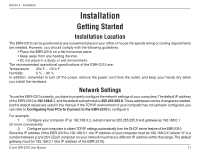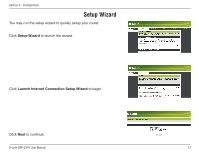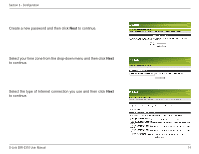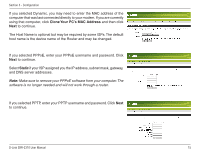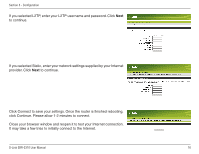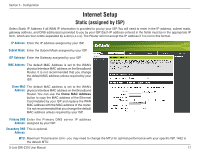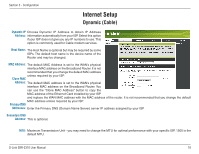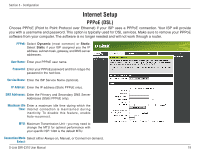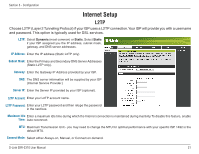D-Link EBR-2310 Product Manual - Page 16
click Continue. Please allow 1-2 minutes to connect. - d link router
 |
UPC - 790069288661
View all D-Link EBR-2310 manuals
Add to My Manuals
Save this manual to your list of manuals |
Page 16 highlights
Section 3 - Configuration If you selected L2TP, enter your L2TP username and password. Click Next to continue. If you selected Static, enter your network settings supplied by your Internet provider. Click Next to continue. Click Connect to save your settings. Once the router is finished rebooting, click Continue. Please allow 1-2 minutes to connect. Close your browser window and reopen it to test your Internet connection. It may take a few tries to initially connect to the Internet. D-Link EBR-2310 User Manual 16

16
D-Link EBR-2310 User Manual
Section 3 - Configuration
If you selected L2TP, enter your L2TP username and password. Click
Next
to continue.
If you selected Static, enter your network settings supplied by your Internet
provider. Click
Next
to continue.
Click Connect to save your settings. Once the router is finished rebooting,
click Continue. Please allow 1-2 minutes to connect.
Close your browser window and reopen it to test your Internet connection.
It may take a few tries to initially connect to the Internet.