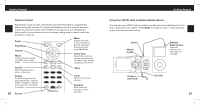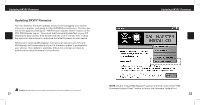DELPHI SA10226 User Guide - Page 17
Recording Live XM
 |
UPC - 689604165287
View all DELPHI SA10226 manuals
Add to My Manuals
Save this manual to your list of manuals |
Page 17 highlights
Listening to Live XM While in the 30-minute buffer, you can: • Skip from Song to Song - Press the left and right arrow buttons to skip to the previous and next songs in the order that they played. • Rewind - Press & Hold the left arrow button to continuously rewind. Re- lease the button to resume playing. • Fast Forward - Press & Hold the right arrow button to continuously fast forward. Release the button to resume playing. • Quick Rewind and Fast Forward - While rewinding or fast forwarding, quickly tap the left or right arrow buttons to increase the rewind and fast forward speed up to four speed levels. Press the Play/Pause button to resume playing. Return to live XM by pressing the Menu button, selecting "Live XM," and then pressing the Play/Pause button. 30 Recording Live XM Recording Live XM Your SKYFi3 can record XM content while you are listening to Live XM or by scheduling a recording session. When listening to Live XM, you can record the current song or begin recording the current channel. You can then listen to recorded XM anywhere with your SKYFi3 player and organize your recorded content into playlists. Recorded XM content is for personal, non-commercial use only and cannot be downloaded from the SKYFi3 player. To record XM content, you must dock your SKYFi3 in either the car or home cradle, make sure the power adapter is attached, and the antenna is connected. Recording a Single Song 1. While listening to XM, press the Menu button, scroll to "Record" in the menu and press the Play/Pause button to select it. 2. Scroll to "Record Song" in the menu and press the Play/Pause button to select it. Express - You can also Press & Hold the Menu button until you see "Recording" on the display. Delayed Start Recording You have 45 seconds from the start of the song to press "Record" and cap- ture all of the song, as long as you have been tuned to that channel for at least 45 seconds. The amount of time you have to record to the beginning of the song can increase if you have been listening to the channel longer, resulting in more content being captured in the replay buffer. SKYFi3 will stop recording at the end of the song. Alternatively, you can press the Menu button again to stop recording at any time. 31