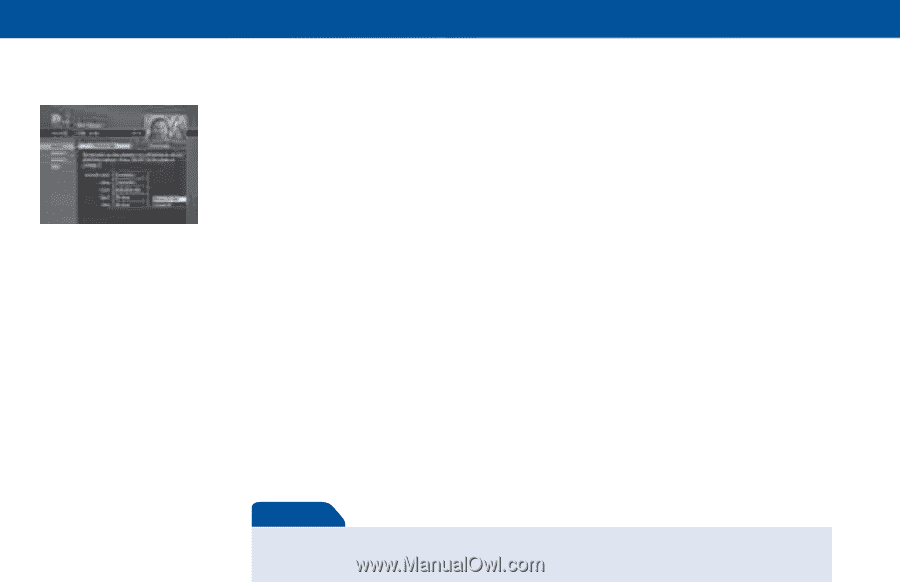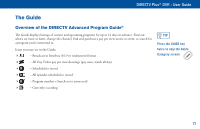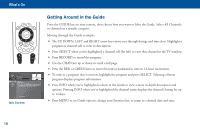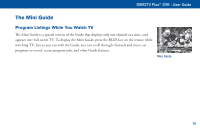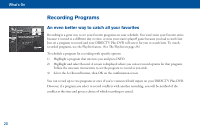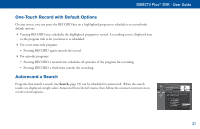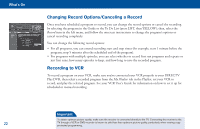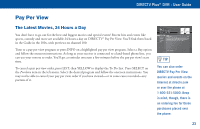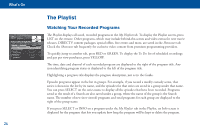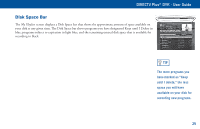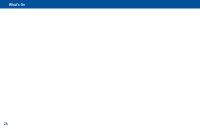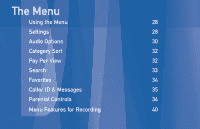DIRECTV R16-300 User Guide - Page 28
Changing Record Options/Canceling a Record, Recording to VCR - dvr receiver
 |
View all DIRECTV R16-300 manuals
Add to My Manuals
Save this manual to your list of manuals |
Page 28 highlights
What's On Changing Record Options/Canceling a Record Once you have scheduled a program to record, you can change the record options or cancel the recording by selecting the program in the Guide or the To Do List (press LIST, then YELLOW); then, select the Record item in the left menu, and follow the onscreen instructions to change the program's options or cancel recording completely. You can change the following record options: • For all programs, you can extend recording start and stop times (for example, start 1 minute before the program; stop 5 minutes after the scheduled end of the program). • For programs with multiple episodes, you can select whether to record first run programs and repeats or just first runs, how many episodes to keep, and how long to save the recorded program. Recording to VCR To record a program on your VCR, make sure you've connected your VCR properly to your DIRECTV Plus DVR, then select a recorded program from the My Playlist tab in the Playlist, set your VCR to record, and play the selected program. See your VCR User's Guide for information on how to set it up for scheduled or manual recording. Important To obtain optimum picture quality, make sure the receiver is connected directly to the TV. Connecting the receiver to the 22 TV through a VCR or DVD recorder is known to yield less than optimum picture quality, particularly when viewing copyprotected programming.