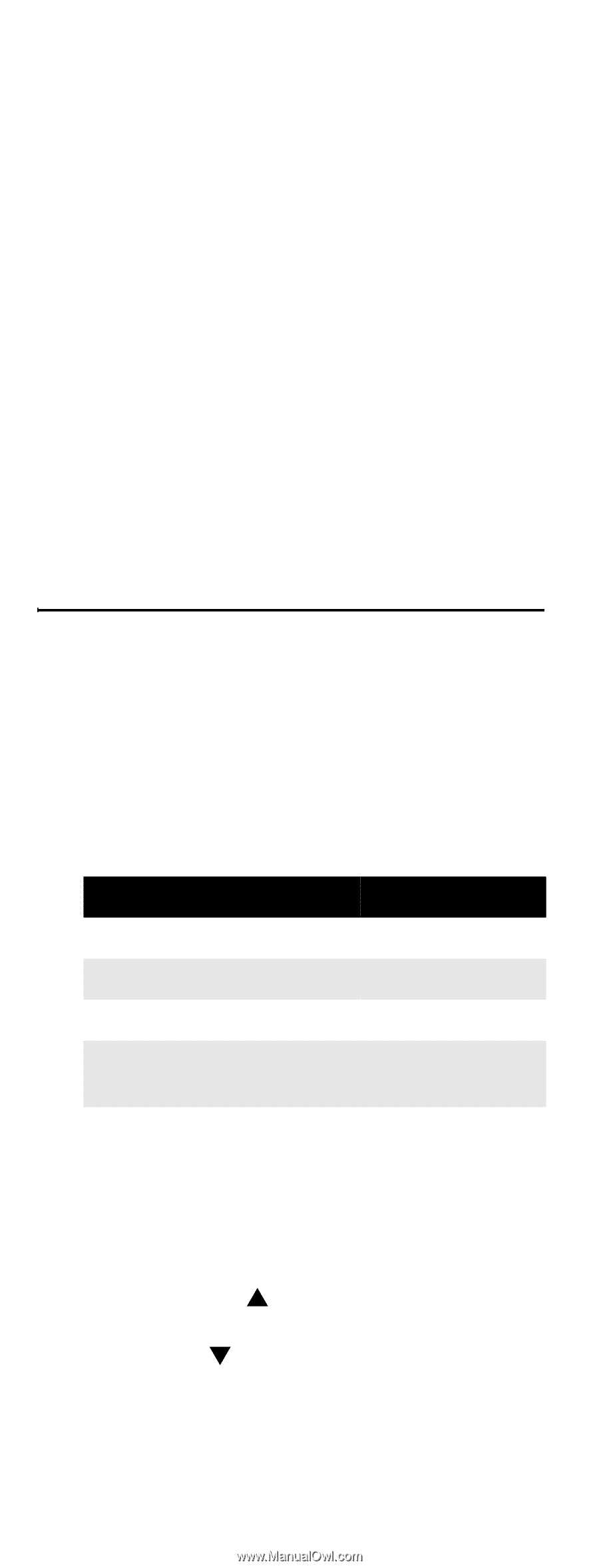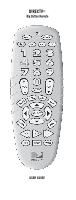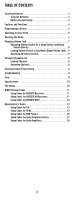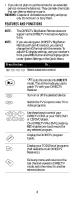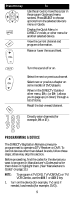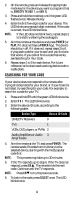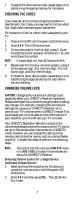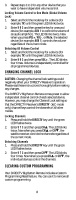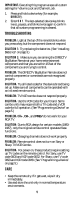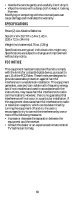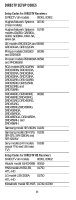DIRECTV RC32BB User Guide - Page 6
Searching for Your Code, DIRECTV, AUX 1, POWER, SELECT - how to program
 |
View all DIRECTV RC32BB manuals
Add to My Manuals
Save this manual to your list of manuals |
Page 6 highlights
2. On the remote, press and release the appropriate mode key for the device you want to program (that is, DIRECTV, TV, AUX 1, or AUX 2). 3. Press and hold the mode key until the green LED flashes twice. Release the key. 4. Enter the first five-digit code for your device. The LED blinks once as each digit is entered. If the code is correct, the LED blinks twice. NOTE: If the LED does not blink twice, repeat steps 2 to 5 and try entering the code again. 5. Aim the remote at the device and press POWER (or PLAY, if it does not have a POWER key). The device should turn off. If it does not, repeat steps 2 to 6, trying each code for your brand until you find one that works. If you cannot find a code that works, see Searching for Your Code. 6. Repeat steps 1 to 5 for each device. For future reference, write down each working device code in a safe place. SEARCHING FOR YOUR CODE If your device does not respond to the remote after trying all codes listed for your brand, or if your brand is not listed, try searching for your code. For example, to search for a code for your TV: 1. Press and hold TV until the green LED blinks twice. 2. Enter 9 9 1. The LED blinks twice. 3. Enter the device ID code, according to the following table: Device Type Device ID Code DIRECTV Receivers 0 TVs 1 VCRs, DVD players, or PVRs 2 Audio Amplifiers or Audio 3 Amp/Tuners 4. Aim the remote at the TV and press POWER. The remote sends IR codes from its library to the selected device, starting with the most popular code first. NOTE: This process may take up to 30 minutes. 5. If the TV responds, go to step 6. If the TV does not respond, press CHS. The remote tries the next code. Continue until the TV responds. NOTE: Press CHT to try the previous code. 6. To lock in the code, press SELECT once. The LED blinks twice. 6