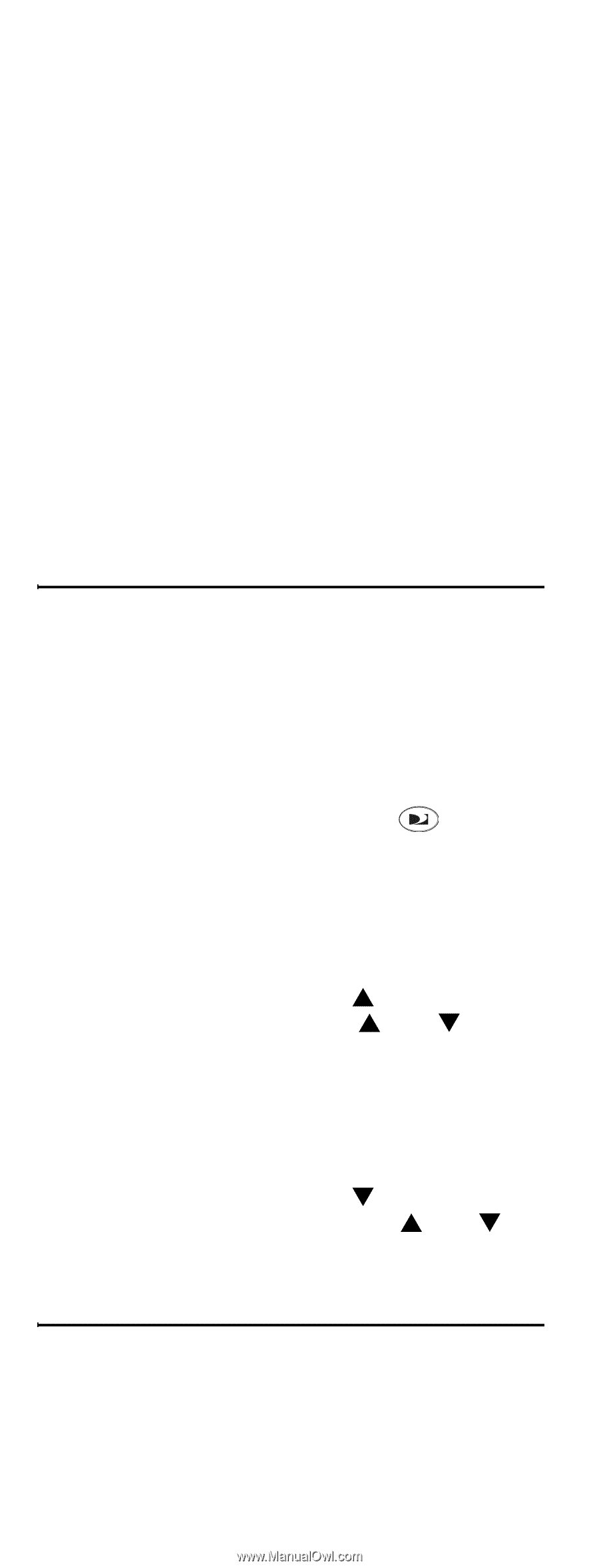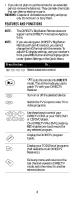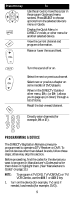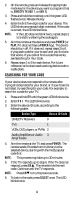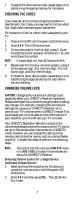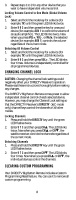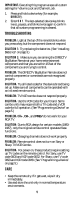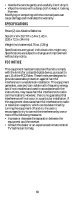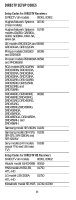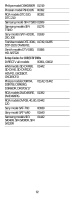DIRECTV RC32BB User Guide - Page 8
Locking Volume Control to One Mode (Global Volume Lock), Unlocking All Volume Control - remote control programing
 |
View all DIRECTV RC32BB manuals
Add to My Manuals
Save this manual to your list of manuals |
Page 8 highlights
3. Repeat steps 1 to 2 for any other device that you want to have independent volume control. Locking Volume Control to One Mode (Global Volume Lock) 1. Select and hold the mode key for a device (for example, TV) until the green LED blinks twice. 2. Enter 9 9 3 and then press the key for a second device (for example, AUX 1 to control the volume of an audio amplifier). The LED blinks twice. Now when you press VOL+, VOL-, or Mute, the selected device (for example, AUX 1) controls the volume regardless of the current mode. Unlocking All Volume Control 1. Select and hold the mode key for a device (for example, TV) until the green LED blinks twice. 2. Enter 9 9 3 and then press VOL+. The LED blinks four times. Volume is independently controlled for all programmed devices. CHANGING CHANNEL LOCK CAUTION: Changing the channel lock settings could negatively affect your DIRECTV Receiver's operation. Please read these instructions thoroughly before making any changes. The DIRECTV Big Button Remote comes preset to allow independent channel control of each selected device. However, you may change the Channel Lock setting so that the DIRECTV Receiver's (DIRECTV mode only) channel keys control the channels in all other modes. Locking Channels 1. Press and hold the DIRECTV key until the green LED flashes twice. 2. Enter 9 7 3 and then press CHS The LED blinks twice. Now when you press CHS or CHT, the satellite receiver controls the channels regardless of the current mode. Unlocking Channels 1. Press and hold the DIRECTV key until the green LED flashes twice. 2. Enter 9 7 3 and then press CHT The LED blinks four times. Now when you press CHS or CHT, the individual devices control the channels. CLEARING CUSTOM PROGRAMMING Your DIRECTV Big Button Remote includes a Custom Programming Reset feature. You can use it to remove all custom programming. 8