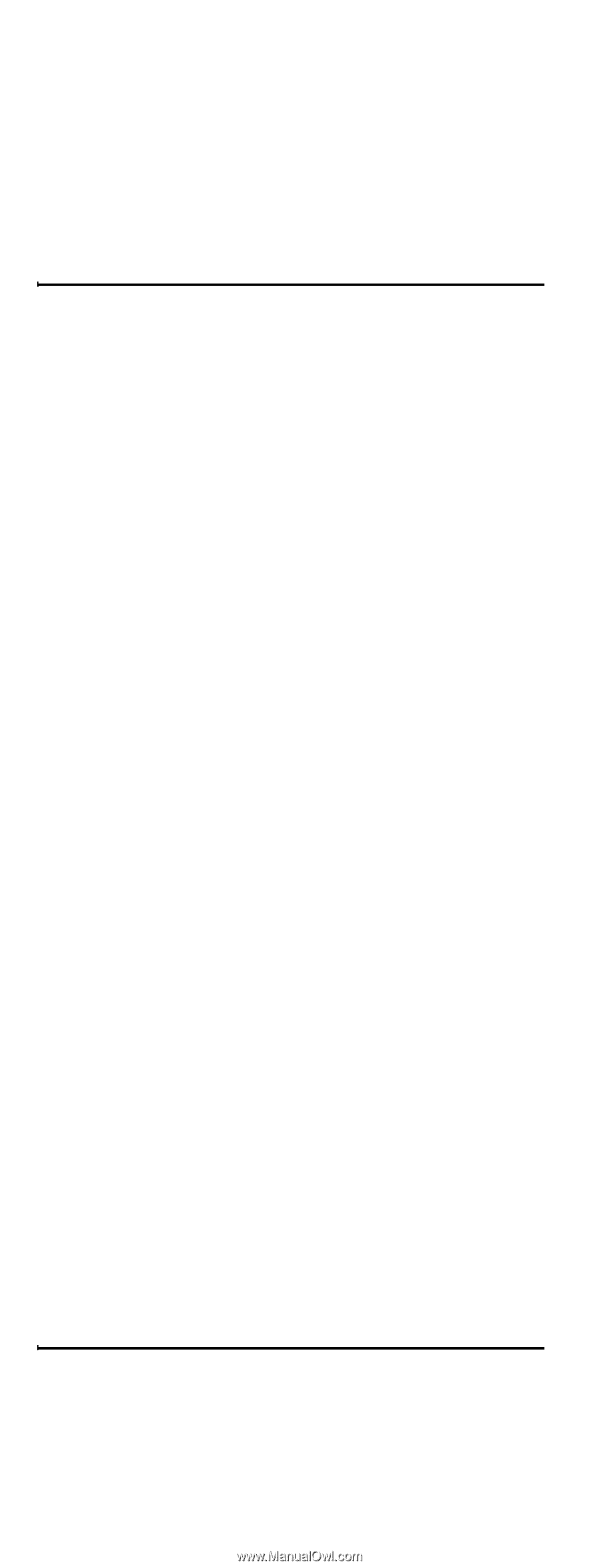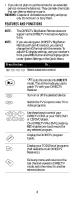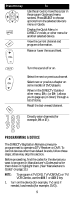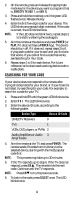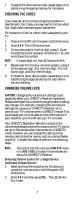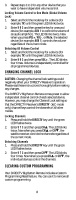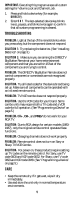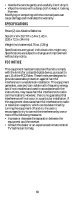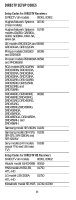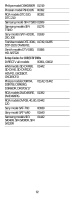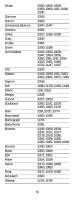DIRECTV RC32BB User Guide - Page 9
Troubleshooting, Care, IMPORTANT, DIRECTV, PROBLEM, SOLUTION 1, PROBLEM: CH - remote control
 |
View all DIRECTV RC32BB manuals
Add to My Manuals
Save this manual to your list of manuals |
Page 9 highlights
IMPORTANT: Executing this program erases all custom settings for Volume Lock and Channel Lock. 1. Press and hold a device key (for example, DIRECTV). 2. Enter 9 8 1. The last-selected device key blinks twice, pauses, and blinks twice again to confirm that all custom programming is cleared. TROUBLESHOOTING PROBLEM: Light at the top of the remote blinks when you press a key, but the component does not respond. SOLUTION 1: Try replacing the batteries. (See "Installing Batteries" on page 3.) SOLUTION 2: Make sure you are aiming the DIRECTV Big Button Remote at your home entertainment component and that you are within 15 feet of the component you are trying to control. PROBLEM: The DIRECTV Big Button Remote does not control component or commands are not recognized properly. SOLUTION: Try all listed codes for the device brand being set up. Make sure all components can be operated with an infrared remote control. PROBLEM: TV/VCR combo does not respond properly. SOLUTION: Use the VCR codes for your brand. Some combo units may require both a TV code and a VCR code for full operation. (See "Programming a Device" on page 5.) PROBLEM: CH+, CH-, and PREV do not work for your RCA TV. SOLUTION: Due to RCA design for certain models (19831987), only the original remote control operates these functions. PROBLEM: Changing channels does not work properly. PROBLEM: Remote control does not turn on Sony or Sharp TV/VCR Combo. SOLUTION: For power on, these products require setting up TV codes on the remote control. For Sony, use TV code 0000 and VCR code 0032. For Sharp, use TV code 0093 and VCR code 0048. (See "Programming a Device" on page 5.) CARE • Keep the remote dry. If it gets wet, wipe it dry immediately. • Use and store the unit only in normal temperature environments. 9