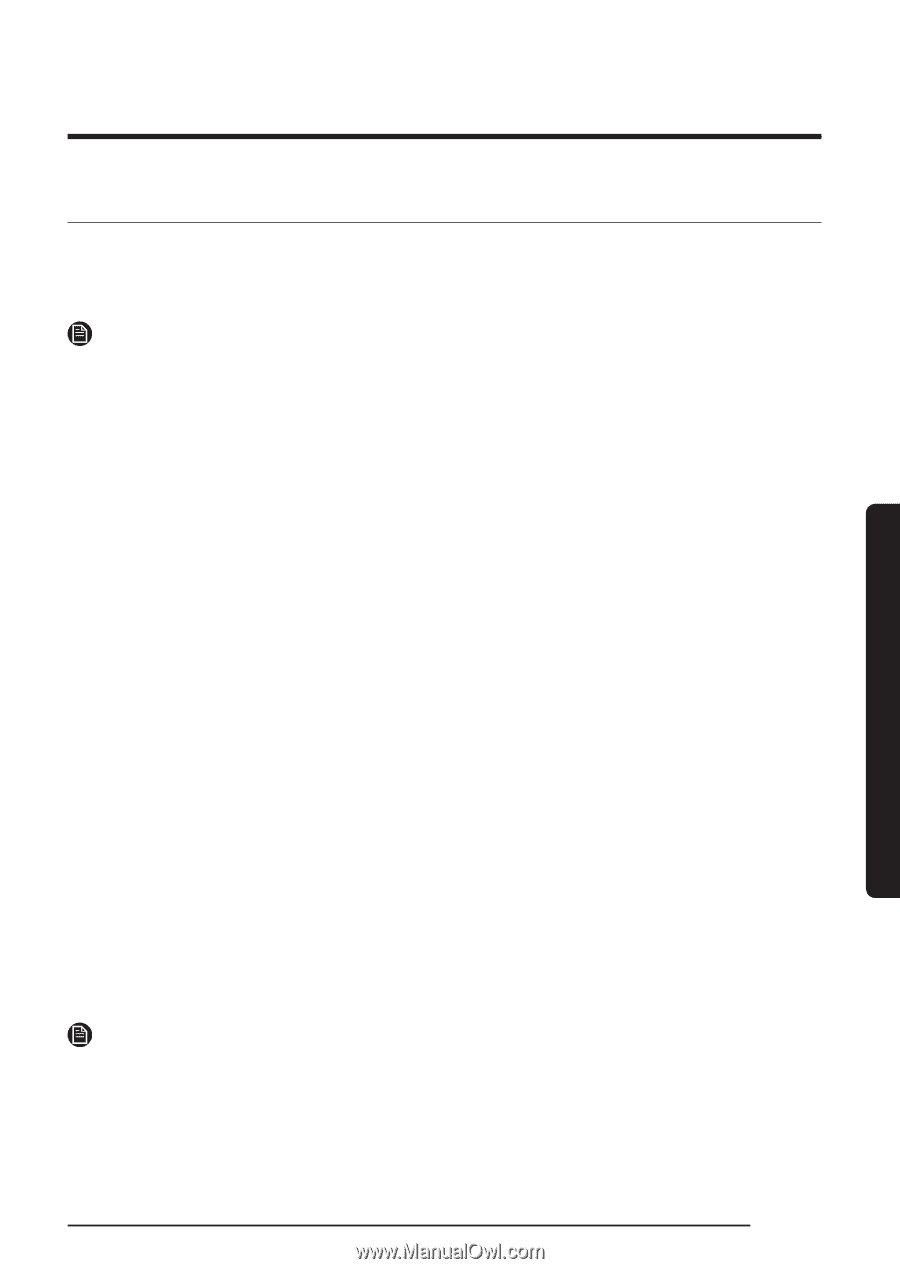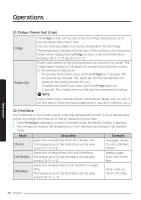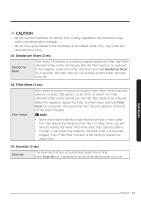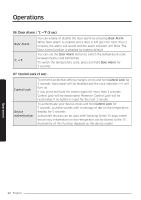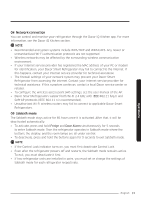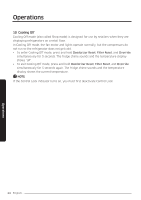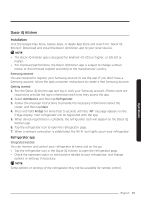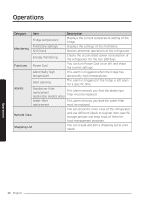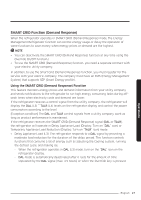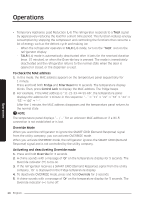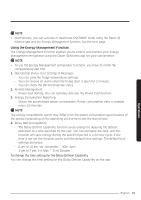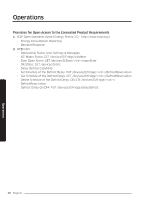Dacor DRR36 Use and Care Manual - Page 25
Dacor iQ Kitchen, Installation, Refrigerator app
 |
View all Dacor DRR36 manuals
Add to My Manuals
Save this manual to your list of manuals |
Page 25 highlights
Operations Dacor iQ Kitchen Installation Visit the Google Play Store, Galaxy Apps, or Apple App Store and search for "Dacor iQ Kitchen". Download and install the Dacor iQ Kitchen app to your smart device. NOTE • The Dacor iQ Kitchen app is designed for Android 4.0 (ICS) or higher, or iOS 8.0 or higher. • For improved performance, the Dacor iQ Kitchen app is subject to change without notice, or discontinued support according to the manufacturer's policy. Samsung account You are required to register your Samsung account to use the app. If you don't have a Samsung account, follow the app's onscreen instructions to create a free Samsung account. Getting started 1. Run the Dacor iQ Kitchen app and log in with your Samsung account. iPhone users are required to provide the login information each time they access the app. 2. Select Add Device and then tap Refrigerator. 3. Follow the onscreen instructions to provide the necessary information about the router, and then tap Next. 4. Press and hold Fridge for more than 5 seconds until the "AP" message appears on the fridge display. Your refrigerator will be registered with the app. 5. When device registration is complete, the refrigerator icon will appear on the Dacor iQ Kitchen app. 6. Tap the refrigerator icon to open the refrigerator page. 7. When a network connection is established, the Wi-Fi icon lights up on your refrigerator. Refrigerator app Integrated control You can monitor and control your refrigerator at home and on the go. • Tap the refrigerator icon in the Dacor iQ Kitchen to open the refrigerator page. • Check the operation status or notifications related to your refrigerator, and change options or settings if necessary. NOTE Some options or settings of the refrigerator may not be available for remote control. English 25