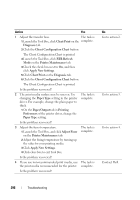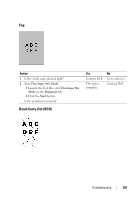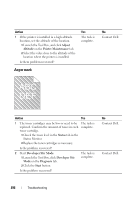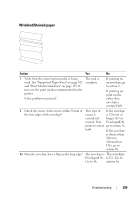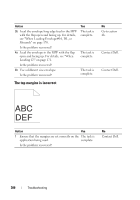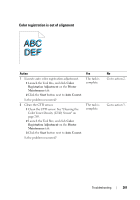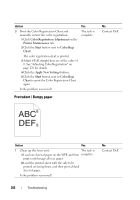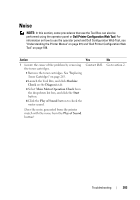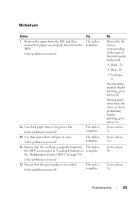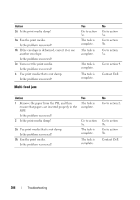Dell 1350cnw Color User's Guide - Page 305
Color registration is out of alignment, Color, Registration Adjustment, Printer, Maintenance, Start
 |
View all Dell 1350cnw Color manuals
Add to My Manuals
Save this manual to your list of manuals |
Page 305 highlights
Color registration is out of alignment Action 1 Execute auto color registration adjustment. 1 Launch the Tool Box, and click Color Registration Adjustment on the Printer Maintenance tab. 2 Click the Start button next to Auto Correct. Is the problem recovered? 2 Clean the CTD sensor. 1 Clean the CTD sensor. See "Cleaning the Color Toner Density (CTD) Sensor" on page 269. 2 Launch the Tool Box, and click Color Registration Adjustment on the Printer Maintenance tab. 3 Click the Start button next to Auto Correct. Is the problem recovered? Yes The task is complete. The task is complete. No Go to action 2. Go to action 3. Troubleshooting 301
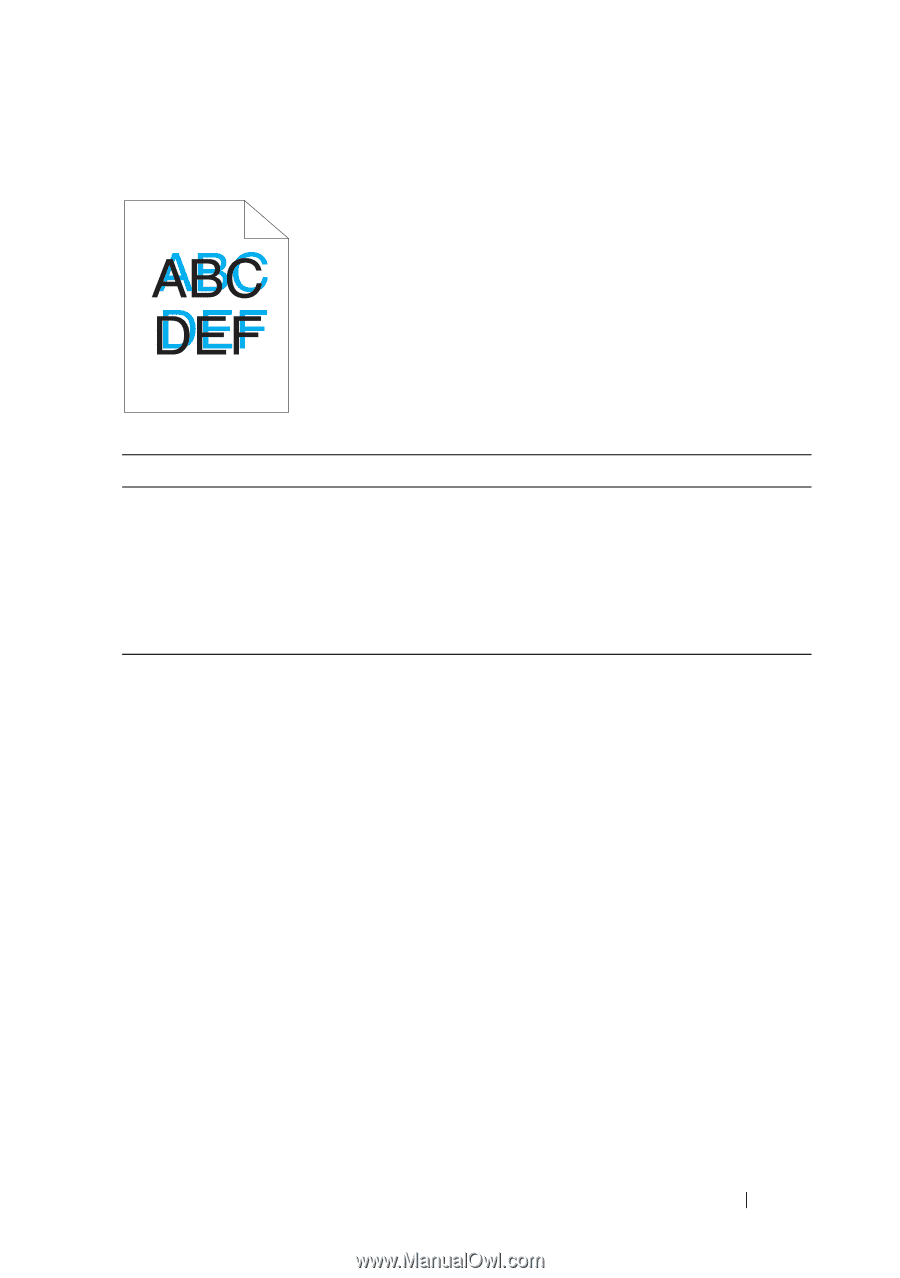
Troubleshooting
301
Color registration is out of alignment
Action
Yes
No
1
Execute auto color registration adjustment.
1
Launch the Tool Box, and click
Color
Registration Adjustment
on the
Printer
Maintenance
tab.
2
Click the
Start
button next to
Auto Correct
.
Is the problem recovered?
The task is
complete.
Go to action 2.
2
Clean the CTD sensor.
1
Clean the CTD sensor. See "Cleaning the
Color Toner Density (CTD) Sensor" on
page 269.
2
Launch the Tool Box, and click
Color
Registration Adjustment
on the
Printer
Maintenance
tab.
3
Click the
Start
button next to
Auto Correct
.
Is the problem recovered?
The task is
complete.
Go to action 3.