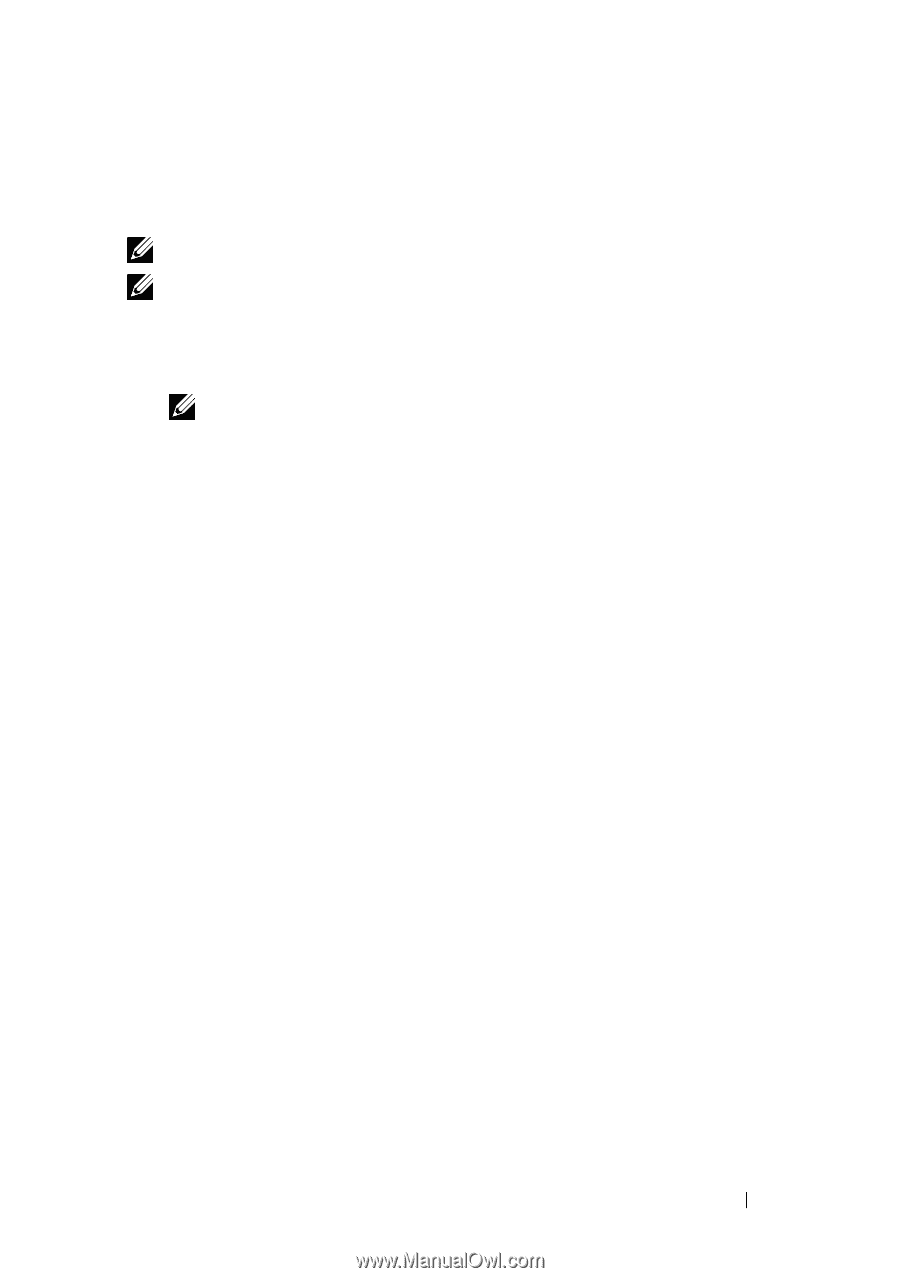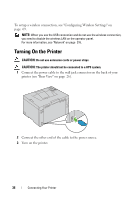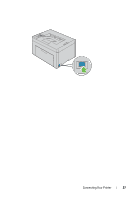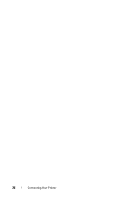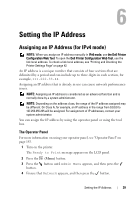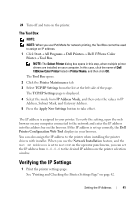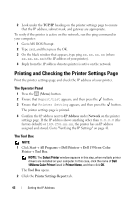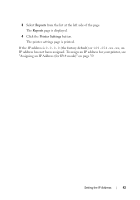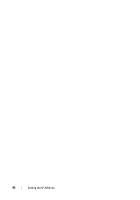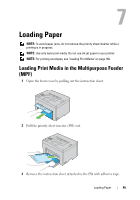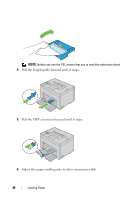Dell 1350cnw Color User's Guide - Page 45
The Tool Box, Verifying the IP Settings
 |
View all Dell 1350cnw Color manuals
Add to My Manuals
Save this manual to your list of manuals |
Page 45 highlights
24 Turn off and turn on the printer. The Tool Box NOTE: NOTE: When you use IPv6 Mode for network printing, the Tool Box cannot be used to assign an IP address. 1 Click Start All Programs Dell Printers Dell 1350cnw Color Printer Tool Box. NOTE: The Select Printer dialog box opens in this step, when multiple printer drivers are installed on your computer. In this case, click the name of Dell 1350cnw Color Printer listed in Printer Name, and then click OK. The Tool Box opens. 2 Click the Printer Maintenance tab. 3 Select TCP/IP Settings from the list at the left side of the page. The TCP/IP Settings page is displayed. 4 Select the mode from IP Address Mode, and then enter the values in IP Address, Subnet Mask, and Gateway Address. 5 Press the Apply New Settings button to take effect. The IP address is assigned to your printer. To verify the setting, open the web browser on any computer connected to the network and enter the IP address into the address bar on the browser. If the IP address is set up correctly, the Dell Printer Configuration Web Tool displays in your browser. You can also assign the IP address to the printer when installing the printer drivers with installer. When you use the Network Installation feature, and the Get IP Address is set to AutoIP on the operator panel menu, you can set the IP address from 0.0.0.0 to the desired IP address on the printer selection window. Verifying the IP Settings 1 Print the printer settings page. See "Printing and Checking the Printer Settings Page" on page 42. Setting the IP Address 41