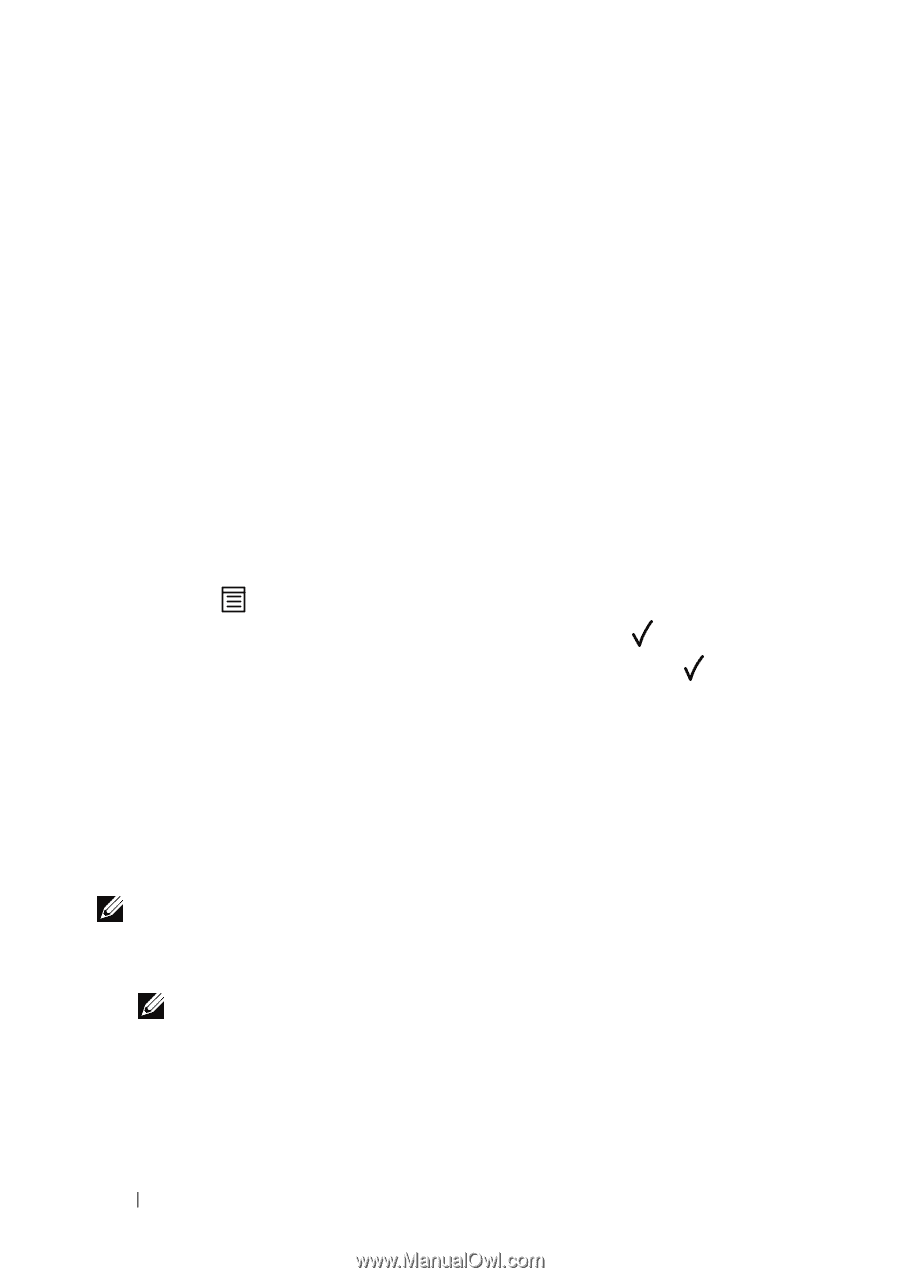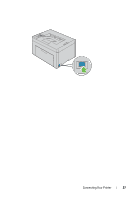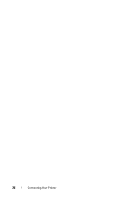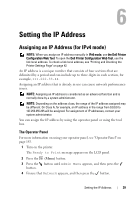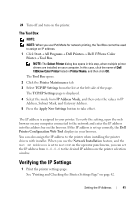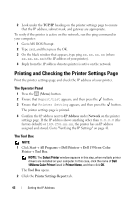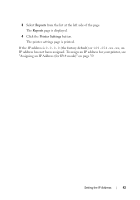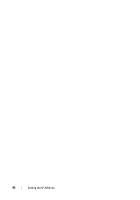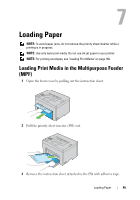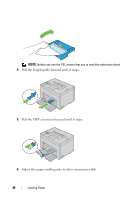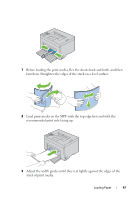Dell 1350cnw Color User's Guide - Page 46
Printing and Checking the Printer Settings The Operator Panel, The Tool Box
 |
View all Dell 1350cnw Color manuals
Add to My Manuals
Save this manual to your list of manuals |
Page 46 highlights
2 Look under the TCP/IP heading on the printer settings page to ensure that the IP address, subnet mask, and gateway are appropriate. To verify if the printer is active on the network, run the ping command in your computer: 1 Go to MS DOS Prompt. 2 Type cmd, and then press the OK. 3 On the black window that appears, type ping xx.xx.xx.xx (where xx.xx.xx.xx is the IP address of your printer). 4 Reply from the IP address denotes printer is active on the network. Printing and Checking the Printer Settings Page Print the printer settings page and check the IP address of your printer. The Operator Panel 1 Press the (Menu) button. 2 Ensure that Report/List appears, and then press the button. 3 Ensure that Printer Setting appears, and then press the button. The printer settings page is printed. 4 Confirm the IP address next to IP Address under Network on the printer settings page. If the IP address shows anything other than 0.0.0.0 (the factory default) or 169.254.xx.xx, the printer has an IP address assigned and stored. Go to "Verifying the IP Settings" on page 41. The Tool Box NOTE: 1 Click Start All Programs Dell Printers Dell 1350cnw Color Printer Tool Box. NOTE: The Select Printer window appears in this step, when multiple printer drivers are installed on your computer. In this case, click the name of Dell 1350cnw Color Printer listed in Printer Name, and then click OK. The Tool Box opens. 2 Click the Printer Settings Report tab. 42 Setting the IP Address