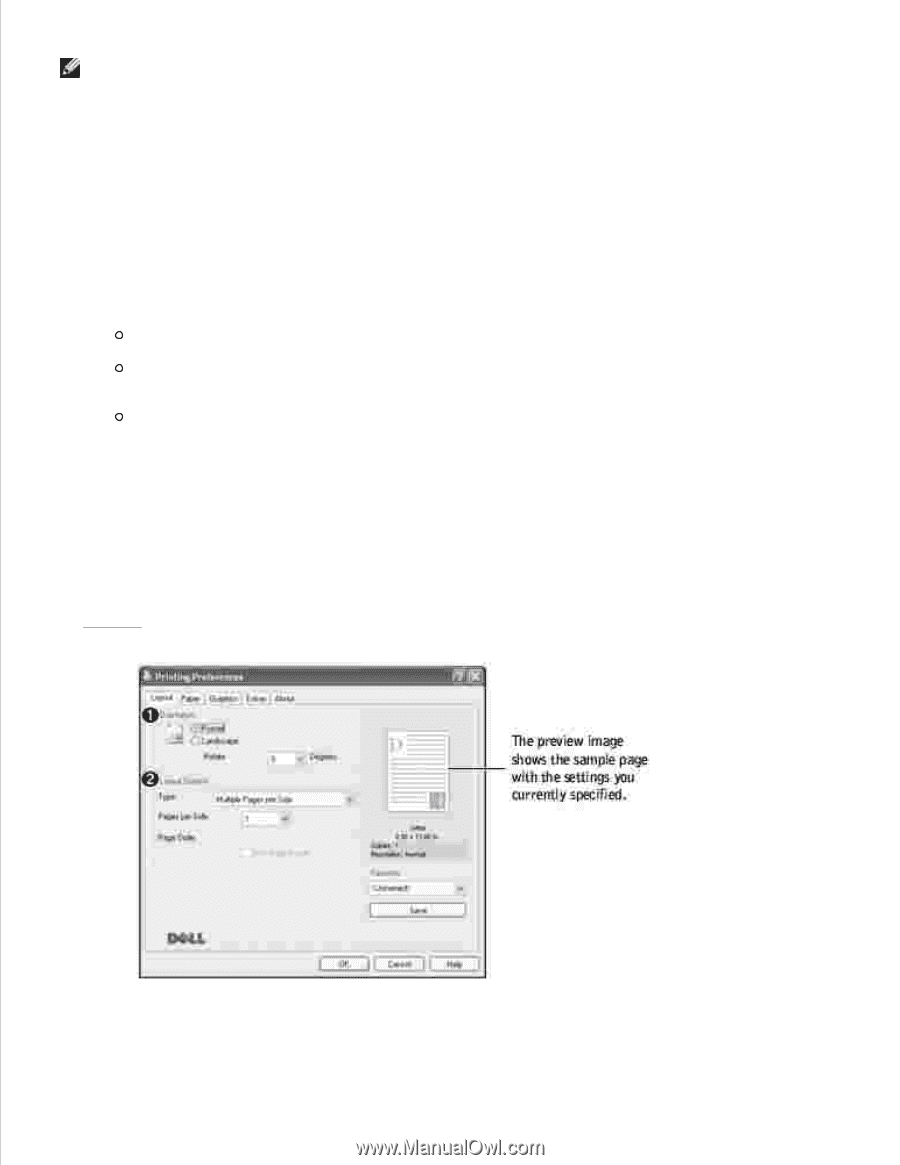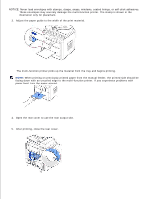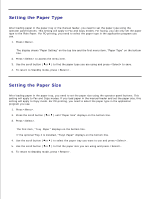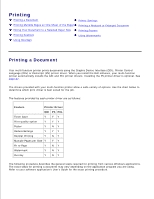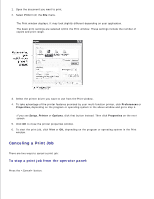Dell 1600n Dell Laser Multi-Function Printer 1600n User's Guide - Page 60
Layout Tab, Printers, Printers and Faxes, Dell Laser MFP 1600n, Layout, Layout Options
 |
UPC - 708562765640
View all Dell 1600n manuals
Add to My Manuals
Save this manual to your list of manuals |
Page 60 highlights
NOTE: The settings you change remain in effect only while you are using the current program. To make your changes permanent, make them in the Printers folder. Follow these steps: a. Click the Windows Start button. b. For Windows 98/Me/NT 4.0/2000, click Settings and point to Printers. For Windows XP/Server 2003, click Printers and Faxes. c. Point to the Dell Laser MFP 1600n printer. d. Right-click on the printer icon and: For Window 98/Me, click Properties. For Windows 2000/XP/Server 2003, click Print Setup or click Properties and point to Printing Preferences. For Windows NT 4.0, click Document Default. e. Change the settings on each tab and click OK. Layout Tab The Layout tab provides options for you to adjust how the document appears on the printed page. The Layout Options section includes advanced printing options, such as Multiple Pages per Side and Poster. See page 71 for more information on accessing printer properties.