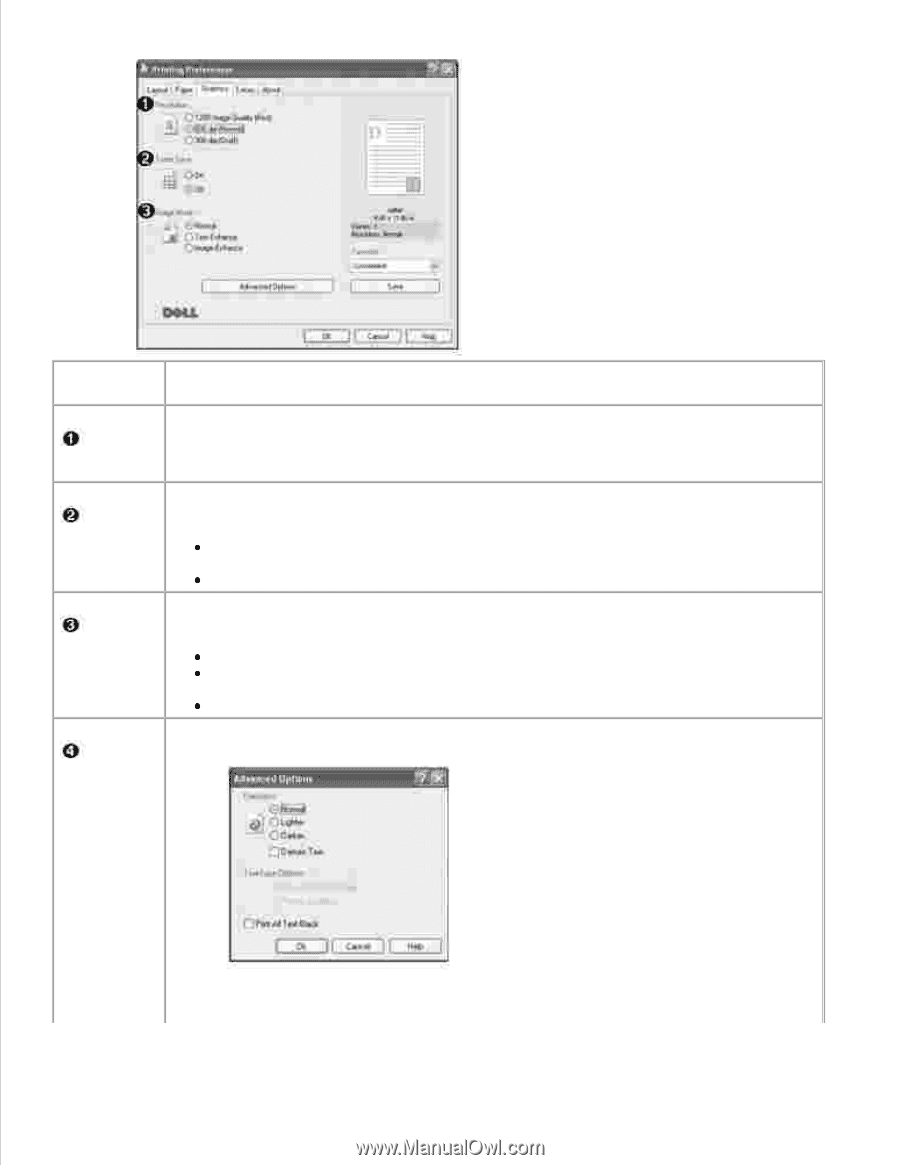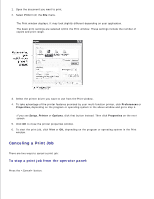Dell 1600n Dell Laser Multi-Function Printer 1600n User's Guide - Page 63
Image Quality Best, Image Enhance
 |
UPC - 708562765640
View all Dell 1600n manuals
Add to My Manuals
Save this manual to your list of manuals |
Page 63 highlights
Property Resolution Toner Save Image Mode Description You can select the printing resolution by choosing from 1200 Image Quality (Best), 600 dpi (Normal) or 300 dpi (Draft). The higher the setting, the sharper the clarity of printed characters and graphics. Higher settings may increase the time it takes to print a document. Selecting this option extends the life of your toner cartridge and reduces your cost per page without a significant reduction in the print quality. On: Select this option to allow the multi-function printer to use less toner on each page. Off: When you do not need to save toner to print a document, select this option. Selecting this option improves the print quality of your text and image, and makes the characters and images appear smoother. Normal: Select to print images in the normal mode. Text Enhance: Select to refine the print quality of characters by smoothing out jagged edges that can occur on the angles and curves of each character. Image Enhance: Select to refine the print quality of photo images. You can set advanced settings by clicking the Advanced Options button. Advanced Options Darkness