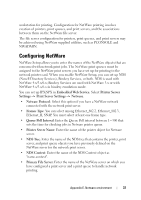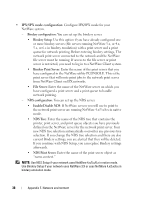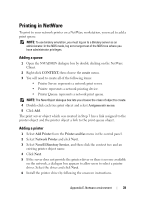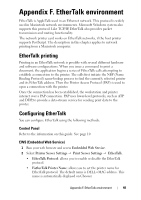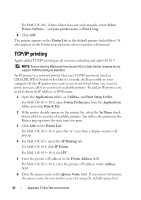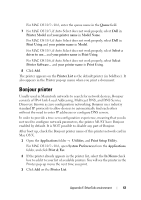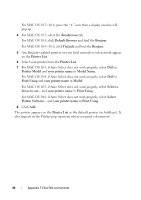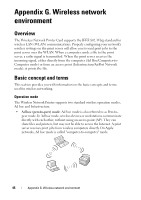Dell 2355dn Multifunction Mono Laser Printer Wireless and Network Guide - Page 44
TCP/IP printing
 |
View all Dell 2355dn Multifunction Mono Laser Printer manuals
Add to My Manuals
Save this manual to your list of manuals |
Page 44 highlights
For MAC OS 10.6, if Auto Select does not work properly, select Select Printer Software... and your printer name in Print Using. 8 Click Add. The printer appears in the Printer List as the default printer (in boldface). It also appears in the Printer pop-up menu when you print a document. TCP/IP printing Apple added TCP/IP printing to all versions including and after OS 10.3. NOTE: Ensure that the Macintosh has version 10.3 or later. Earlier versions do not support TCP/IP printing as standard. An IP printer is a network printer that uses TCP/IP protocols (such as LPD/LPR, IPP, or Socket or Jet Direct) to make itself accessible to your computer. If the IP printer you want to use is not listed when you want to print, you can add it to your list of available printers. To add an IP printer, you need to know its IP address or DNS name. 1 Open the Applications folder Utilities, and Print Setup Utility. For MAC OS 10.5~10.6, open System Preferences from the Applications folder, and click Print & Fax. 2 If the printer already appears in the printer list, select the In Menu check box to add it to your list of available printers. You will see the printer in the Printer pop-up menu the next time you print. 3 Click Add on the Printer List. For MAC OS 10.5~10.6, press the "+" icon then a display window will pop up. 4 For MAC OS 10.3, select the IP Printing tab. For MAC OS 10.4, click IP Printer. For MAC OS 10.5~10.6, click IP. 5 Enter the printer's IP address in the Printer Address field. For MAC OS 10.5~10.6, enter the printer's IP address in the Address field. 6 Enter the queue name in the Queue Name field. If you cannot determine the queue name for your printer server, try using the default queue first. 42 Appendix F. EtherTalk environment