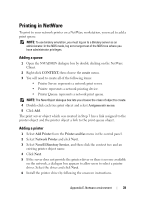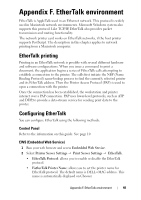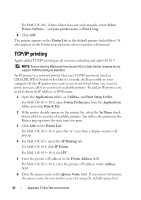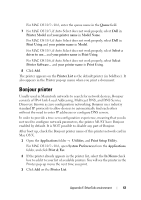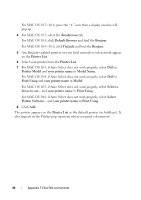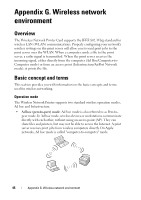Dell 2355dn Multifunction Mono Laser Printer Wireless and Network Guide - Page 46
Rendezvous, Default Browser, Bonjour, Default, Printer List, Printer Model, your printer name
 |
View all Dell 2355dn Multifunction Mono Laser Printer manuals
Add to My Manuals
Save this manual to your list of manuals |
Page 46 highlights
For MAC OS 10.5~10.6, press the "+" icon then a display window will pop up. 4 For MAC OS 10.3, select the Rendezvous tab. For MAC OS 10.4, click Default Browser and find the Bonjour. For MAC OS 10.5~10.6, click Default and find the Bonjour. 5 Any Bonjour-enabled printers on your local network or sub network appear on the Printer List. 6 Select your printer from the Printer List. 7 For MAC OS 10.3, if Auto Select does not work properly, select Dell in Printer Model and your printer name in Model Name. For MAC OS 10.4, if Auto Select does not work properly, select Dell in Print Using and your printer name in Model. For MAC OS 10.5, if Auto Select does not work properly, select Select a driver to use... and your printer name in Print Using. For MAC OS 10.6, if Auto Select does not work properly, select Select Printer Software... and your printer name in Print Using. 8 Click Add. The printer appears on the Printer List as the default printer (in boldface). It also appears in the Printer pop-up menu when you print a document. 44 Appendix F. EtherTalk environment