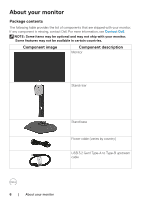Dell 27 Gaming G2723H G2723H Monitor Users Guide - Page 11
Bottom view, USB 3.2 Gen1 Type A with BC1.2
 |
View all Dell 27 Gaming G2723H manuals
Add to My Manuals
Save this manual to your list of manuals |
Page 11 highlights
Bottom view 1 2 3 4 5 6 7 8 9 10 11 12 Label Description Use 1 Power connector Connect the power cable (shipped with your monitor). 2 Security lock slot Secure your monitor using a security lock (purchased (Based on Kensington Security Slot) separately) to prevent unauthorized movement of your monitor. For more information, see Securing your monitor using Kensington lock (optional). 3 HDMI port (HDMI 1) Connect your computer with the HDMI cable (shipped with your monitor). 4 Stand lock Lock the stand to the monitor using a M3 x 6 mm screw (screw not included). 5 HDMI port (HDMI 2) Connect your computer with the HDMI cable (shipped with your monitor). 6 DisplayPort Connect to your computer with the DisplayPort cable (shipped with your monitor). 7 USB-B upstream Connect the USB cable that comes with your monitor to port the computer. Once this cable is connected, you can use the USB downstream connectors on the monitor. 8,9 USB-A USB 3.2 Gen1 Type A downstream port 10 USB-A USB 3.2 Gen1 Type A with BC1.2 downstream port About your monitor | 11