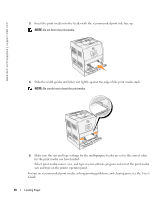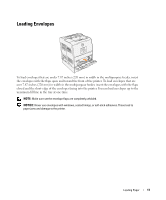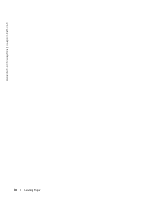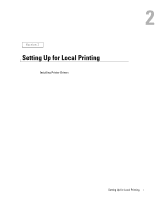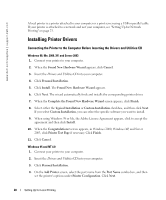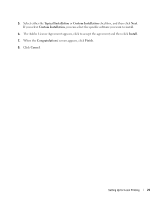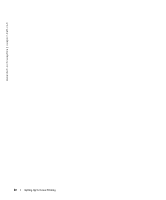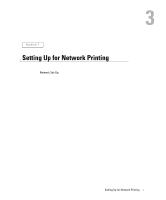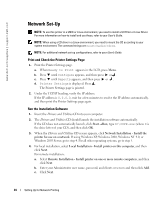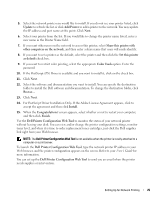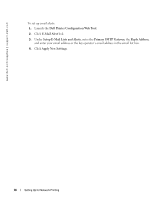Dell 3100cn Owner's Manual - Page 21
Typical Installation, Custom Installation, Install, Congratulations, Finish, Cancel - software
 |
UPC - 807027504777
View all Dell 3100cn manuals
Add to My Manuals
Save this manual to your list of manuals |
Page 21 highlights
5. Select either the Typical Installation or Custom Installation checkbox, and then click Next. If you select Custom Installation, you can select the specific software you want to install. 6. The Adobe License Agreement appears, click to accept the agreement and then click Install. 7. When the Congratulations! screen appears, click Finish. 8. Click Cancel. Setting Up for Local Printing 21
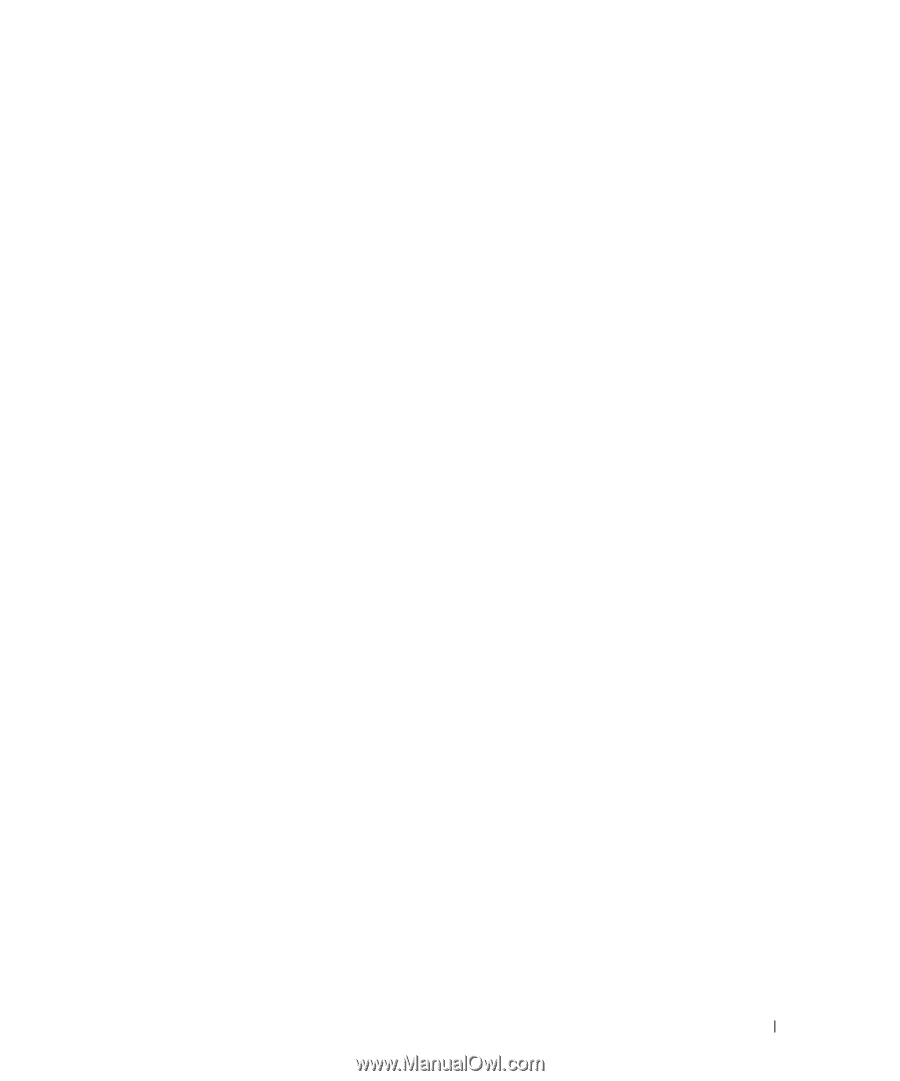
Setting Up for Local Printing
21
5.
Select either the
Typical Installation
or
Custom Installation
checkbox, and then click
Next
.
If you select
Custom Installation
, you can select the specific software you want to install.
6.
The Adobe License Agreement appears, click to accept the agreement and then click
Install
.
7.
When the
Congratulations!
screen appears, click
Finish
.
8.
Click
Cancel
.