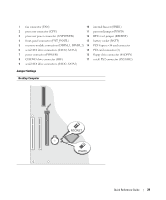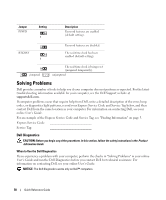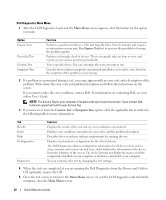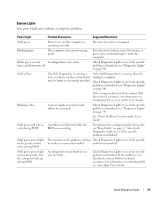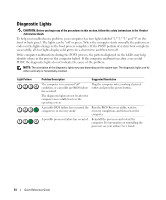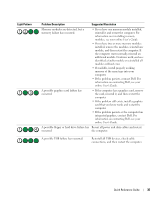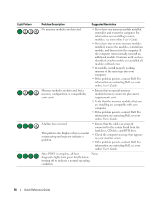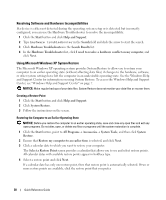Dell 320N Quick Reference Guide - Page 33
System Lights, Your power light may indicate a computer problem.
 |
View all Dell 320N manuals
Add to My Manuals
Save this manual to your list of manuals |
Page 33 highlights
System Lights Your power light may indicate a computer problem. Power Light Problem Description Suggested Resolution Solid green Power is on, and the computer is operating normally. No corrective action is required. Blinking green The computer is in a power-saving mode. Press the power button, move the mouse, or press a key on the keyboard to wake the computer. Blinks green several A configuration error exists. times and then turns off Check Diagnostic Lights to see if the specific problem is identified (see "Diagnostic Lights" on page 34). Solid yellow The Dell Diagnostics is running a test, or a device on the system board may be faulty or incorrectly installed. If the Dell Diagnostics is running, allow the testing to complete. Check Diagnostic Lights to see if the specific problem is identified (see "Diagnostic Lights" on page 34). If the computer does not boot, contact Dell for technical assistance. For information on contacting Dell, see your online User's Guide. Blinking yellow A power supply or system board failure has occurred. Check Diagnostic Lights to see if the specific problem is identified (see "Diagnostic Lights" on page 34). See "Power Problems" in your online User's Guide. Solid green and a beep A problem was detected while the code during POST BIOS was executing. For instructions on diagnosing the beep code see "Beep Codes" on page 37. Also, check Diagnostic Lights to see if the specific problem is identified. Solid green power light, The monitor or the graphics card may Check Diagnostic Lights to see if the specific no beep code and no be faulty or incorrectly installed. problem is identified. video during POST Solid green power light and no beep code, but the computer locks up during POST An integrated system board device may be faulty. Check Diagnostic Lights to see if the specific problem is identified. If the problem is not identified, contact Dell for technical assistance. For information on contacting Dell, see your online User's Guide. Quick Reference Guide 33