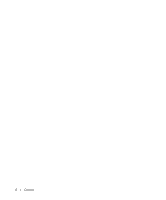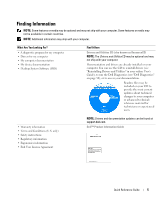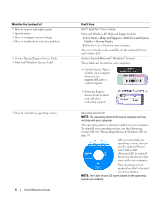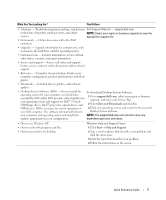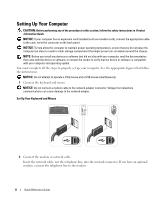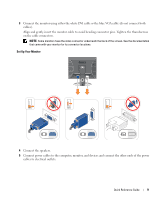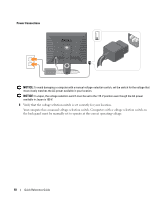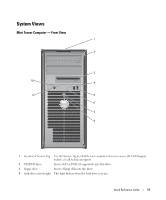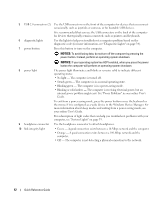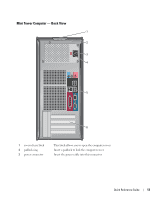Dell 320N Quick Reference Guide - Page 9
on the cable connectors.
 |
View all Dell 320N manuals
Add to My Manuals
Save this manual to your list of manuals |
Page 9 highlights
3 Connect the monitor using either the white DVI cable or the blue VGA cable (do not connect both cables). Align and gently insert the monitor cable to avoid bending connector pins. Tighten the thumbscrews on the cable connectors. NOTE: Some monitors have the video connector underneath the back of the screen. See the documentation that came with your monitor for its connector locations. Set Up Your Monitor 4 Connect the speakers. 5 Connect power cables to the computer, monitor, and devices and connect the other ends of the power cables to electrical outlets. Quick Reference Guide 9

Quick Reference Guide
9
3
Connect the monitor using
either
the white DVI cable
or
the blue VGA cable (
do not
connect both
cables).
Align and gently insert the monitor cable to avoid bending connector pins. Tighten the thumbscrews
on the cable connectors.
NOTE:
Some monitors have the video connector underneath the back of the screen. See the documentation
that came with your monitor for its connector locations.
Set Up Your Monitor
4
Connect the speakers.
5
Connect power cables to the computer, monitor, and devices and connect the other ends of the power
cables to electrical outlets.