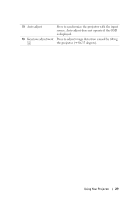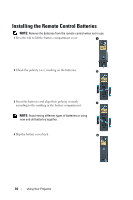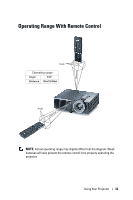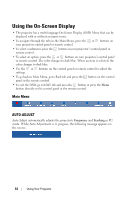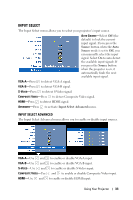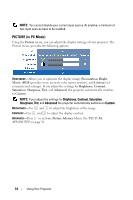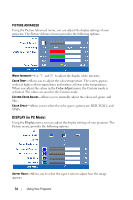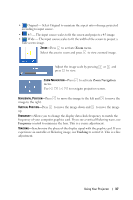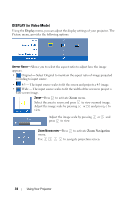Dell 4210X User Guide - Page 34
PICTURE (in PC Mode), Picture, Presentation, Bright, Movie, Custom, Brightness, Contrast, Saturation
 |
UPC - 884116018049
View all Dell 4210X manuals
Add to My Manuals
Save this manual to your list of manuals |
Page 34 highlights
NOTE: You cannot disable your current input source. At anytime, a minimum of two input sources have to be enabled. PICTURE (in PC Mode) Using the Picture menu, you can adjust the display settings of your projector. The Picture menu, provides the following options: VIDEO MODE-Allows you to optimize the display image: Presentation, Bright, Movie, sRGB (provides more accurate color representation), and Custom (set your preferred settings). If you adjust the settings for Brightness, Contrast, Saturation, Sharpness, Tint, and Advanced, the projector automatically switches to Custom. NOTE: If you adjust the settings for Brightness, Contrast, Saturation, Sharpness, Tint, and Advanced the projector automatically switches to Custom. BRIGHTNESS-Use and to adjust the brightness of the image. CONTRAST-Use and to adjust the display contrast. ADVANCED-Press to activate Picture Advance Menu. See "PICTURE ADVANCED" on page 36. 34 Using Your Projector