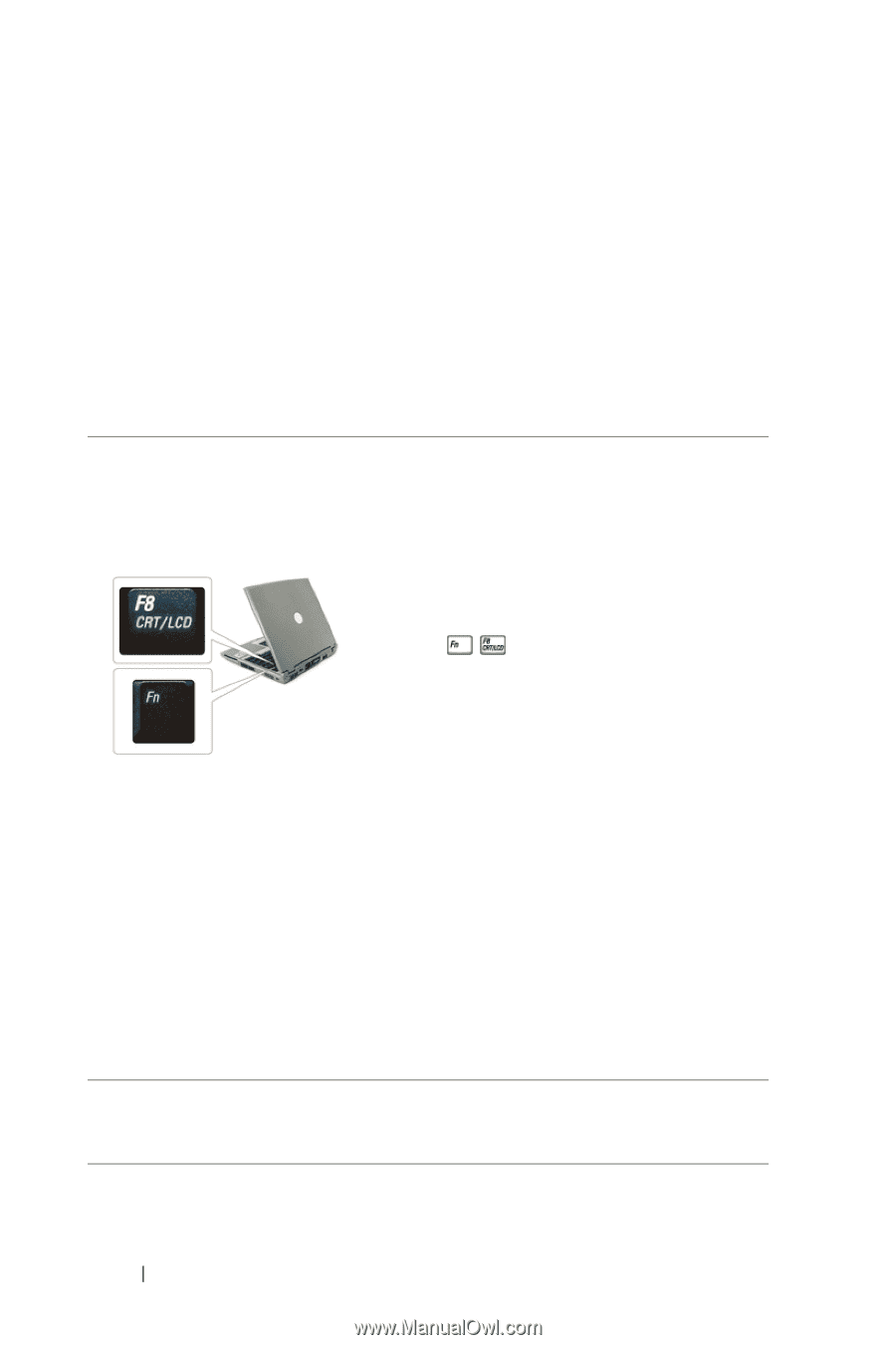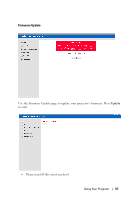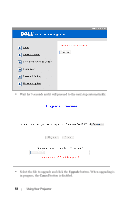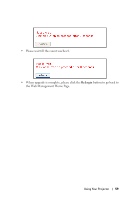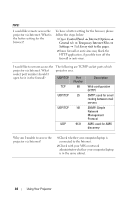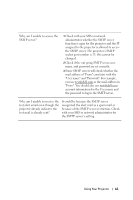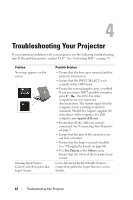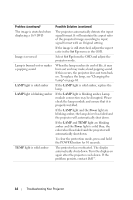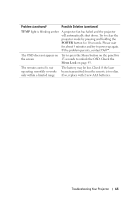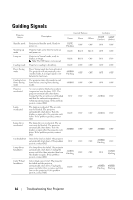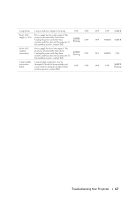Dell 4210X User Guide - Page 62
Troubleshooting Your Projector - driver
 |
UPC - 884116018049
View all Dell 4210X manuals
Add to My Manuals
Save this manual to your list of manuals |
Page 62 highlights
4 Troubleshooting Your Projector If you experience problems with your projector, see the following troubleshooting tips. If the problem persists, contact Dell™. See Contacting Dell™ on page 75. Problem No image appears on the screen Missing Input Source. Cannot switch to particular Input Source. Possible Solution • Ensure that the lens cap is removed and the projector is turned on. • Ensure that the INPUT SELECT is set correctly in the OSD menu. • Ensure the external graphics port is enabled. If you are using a Dell™ portable computer, press (Fn+F8). For other computers, see your respective documentation. The output signal from the computer is not according to industry standards. Should this happen, upgrade the video driver of the computer. For Dell computer, see support.dell.com. • Ensure that all the cables are securely connected. See "Connecting Your Projector" on page 9. • Ensure that the pins of the connectors are not bent or broken. • Ensure that the lamp is securely installed (see "Changing the Lamp" on page 68). • Use Test Pattern in the Others menu. Ensure that the colors of the test pattern are correct. Go to Advanced Enable/Disable Sources, ensure that particular Input Source is set to Enable. 62 Troubleshooting Your Projector