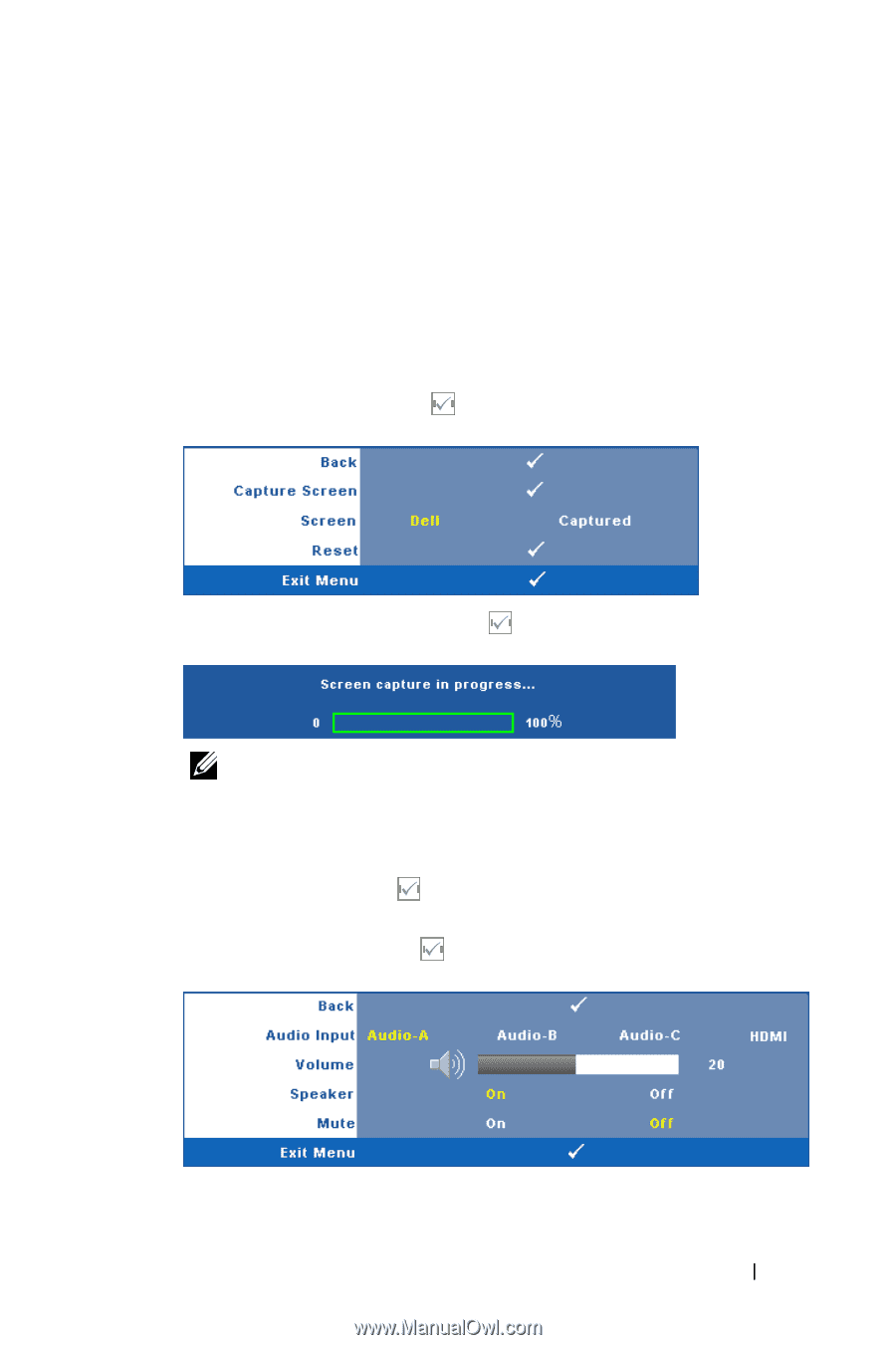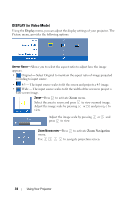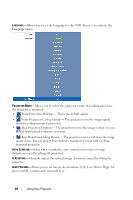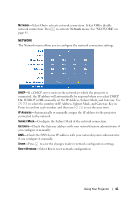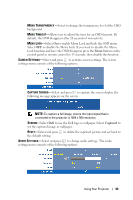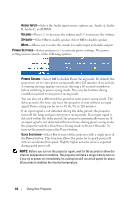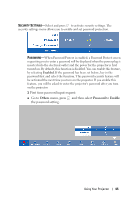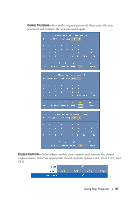Dell 4210X User Guide - Page 43
Menu Transparency Menu Timeout Menu Lock Screen Settings Capture Screen Screen Reset Audio Settings - resolution
 |
UPC - 884116018049
View all Dell 4210X manuals
Add to My Manuals
Save this manual to your list of manuals |
Page 43 highlights
MENU TRANSPARENCY-Select to change the transparency level of the OSD background. MENU TIMEOUT-Allows you to adjust the time for an OSD timeout. By default, the OSD disappears after 20 seconds of non-activity. MENU LOCK-Select On to enable Menu Lock and hide the OSD menu. Select OFF to disable the Menu Lock. If you want to disable the Menu Lock function and have the OSD disappear, press the Menu button on the control panel or remote control for 15 seconds, then disable the function. SCREEN SETTINGS-Select and press to activate screen settings. The screen settings menu consists of the following options: CAPTURE SCREEN-Select and press to capture the screen display, the following message appears on the screen. NOTE: To capture a full image, ensure the input signal that is connected to the projector is 1024 x 768 resolution. SCREEN-Select Dell to use the Dell logo as wallpaper. Select Captured to set the captured image as wallpaper. RESET-Select and press to delete the captured picture and set back to the default setting. AUDIO SETTINGS-Select and press to change audio settings. The audio settings menu consists of the following options: Using Your Projector 43