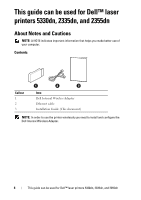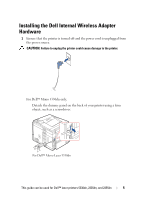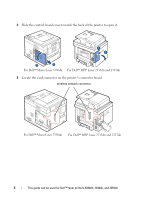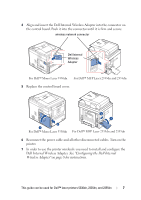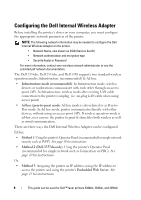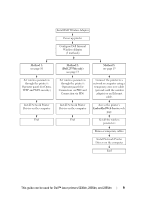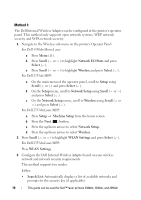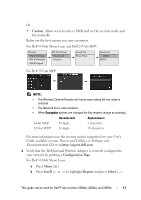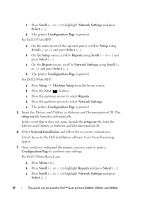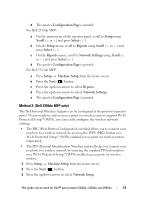Dell 5330dn Workgroup Mono Laser Printer Wireless and Network Guide - Page 10
Configuring the Dell Internal Wireless Adapter - drivers
 |
View all Dell 5330dn Workgroup Mono Laser Printer manuals
Add to My Manuals
Save this manual to your list of manuals |
Page 10 highlights
Configuring the Dell Internal Wireless Adapter Before installing the printer's driver on your computer, you must configure the appropriate network parameters of the printer. NOTE: The following network information may be needed to configure the Dell Internal Wireless Adapter on the printer. • Network Name, also known as SSID (Service Set ID) • Network authentication and encryption type • Security Key(s) or Password For more information, contact your wireless network administrator or see the provided pdf network documentation. The Dell 2335dn, Dell 2355dn, and Dell 5330 supports two standard wireless operation modes, Infrastructure (recommended) & Ad hoc. • Infrastructure mode (recommended): In Infrastructure mode, wireless devices or workstations communicate with each other through an access point (AP). In Infrastructure, wireless works after existing LAN cable connection to the printer is unplug. (i.e. un-plug LAN cable when using access point) • Ad hoc (peer-to-peer) mode: Ad hoc mode is also referred to as Peer-toPeer mode. In Ad hoc mode, printer communicates directly with other devices, without using an access point (AP). If wireless operation mode is ad-hoc, user can use the printer to print & share files both wireless as well as wired communication. There are three ways the Dell Internal Wireless Adapter can be configured. Either; • Method 1: Using the printer's Operator Panel (recommended for simple network security such as WEP). See page 10 for instructions. • Method 2 (Dell 2355dn only): Using the printer's Operator Panel (recommended for simple network such as Connection via PBC). See page 10 for instructions. Or, • Method 3: Assigning the printer an IP address, using the IP address to access the printer and using the printer's Embedded Web Server. See page 15 for instructions. 8 This guide can be used for Dell™ laser printers 5330dn, 2335dn, and 2355dn