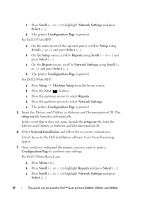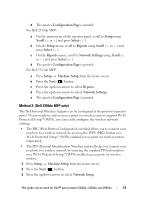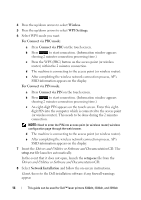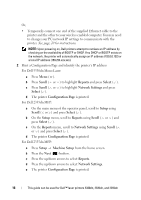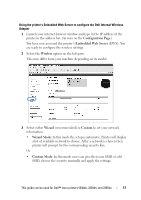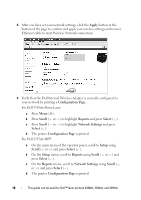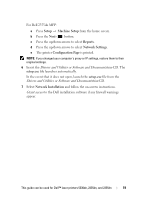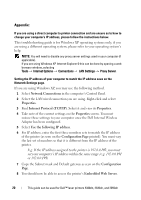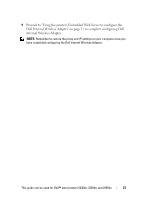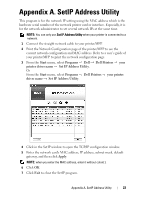Dell 5330dn Workgroup Mono Laser Printer Wireless and Network Guide - Page 19
Configuration Embedded Web Server, Wireless, Wizard, Custom, Wizard Mode, Custom Mode
 |
View all Dell 5330dn Workgroup Mono Laser Printer manuals
Add to My Manuals
Save this manual to your list of manuals |
Page 19 highlights
Using the printer's Embedded Web Server to configure the Dell Internal Wireless Adapter 1 Launch your internet browser window and type in the IP address of the printer in the address bar. (As seen on the Configuration Page.) You have now accessed the printer's Embedded Web Server (EWS). You are ready to configure the wireless settings. 2 Select the Wireless option on the left pane. This may differ form your machine depending on its model. 3 Select either Wizard (recommended) or Custom to set your network information. • Wizard Mode: In this mode the setup is automatic. Printer will display a list of available network to choose. After a network is chosen then printer will prompt for the corresponding security Key. Or • Custom Mode: In this mode users can give their own SSID or edit SSID, choose the security manually and apply the settings. This guide can be used for Dell™ laser printers 5330dn, 2335dn, and 2355dn 17