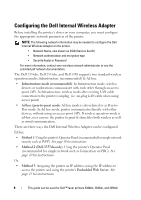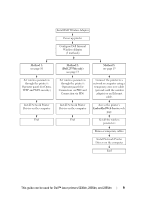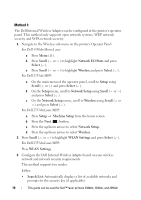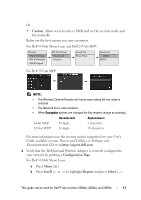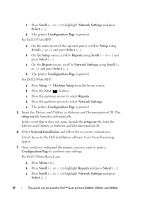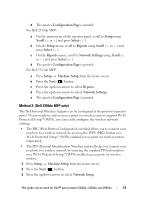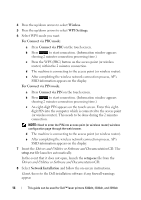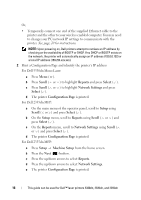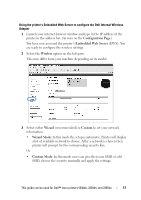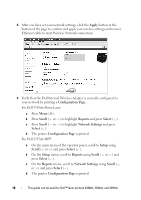Dell 5330dn Workgroup Mono Laser Printer Wireless and Network Guide - Page 15
Method 2: (Dell 2355dn MFP only), Configuration Setup, Scroll, Select, Reports, Network Settings
 |
View all Dell 5330dn Workgroup Mono Laser Printer manuals
Add to My Manuals
Save this manual to your list of manuals |
Page 15 highlights
d The printer Configuration Page is printed. For Dell 2335dn MFP: a On the main menu of the operator panel, scroll to Setup using Scroll ( or ) and press Select ( ). b On the Setup menu, scroll to Reports using Scroll ( or ) and press Select ( ). c On the Reports menu, scroll to Network Settings using Scroll ( or ) and press Select ( ). d The printer Configuration Page is printed. For Dell 2355dn MFP: a Press Setup Machine Setup from the home screen. b Press the Next ( ) button. c Press the up/down arrows to select Reports. d Press the up/down arrows to select Network Settings. e The printer Configuration Page is printed. Method 2: (Dell 2355dn MFP only) The Dell Internal Wireless Adapter can be configured at the printer's operator panel. If your machine and an access point (or wireless router) support Wi-Fi Protected Setup™(WPS), you can easily configure the wireless network settings. • The PBC (Push Button Configuration) method allows you to connect your machine to a wireless network by pressing the WPS (PBC) button on a Wi-Fi Protected Setup™(WPS)-enabled access point (or wireless router) respectively. • The PIN (Personal Identification Number) method helps you connect your machine to a wireless network by entering the supplied PIN information on a Wi-Fi Protected Setup™(WPS)-enabled access point (or wireless router). 1 Press Setup Machine Setup from the home screen. 2 Press the Next ( ) button. 3 Press the up/down arrows to select Network Setup. This guide can be used for Dell™ laser printers 5330dn, 2335dn, and 2355dn 13