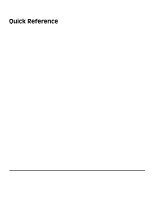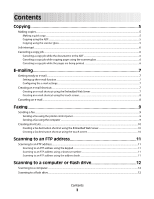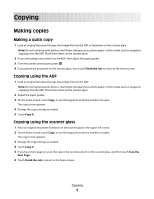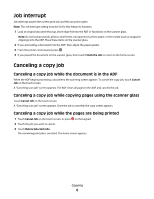Dell 5535dn Laser Quick Reference Guide
Dell 5535dn Laser Manual
 |
View all Dell 5535dn Laser manuals
Add to My Manuals
Save this manual to your list of manuals |
Dell 5535dn Laser manual content summary:
- Dell 5535dn Laser | Quick Reference Guide - Page 1
Quick Reference - Dell 5535dn Laser | Quick Reference Guide - Page 2
- Dell 5535dn Laser | Quick Reference Guide - Page 3
is in the ADF ...6 Canceling a copy job while copying pages using the scanner glass 6 Canceling a copy job while the pages are being printed 6 E-mailing mail...8 Faxing 9 Sending a fax...9 Sending a fax using the printer control panel...9 Sending a fax using the computer ...9 Creating shortcuts... - Dell 5535dn Laser | Quick Reference Guide - Page 4
4 - Dell 5535dn Laser | Quick Reference Guide - Page 5
as magazine clippings) into the ADF. Place these items on the scanner glass. 2 If you are loading a document into the ADF, then adjust the paper guides. 3 From the printer control panel, press . 4 If you placed the document on the scanner glass, then touch Finish the Job to return to the home screen - Dell 5535dn Laser | Quick Reference Guide - Page 6
as magazine clippings) into the ADF. Place these items on the scanner glass. 2 If you are loading a document into the ADF, then adjust the paper guides. 3 From the printer control panel, press . 4 If you placed the document on the scanner glass, then touch Finish the Job to return to the home screen - Dell 5535dn Laser | Quick Reference Guide - Page 7
/FTP Settings. 4 Click E-mail Settings. 5 Click Setup E-mail Server. 6 Fill in the fields with the appropriate information. 7 Click Add. Configuring the e-mail settings 1 Type the printer IP address into the address field of your Web browser. Note: If you do not know the IP address of the - Dell 5535dn Laser | Quick Reference Guide - Page 8
incorrect, then touch Cancel, and then reenter the information. Canceling an e-mail • When using the ADF, touch Cancel Job while Scanning... appears. • When using the scanner glass, touch Cancel Job while Scanning... appears or while Scan the Next Page / Finish the Job appears. E-mailing 8 - Dell 5535dn Laser | Quick Reference Guide - Page 9
the ADF. Place these items on the scanner glass. 2 If you are loading a document into the ADF, then adjust the paper guides. 3 On the home screen, touch the PostScript printer driver for your printer. 1 From your software program, click File ΠPrint. 2 From the Print window, select your printer, and - Dell 5535dn Laser | Quick Reference Guide - Page 10
of a fax recipient on the printer control panel each time you want you do not have an ID and password, get one from your system support person. 4 Click Fax Shortcut Setup. 5 Type these items on the scanner glass. 2 If you are loading a document into the ADF, then adjust the paper guides. 3 On the - Dell 5535dn Laser | Quick Reference Guide - Page 11
or thin media (such as magazine clippings) into the ADF. Place these items on the scanner glass. 2 If you are loading a document into the ADF, adjust the paper guides. 3 On the home screen, touch FTP. 4 Type the FTP address. 5 Touch Send It. Scanning to an FTP address using a shortcut number 1 Load - Dell 5535dn Laser | Quick Reference Guide - Page 12
Scan Profile list on the display. 7 Click Submit. 8 Review the instructions on the Scan Profile screen. A shortcut number was automatically scanner glass. 2 If you are loading a document into the ADF, then adjust the paper guides. 3 Insert the flash drive into the USB port on the front of the printer - Dell 5535dn Laser | Quick Reference Guide - Page 13
5 Select the scan settings. 6 Touch Scan It. Scanning to a computer or flash drive 13
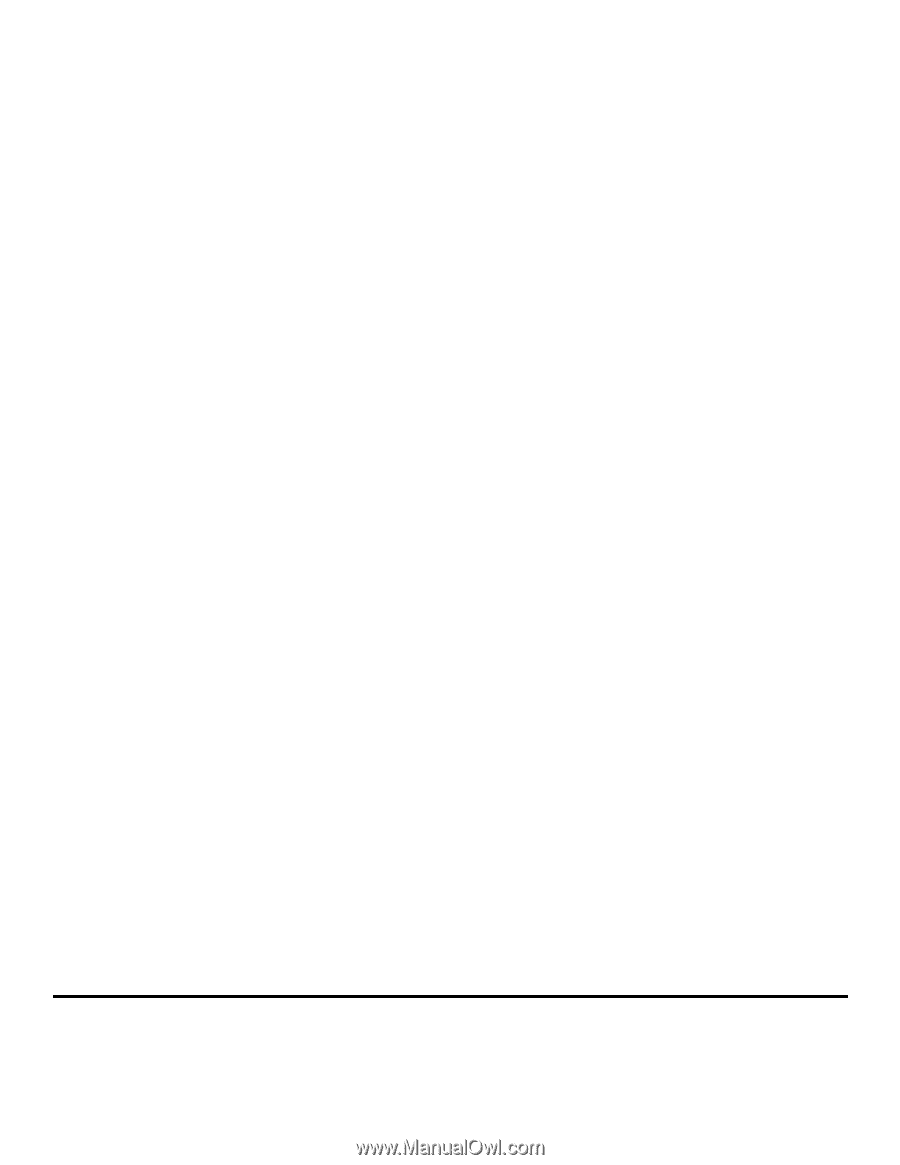
Quick Reference