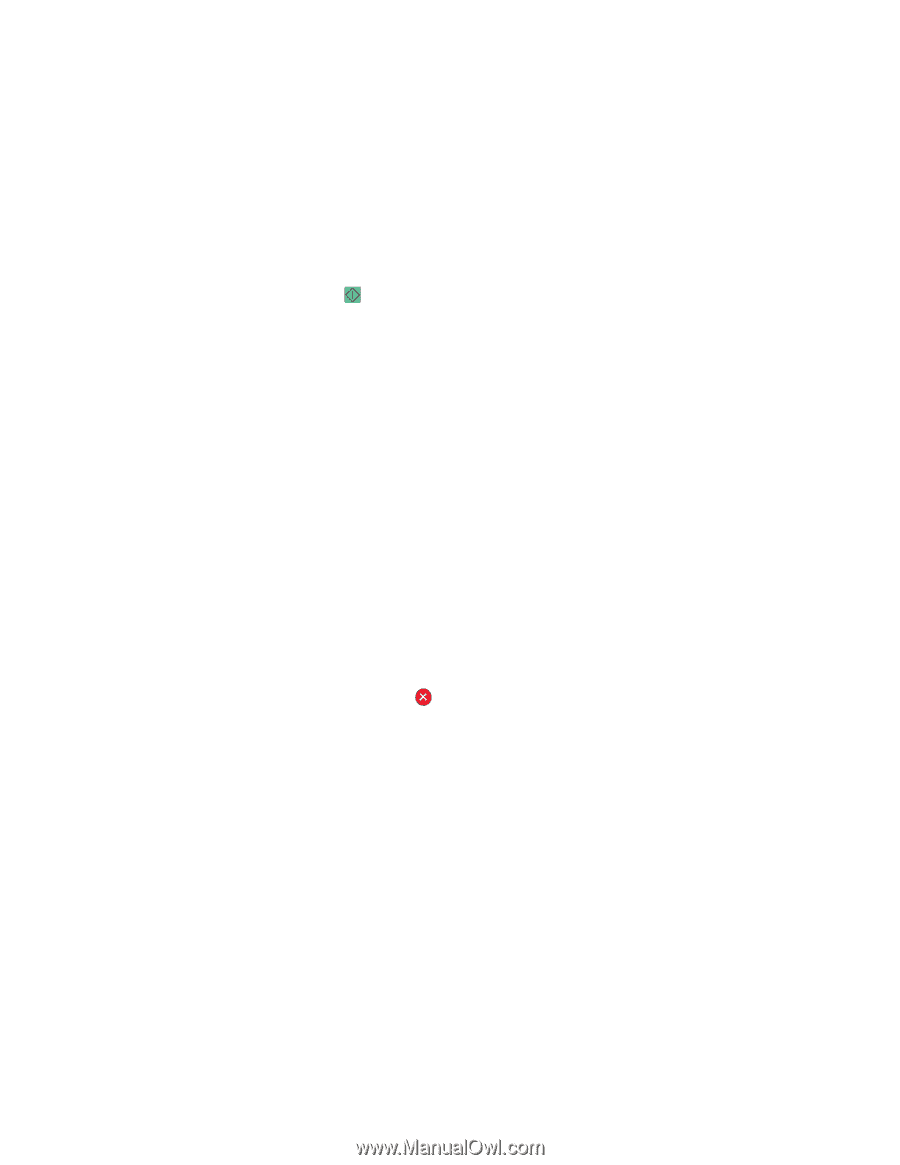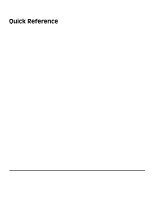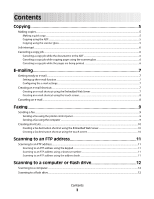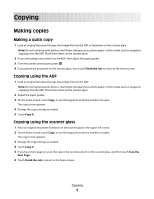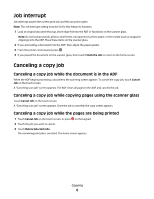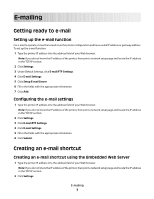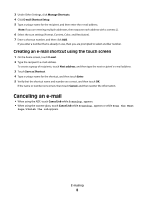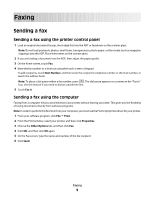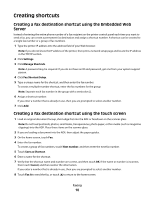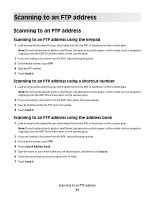Dell 5535dn Laser Quick Reference Guide - Page 6
Job interrupt, Canceling a copy job
 |
View all Dell 5535dn Laser manuals
Add to My Manuals
Save this manual to your list of manuals |
Page 6 highlights
Job interrupt Job interrupt pauses the current print job and lets you print copies. Note: The Job Interrupt setting must be On for this feature to function. 1 Load an original document faceup, short edge first into the ADF or facedown on the scanner glass. Note: Do not load postcards, photos, small items, transparencies, photo paper, or thin media (such as magazine clippings) into the ADF. Place these items on the scanner glass. 2 If you are loading a document into the ADF, then adjust the paper guides. 3 From the printer control panel, press . 4 If you placed the document on the scanner glass, then touch Finish the Job to return to the home screen. Canceling a copy job Canceling a copy job while the document is in the ADF When the ADF begins processing a document, the scanning screen appears. To cancel the copy job, touch Cancel Job on the touch screen. A "Canceling scan job" screen appears. The ADF clears all pages in the ADF and cancels the job. Canceling a copy job while copying pages using the scanner glass Touch Cancel Job on the touch screen. A "Canceling scan job" screen appears. Once the job is canceled, the copy screen appears. Canceling a copy job while the pages are being printed 1 Touch Cancel Job on the touch screen, or press on the keypad. 2 Touch the job you want to cancel. 3 Touch Delete Selected Jobs. The remaining print job is canceled. The home screen appears. Copying 6