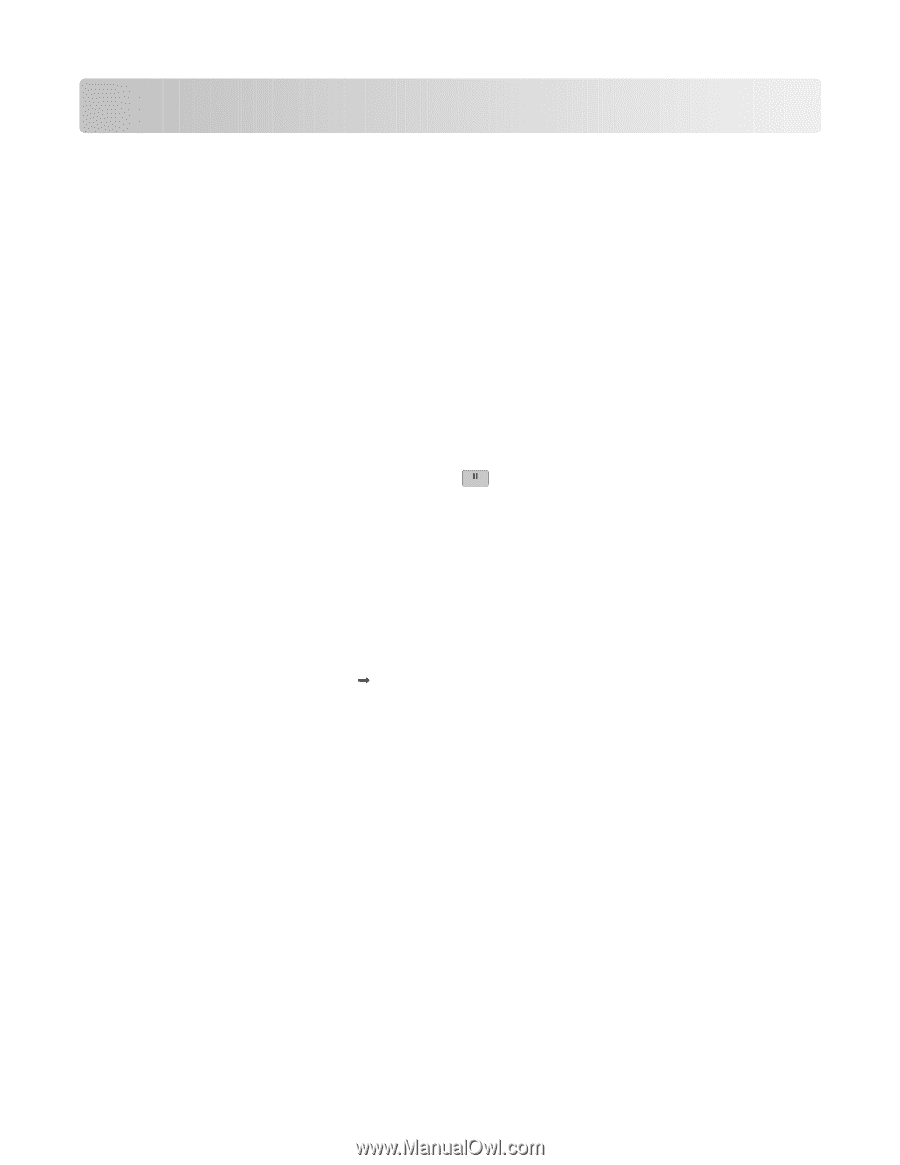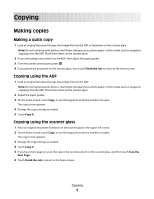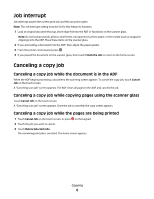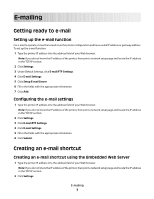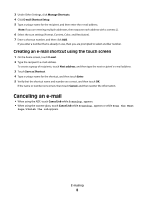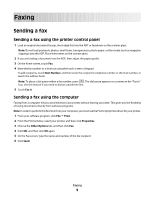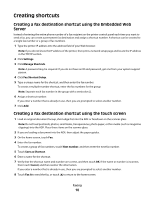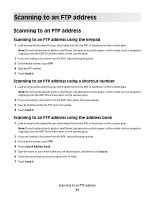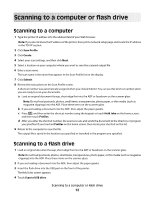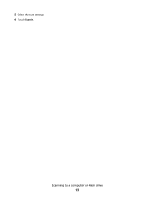Dell 5535dn Laser Quick Reference Guide - Page 9
Sending a fax - printer driver
 |
View all Dell 5535dn Laser manuals
Add to My Manuals
Save this manual to your list of manuals |
Page 9 highlights
Faxing Sending a fax Sending a fax using the printer control panel 1 Load an original document faceup, short edge first into the ADF or facedown on the scanner glass. Note: Do not load postcards, photos, small items, transparencies, photo paper, or thin media (such as magazine clippings) into the ADF. Place these items on the scanner glass. 2 If you are loading a document into the ADF, then adjust the paper guides. 3 On the home screen, touch Fax. 4 Enter the fax number or a shortcut using the touch screen or keypad. To add recipients, touch Next Number, and then enter the recipient's telephone number or shortcut number, or search the address book. Note: To place a dial pause within a fax number, press . The dial pause appears as a comma in the "Fax to" box. Use this feature if you need to dial an outside line first. 5 Touch Fax It. Sending a fax using the computer Faxing from a computer lets you send electronic documents without leaving your desk. This gives you the flexibility of faxing documents directly from software programs. Note: In order to perform this function from your computer, you must use the PostScript printer driver for your printer. 1 From your software program, click File ΠPrint. 2 From the Print window, select your printer, and then click Properties. 3 Choose the Other Options tab, and then click Fax. 4 Click OK, and then click OK again. 5 On the Fax screen, type the name and number of the fax recipient. 6 Click Send. Faxing 9