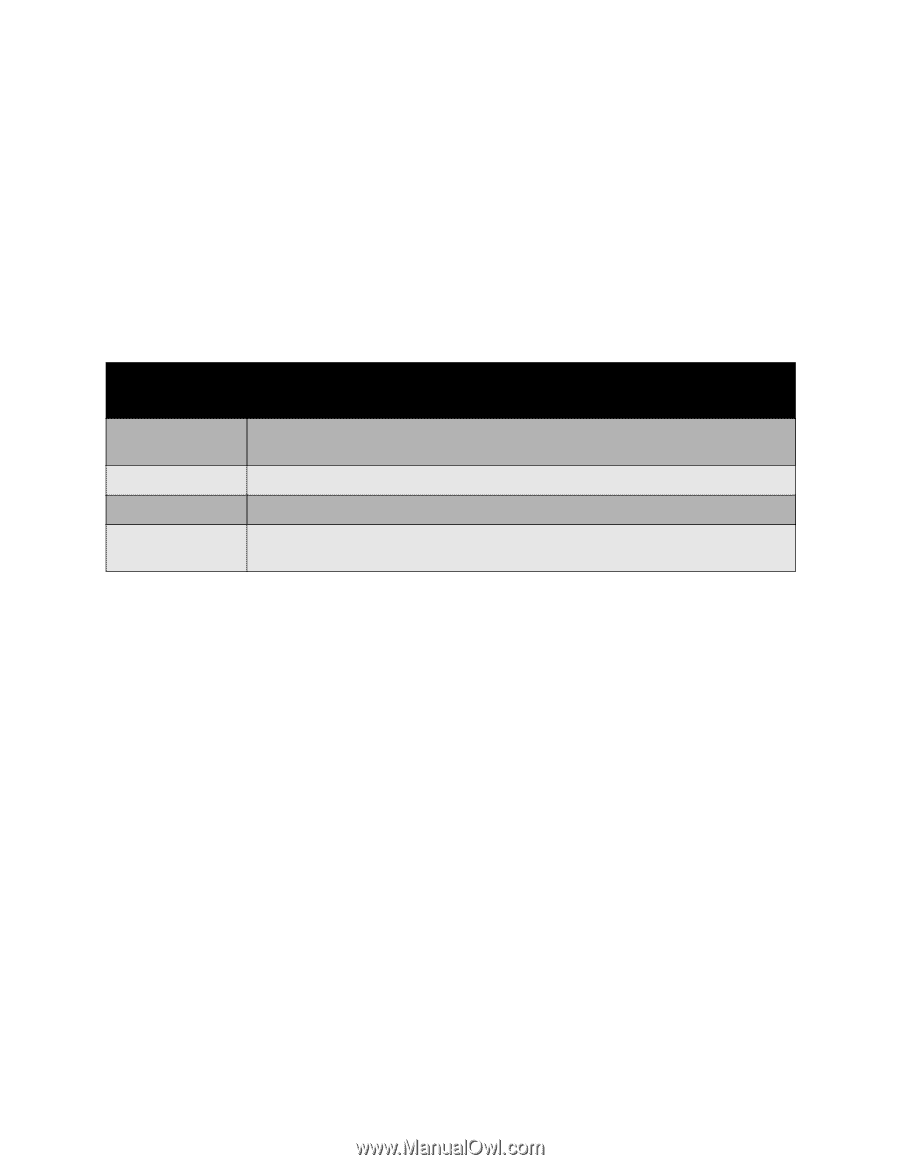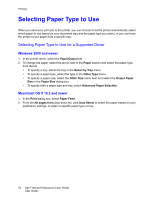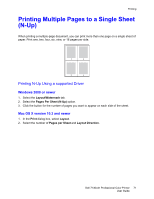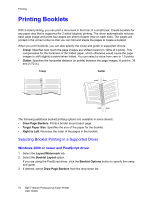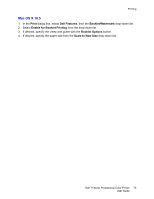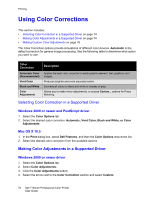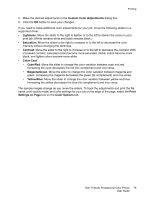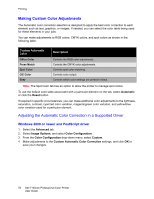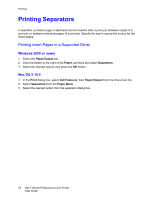Dell 7130CDN User Guide - Page 74
Using Color Corrections, Selecting Color Correction in a Supported Driver, Making Color Adjustments
 |
View all Dell 7130CDN manuals
Add to My Manuals
Save this manual to your list of manuals |
Page 74 highlights
Printing Using Color Corrections This section includes: • Selecting Color Correction in a Supported Driver on page 74 • Making Color Adjustments in a Supported Driver on page 74 • Making Custom Color Adjustments on page 76 The Color Correction options provide simulations of different color devices. Automatic is the default correction for general image processing. See the following table to determine what option you want to use. Color Correction Automatic Color (Recommended) Vivid Color Black and White Color Adjustments Description Applies the best color correction to each graphic element: text, graphics, and images. Produces brighter and more saturated colors. Converts all colors to black and white or shades of gray. Allows you to make minor adjustments, or access Custom... options for Press Matching. Selecting Color Correction in a Supported Driver Windows 2000 or newer and PostScript driver 1. Select the Color Options tab. 2. Select the desired color correction: Automatic, Vivid Color, Black and White, or Color Adjustments. Mac OS X 10.5 1. In the Print dialog box, select Dell Features, and then the Color Options drop-down list. 2. Select the desired color correction from the available options. Making Color Adjustments in a Supported Driver Windows 2000 or newer driver 1. Select the Color Options tab. 2. Select Color Adjustments. 3. Click the Color Adjustments button. 4. Select the arrow next to the Color Correction section and select Custom. 74 Dell 7130cdn Professional Color Printer User Guide