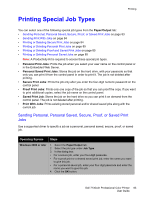Dell 7130CDN User Guide - Page 84
Sending Print With Jobs, Printing or Deleting Secure Print Jobs
 |
View all Dell 7130CDN manuals
Add to My Manuals
Save this manual to your list of manuals |
Page 84 highlights
Printing Operating System Steps Mac OS X, version 10.5 1. In the Print dialog box, select Dell Features and select Paper/Output from the drop-down list. 2. Select the job type from the Job Types drop-down list • For a secure print or personal saved job, enter a four-digit number, ranging from 0000 through 9999, in the Numeric Password field. • For a proof print or saved print job, enter a document name (up to 20 alpha characters) in the Document Name field Sending Print With Jobs To select jobs to send with your current job in a supported driver: Operating System Steps Windows 2000 or later Mac OS X (version 10.5) 1. Select the Paper/Output tab. 2. Select Print With under Job Type. 3. In the Print With dialog box, select a personal saved or shared saved job from the list on the left to be printed with the current job, and then click the Add button to add it to the Final Job list on the right. 4. To change the order of the jobs to be printed, select a job to be moved in the list on the right, then click the Move Up or Move Down button. 5. Click the OK button. 1. In the Print dialog box, select Dell Features then select Paper/Output from the drop-down list 2. select Print With from the Job Types drop-down list. 3. Enter a four-digit number, ranging from 0000 through 9999, in the Numeric Password field and click the Set button. 4. Select a personal saved or shared saved job from the list on the left to be printed with the current job, then click the Move Right button. 5. To change the order of the jobs to be printed, select a job to be moved in the list on the right, then click the Move Up or Move Down button. Note: Print With jobs are not available for AppleTalk or USB connected printers. Printing or Deleting Secure Print Jobs To print or delete a secure print job, specify the four-digit password on the control panel: 1. Select Walk-Up Features, then press the OK button. 2. Select Secure Print Jobs, then press the OK button. 3. Scroll to your User Name, then press the OK button. 4. Scroll to the correct number for the first digit of the numeric password, then press the OK button to accept that digit. 5. Repeat Step 4 for the second, third, and fourth digits. 84 Dell 7130cdn Professional Color Printer User Guide