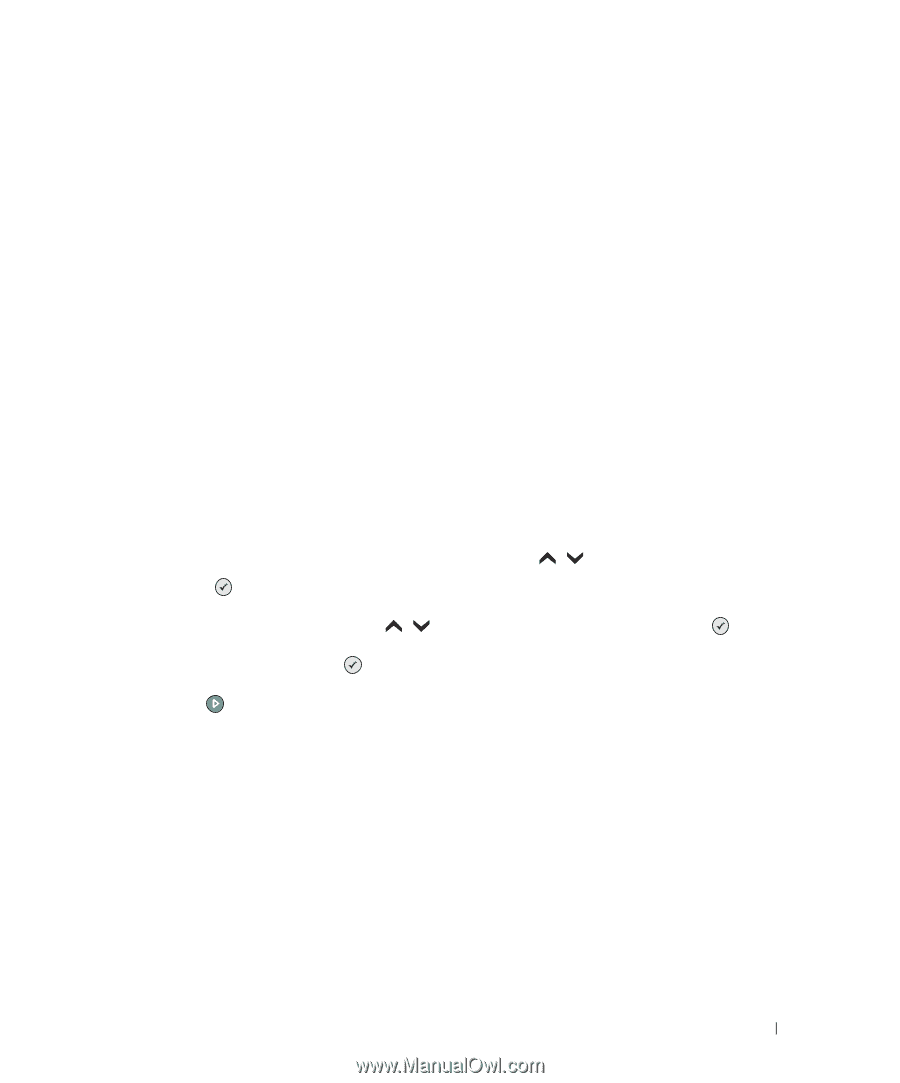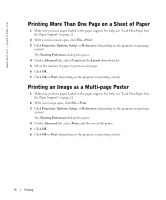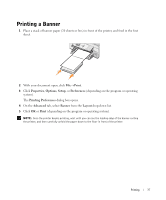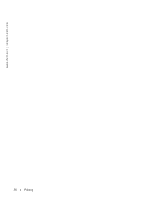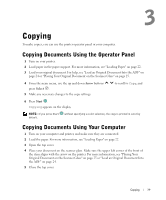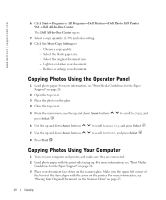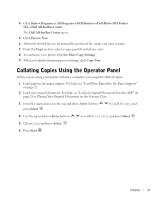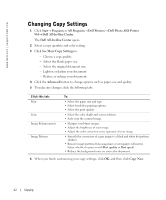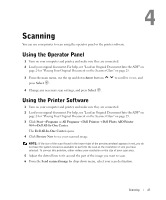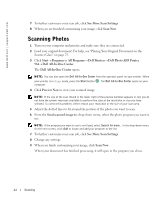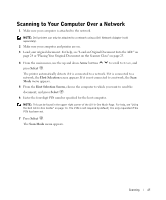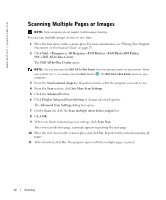Dell 964 Owner's Manual - Page 41
Collating Copies Using the Operator Panel, Start, Programs, All Programs, Dell Printers
 |
UPC - 940356014026
View all Dell 964 manuals
Add to My Manuals
Save this manual to your list of manuals |
Page 41 highlights
4 Click Start→ Programs or All Programs→ Dell Printers→ Dell Photo AIO Printer 964→ Dell All-In-One Center. The Dell All-In-One Center opens. 5 Click Preview Now. 6 Adjust the dotted lines to fit around the portion of the image you want to print. 7 From the Copy section, select a copy quantity and photo color. 8 To customize your photo, click See More Copy Settings. 9 When you finish customizing your settings, click Copy Now. Collating Copies Using the Operator Panel When you are using your printer without a computer, you can print collated copies: 1 Load paper in the paper support. For help, see "Load Plain Paper Into the Paper Support" on page 22. 2 Load your original document. For help, see "Load an Original Document Into the ADF" on page 24 or Placing Your Original Document on the Scanner Glass. 3 From the main menu, use the up and down Arrow buttons press Select . to scroll to Copy, and 4 Use the up and down Arrow buttons to scroll to Collate, and press Select . 5 Choose Yes, and press Select. 6 Press Start . Copying 41