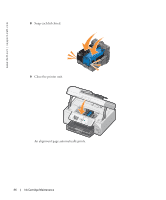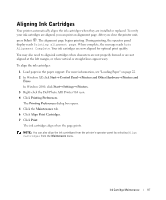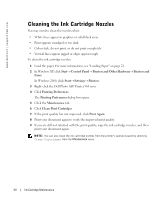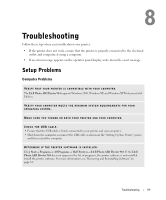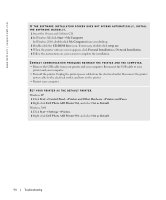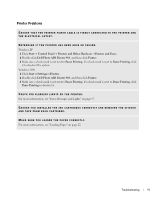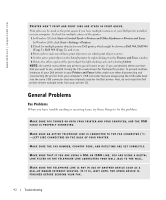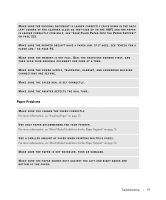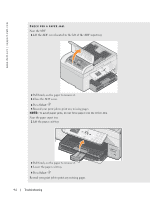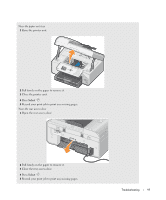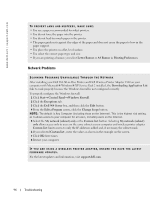Dell 964 Owner's Manual - Page 91
Printer Problems, Start, Control Panel, Printers and Other Hardware, Printers and Faxes
 |
UPC - 940356014026
View all Dell 964 manuals
Add to My Manuals
Save this manual to your list of manuals |
Page 91 highlights
Printer Problems ENSURE THAT THE PRINTER POWER CABLE IS FIRMLY CONNECTED TO THE PRINTER AND THE ELECTRICAL OUTLET. DETERMINE IF THE PRINTER HAS BEEN HELD OR PAUSED. Windows XP 1 Click Start→ Control Panel→ Printers and Other Hardware→ Printers and Faxes. 2 Double-click Dell Photo AIO Printer 964, and then click Printer. 3 Make sure a check mark is not next to Pause Printing. If a check mark is next to Pause Printing, click it to deselect the option. Windows 2000 1 Click Start→ Settings→ Printers. 2 Double-click Dell Photo AIO Printer 964, and then click Printer. 3 Make sure a check mark is not next to Pause Printing. If a check mark is next to Pause Printing, click Pause Printing to deselect it. CH EC K F O R F L AS H I N G L I G HT S ON T H E P RI N T ER. For more information, see "Error Messages and Lights" on page 97. ENSURE YOU INSTALLED THE INK CARTRIDGES CORRECTLY AND REMOVED THE STICKER AND TAPE FROM EACH CARTRIDGE. MAKE SURE YOU LOADED THE PAPER CORRECTLY. For more information, see "Loading Paper" on page 22. Troubleshooting 91