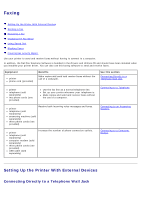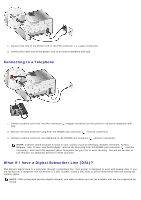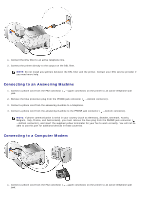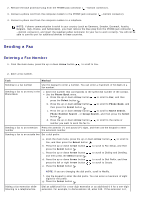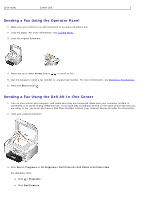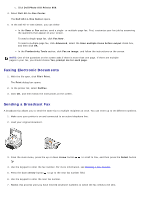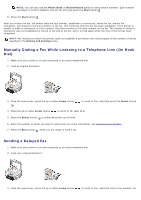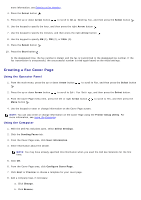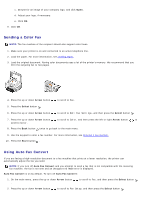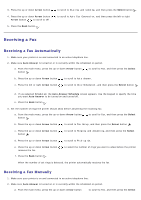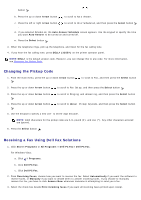Dell 966 User Guide - Page 10
Faxing Electronic Documents, Sending a Broadcast Fax - photo printer
 |
View all Dell 966 manuals
Add to My Manuals
Save this manual to your list of manuals |
Page 10 highlights
c. Click Dell Photo AIO Printer 966. 4. Select Dell All-In-One Center. The Dell All-In-One Center opens. 5. In the Dell All-In-One Center, you can either: In the Scan or Fax section, send a single- or multiple-page fax. First, customize your fax job by answering the questions that appear on your screen. To send a single-page fax, click Fax Now. To send a multiple-page fax, click Advanced, select the Scan multiple items before output check box, and then click OK. In the Productivity Tools section, click Fax an image, and follow the instructions on the screen. NOTE: One of the questions on the screen asks if there is more than one page. If there are multiple pages in your fax, you should choose Yes, prompt me for each page. Faxing Electronic Documents 1. With the file open, click File® Print. The Print dialog box opens. 2. In the printer list, select DellFax. 3. Click OK, and then follow the instructions on the screen. Sending a Broadcast Fax A broadcast fax allows you to send the same fax to multiple recipients at once. You can enter up to 30 different numbers. 1. Make sure your printer is on and connected to an active telephone line. 2. Load your original document. 3. From the main menu, press the up or down Arrow button . to scroll to Fax, and then press the Select button 4. Use the keypad to enter the fax number. For more information, see Entering a Fax Number. 5. Press the down Arrow button to go to the next fax number field. 6. Use the keypad to enter the next fax number. 7. Repeat this process until you have entered all phone numbers to which the fax needs to be sent.