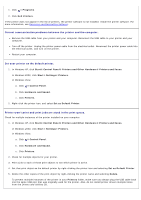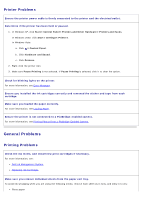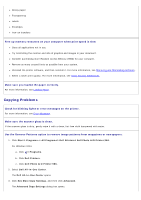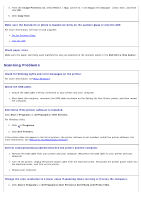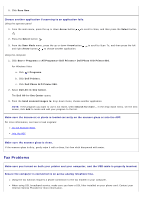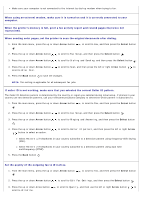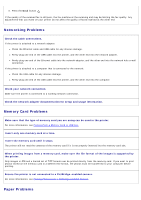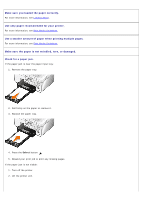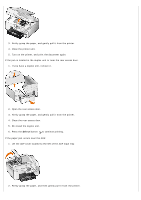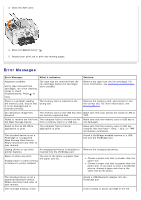Dell 966 User Guide - Page 92
Fax Problems
 |
View all Dell 966 manuals
Add to My Manuals
Save this manual to your list of manuals |
Page 92 highlights
5. Click Scan Now. Choose another application if scanning to an application fails. Using the operator panel 1. From the main menu, press the up or down Arrow button . to scroll to Scan, and then press the Select button 2. Press the Select button . 3. From the Scan Mode menu, press the up or down Arrowbutton and right Arrow button to choose another application. to scroll to Scan To, and then press the left Using the computer 1. Click Start® Programs or All Programs® Dell Printers® Dell Photo AIO Printer 966. For Windows Vista: a. Click ® Programs. b. Click Dell Printers. c. Click Dell Photo AIO Printer 966. 2. Select Dell All-In-One Center. The Dell All-In-One Center opens. 3. From the Send scanned images to: drop-down menu, choose another application. NOTE: If the program you want to use is not listed, select Search for more... in the drop-down menu. On the next screen, click Add to locate and add your program to the list. Make sure the document or photo is loaded correctly on the scanner glass or into the ADF. For more information, see how to load originals: On the Scanner Glass. Into the ADF. Make sure the scanner glass is clean. If the scanner glass is dirty, gently wipe it with a clean, lint-free cloth dampened with water. Fax Problems Make sure you turned on both your printer and your computer, and the USB cable is properly inserted. Ensure the computer is connected to an active analog telephone line. Using the fax function requires a phone connection to the fax modem in your computer. When using DSL broadband service, make sure you have a DSL filter installed on your phone cord. Contact your Internet Service Provider for more information.