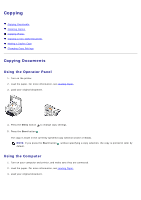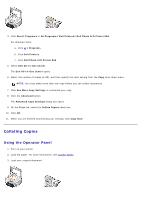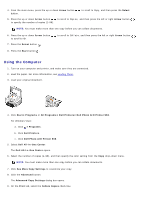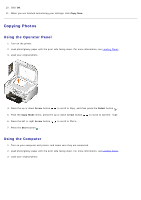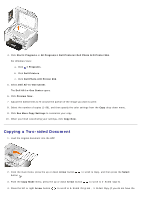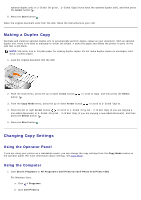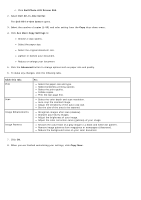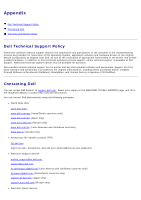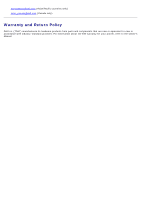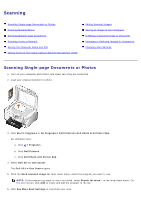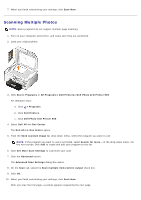Dell 966 User Guide - Page 114
Making a Duplex Copy, Changing Copy Settings
 |
View all Dell 966 manuals
Add to My Manuals
Save this manual to your list of manuals |
Page 114 highlights
optional duplex unit) or 2-Sided Original, 2-Sided Copy (if you have the optional duplex unit), and then press the Select button . 5. Press the Start button . When the original document exits from the ADF, follow the instructions on your LCD. Making a Duplex Copy Purchase and install an optional duplex unit to automatically perform duplex copies on your document. With an optional duplex unit, there is no need to manually re-orient the sheets. It picks the paper and allows the printer to print on the side that is still blank. NOTE: Use letter size or A4 plain paper for making duplex copies. Do not make duplex copies on envelopes, card stock, or photo paper. 1. Load the original document into the ADF. 2. From the main menu, press the up or down Arrow button button . to scroll to Copy, and then press the Select 3. From the Copy Mode menu, press the up or down Arrow button to scroll to 2-Sided Copies. 4. Press the left or right Arrow button to scroll to 1-Sided Original, 2-Sided Copy (if you are copying a one-sided document) or 2-Sided Original, 2-Sided Copy (if you are copying a two-sided document), and then press the Select button . 5. Press the Start button . Changing Copy Settings Using the Operator Panel If you are using your printer as a standalone copier, you can change the copy settings from the Copy Mode menus on the operator panel. For more information about settings, see Copy Mode. Using the Computer 1. Click Start® Programs or All Programs® Dell Printers® Dell Photo AIO Printer 966. For Windows Vista: a. Click ® Programs. b. Click Dell Printers.