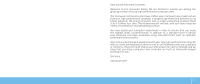Dell Alienware Aurora ALX Desktop Manual
Dell Alienware Aurora ALX Manual
 |
View all Dell Alienware Aurora ALX manuals
Add to My Manuals
Save this manual to your list of manuals |
Dell Alienware Aurora ALX manual content summary:
- Dell Alienware Aurora ALX | Desktop Manual - Page 1
ALIENWARE® DESKTOP MANUAL - Dell Alienware Aurora ALX | Desktop Manual - Page 2
whatsoever without the prior written permission of Dell Inc. is strictly prohibited. Trademarks used in this manual: Alienware, AlienFX, and the AlienHead logo are trademarks or registered trademarks of Alienware Corporation; Dell is a trademark of Dell Inc; Microsoft, Windows, and the Windows start - Dell Alienware Aurora ALX | Desktop Manual - Page 3
Tools 49 CHAPTER 7: SYSTEM RECOVERY 57 Dell DataSafe Local Backup 58 CHAPTER 8: SPECIFICATIONS 59 APPENDIX A: GENERAL AND ELECTRICAL SAFETY PRECAUTIONS 64 APPENDIX B: CONTACTING ALIENWARE 66 APPENDIX C: IMPORTANT INFORMATION 67 NVIDIA GeForce GTX 295 Graphics Cards 67 CONTENTS 3 - Dell Alienware Aurora ALX | Desktop Manual - Page 4
4 - Dell Alienware Aurora ALX | Desktop Manual - Page 5
tools such as synthetic performance benchmarks. We invite you to share your experience with your new high-performance computer with us, so do not hesitate to either e-mail or call Alienware with any questions or concerns. The entire staff shares your enthusiasm for new technology and we hope that - Dell Alienware Aurora ALX | Desktop Manual - Page 6
6 - Dell Alienware Aurora ALX | Desktop Manual - Page 7
CHAPTER 1: SETTING UP YOUR DESKTOP CHAPTER 1: SETTING UP YOUR DESKTOP CHAPTER 1: SETTING UP YOUR DESKTOP 7 - Dell Alienware Aurora ALX | Desktop Manual - Page 8
Congratulations on the purchase of your Alienware® Aurora! Read all safety and setup instructions before connecting your new desktop. Begin by carefully opening the box and removing all components that were shipped to you. Before setting up your desktop or components, be sure to inspect all items - Dell Alienware Aurora ALX | Desktop Manual - Page 9
using the connector available on the graphics card on your computer. NOTE: A DVI or HDMI connector may be available on the graphics card you purchased. You can purchase the DVI-to-VGA adapter, HDMI-to-DVI adapter, and additional HDMI or DVI cables at www.dell.com. Use the appropriate cable based - Dell Alienware Aurora ALX | Desktop Manual - Page 10
Connect the Keyboard and Mouse Connect the Network Cable (Optional) 10 CHAPTER 1: SETTING UP YOUR DESKTOP - Dell Alienware Aurora ALX | Desktop Manual - Page 11
WARNING: The power connectors and power strips vary among countries. Press the power button on the top of the computer. Using an incompatible cable or improperly connecting the cable to a power strip or electrical outlet may cause fire or equipment damage. CHAPTER 1: SETTING UP YOUR DESKTOP 11 - Dell Alienware Aurora ALX | Desktop Manual - Page 12
. To configure the remaining settings, follow the instructions on the screen. NOTE: For optimal performance of your computer, it is recommended that you download and install the latest BIOS and drivers for your computer available at support.dell.com. NOTE: For more information on the operating - Dell Alienware Aurora ALX | Desktop Manual - Page 13
connected in the past, the Internet Service Provider (ISP) might have a service outage. Contact your ISP to check the service status, or try connecting again later or contact your ISP. 4. Follow the instructions on the screen and use the setup information provided by your ISP to complete the setup. - Dell Alienware Aurora ALX | Desktop Manual - Page 14
14 CHAPTER 1: SETTING UP YOUR DESKTOP - Dell Alienware Aurora ALX | Desktop Manual - Page 15
CHAPTER 2: GETTING TO KNOW YOUR DESKTOP CHAPTER 2: GETTING TO KNOW YOUR DESKTOP This chapter provides information about your new desktop to familiarize you with its various features, and to get you up and running quickly. CHAPTER 2: GETTING TO KNOW YOUR DESKTOP 15 - Dell Alienware Aurora ALX | Desktop Manual - Page 16
the drive panel when pressed. The drive panel can also be lowered when the computer is turned off. 3 Optical drive - Plays or records CDs, DVDs, and Blu-ray Discs. 4 Optical drive bays (2) - Can support additional optical drive(s). 5 Drive panel - Covers the optical drive(s) or optical drive bay - Dell Alienware Aurora ALX | Desktop Manual - Page 17
the security cable slot on your computer. 2 Latch - Closes or cards. 5 Power connector - Connects to the power cable. 6 Diagnostic light - Indicates if the power supply is in working condition. 7 Diagnostic button - Turns on the diagnostic light when pressed. CHAPTER 2: GETTING TO KNOW YOUR DESKTOP - Dell Alienware Aurora ALX | Desktop Manual - Page 18
a few seconds. NOTE: In Alienware Aurora Standard, the back light will function only when the computer is turned on. In Alienware Aurora ALX, the back light will function even when the computer is turned off, as the light is powered by internal batteries. 18 CHAPTER 2: GETTING TO KNOW YOUR DESKTOP - Dell Alienware Aurora ALX | Desktop Manual - Page 19
Specifications" on page 59. 1 Optical S/PDIF connector - Connects to amplifiers, speakers, or TVs for digital audio output through optical digital cables. This format carries an audio signal without going through an analog audio conversion process (available on Aurora and Aurora ALX computer - Dell Alienware Aurora ALX | Desktop Manual - Page 20
deliver quality sound and support 7.1 surround audio. You can connect the audio input connector from a home stereo or speaker system for a heightened gaming and media experience. NOTE: On computers with a sound card, use the connector on the card. 1 2 3 1 Side L/R surround connector - Connects - Dell Alienware Aurora ALX | Desktop Manual - Page 21
Top View Features Accessing the Top Panel Connectors Press the top panel downwards to access the top panel connectors. 1 1 Top panel CHAPTER 2: GETTING TO KNOW YOUR DESKTOP 21 - Dell Alienware Aurora ALX | Desktop Manual - Page 22
TO KNOW YOUR DESKTOP 1 Headphone connector - Connects to headphones. NOTE: To connect to a powered speaker or sound system, use the audio out connector or one of the S/PDIF connectors (available on Aurora and Aurora ALX only) at the back of your computer. 2 Microphone connector - Connects - Dell Alienware Aurora ALX | Desktop Manual - Page 23
CHAPTER 4: USING YOUR DESKTOP CHAPTER 4: USING YOUR DESKTOP CHAPTER 4: USING YOUR DESKTOP 23 - Dell Alienware Aurora ALX | Desktop Manual - Page 24
Alienware's exclusive software and is a continuously upgradable control panel. As Alienware Alienware computer's power computer, use thermal controls to control the thermal and venting capabilities of your computer by changing the fan speed and behavior of the vents. 24 CHAPTER 4: USING YOUR DESKTOP - Dell Alienware Aurora ALX | Desktop Manual - Page 25
multiplied by the number of drives in the configuration. If a drive failure occurs, read and write operations are directed to the remaining drive. A replacement drive can then be rebuilt using the data from the remaining drive. NOTE: In a RAID 1 configuration, the size of the configuration is equal - Dell Alienware Aurora ALX | Desktop Manual - Page 26
Ap B1 B2 Bp B3 C1 Cp C2 C3 Dp D1 D2 D3 26 CHAPTER 4: USING YOUR DESKTOP If a drive failure occurs, subsequent read and write operations are directed to the other surviving drives. A replacement drive can then be rebuilt using the data from the surviving drives. Also, because data is - Dell Alienware Aurora ALX | Desktop Manual - Page 27
settings. Alienware does not provide technical support for any hardware or software issues arising from operating the computer beyond the factory configured settings. Using Software Your computer is preinstalled with the Intel Extreme Tuning Utility (available on Aurora and Aurora ALX only - Dell Alienware Aurora ALX | Desktop Manual - Page 28
and release in even intervals until the System Setup screen appears. 2. While the desktop is booting, press immediately before the operating system logo appears to access the BIOS Setup Utility. NOTE: If an error occurs during POST (Power On Self Test), press when the prompt appears - Dell Alienware Aurora ALX | Desktop Manual - Page 29
or may not appear exactly as listed depending on your computer model and installed devices. NOTE: For the updated system setup information, see the Service Manual at support.dell.com/manuals. System Information Product Name BIOS Version Service Tag Asset Tag Memory Installed Memory Available Memory - Dell Alienware Aurora ALX | Desktop Manual - Page 30
Advanced BIOS Features NumLock Status ACPI APIC support OptionROM Display Screen Select power- updated according to the hard drives detected. Sets the CD/DVD drive boot priority. CPU Configuration XD Bit Capability Intel® Speedstep™ tech Intel® C State Tech Intel® HT Technology (available on Aurora - Dell Alienware Aurora ALX | Desktop Manual - Page 31
Remote Wakeup (available on Aurora and Aurora ALX only) Auto Power On Sets the energy-saving mode of the ACPI function. Sets what action the computer takes when power is restored. Sets the system to wake up from an onboard LAN, PCIE-X1 LAN card, or a PCI LAN card. Allows the computer to start up at - Dell Alienware Aurora ALX | Desktop Manual - Page 32
Address Strobe (editable in Manual Mode). tRFC Displays timing of Refresh to Archive/ Refresh cycle time (editable in Manual Mode). tWR Displays timing of Write Recover (editable in Manual Mode). tWTR Displays Write to Read Delay (editable in Manual Mode). 32 CHAPTER 4: USING YOUR DESKTOP - Dell Alienware Aurora ALX | Desktop Manual - Page 33
. Intel® TurboMode tech If enabled, allows processor to run at faster frequencies than marked. [1-4] Core CPU Turbo Ratio Limit (available on Aurora and Aurora ALX only) Limit ratio for cores 1-4 (XE processors only). Overclock Configuration Submenu Turbo Mode TDC Limit Override Turbo Mode TDP - Dell Alienware Aurora ALX | Desktop Manual - Page 34
Password Allows you to change the supervisor password. Allows you to change the user password. You cannot use the user password to enter the BIOS setup, during POST. Exit Exit Options Provides options to Save Changes and Exit, Discard Changes and Exit, Load Optimal Defaults, and Discard Changes - Dell Alienware Aurora ALX | Desktop Manual - Page 35
, by upgrading equipment. You can purchase components for your desktop at www.dell.com or www.alienware.com. NOTE: See the Service Manual at support.dell.com/manuals for installation instructions of all serviceable components. Parts purchased from Dell and Alienware ship with specific replacement - Dell Alienware Aurora ALX | Desktop Manual - Page 36
. The procedures in this section may require the following tools: • Small flat-blade screwdriver • Phillips screwdriver • BIOS executable update program available at support.dell.com Turning Off Your Desktop CAUTION: To avoid losing data, save and close all open files and exit all open programs - Dell Alienware Aurora ALX | Desktop Manual - Page 37
touch the components or contacts on a card. Hold a card by its edges. Hold a component such as a processor by its edges, not by its pins. CAUTION: Only a certified service technician should perform repairs on your desktop. Damage due to servicing that is not authorized by Dell is not covered by your - Dell Alienware Aurora ALX | Desktop Manual - Page 38
the power cable from your desktop. To remove the side panel: 1. Follow the instructions in Alienware Aurora ALX) turns on automatically when the side panel is removed. Theater lighting is powered by internal batteries. To replace the side panel, push the side panel against the side of the computer - Dell Alienware Aurora ALX | Desktop Manual - Page 39
Inside View of Your Computer 3 2 1 1 memory module(s) 3 optical drives (3) 2 graphics cards (2) 4 hard drives (4) Removing and Replacing Memory Module(s) To remove the memory module(s): 1. Follow the instructions in "Before You Begin" on page 36. 2. Remove the side panel (see "Removing and - Dell Alienware Aurora ALX | Desktop Manual - Page 40
To replace memory module(s): Aurora/Aurora ALX Aurora-R2 Recommended memory configuration: Type 1066 MHz and I333 MHz DDR3 1600 MHz XMP Slots Slots 1, 3, and 5 or slots 1 - 6 Slots 1, 3, and 5 40 CHAPTER 5: INSTALLING ADDITIONAL OR REPLACEMENT COMPONENTS Recommended memory configuration: Type - Dell Alienware Aurora ALX | Desktop Manual - Page 41
the computer may not boot. 4. Replace the side panel (see "Removing and Replacing the Side Panel" on page 38). 5. Connect the power cable, and all the external peripherals to the computer. 6. Turn on the computer. As the computer boots, it detects the additional memory and automatically updates the - Dell Alienware Aurora ALX | Desktop Manual - Page 42
in "Before You Begin" on page 36. 2. Remove the side panel (see "Removing and Replacing the Side Panel" on page 38). 3. Disconnect the power and data cable from the hard drive (if applicable). 1 2 4. Press the release tabs together and slide the hard drive out of the hard drive cage - Dell Alienware Aurora ALX | Desktop Manual - Page 43
snap into place. 5. Connect the power and data cables (if applicable). 6. Replace the side panel (see "Removing and Replacing the Side Panel" on page 38). 7. Reconnect the power cable, and all the external peripherals to the computer. 8. Turn on the computer. CHAPTER 5: INSTALLING ADDITIONAL OR - Dell Alienware Aurora ALX | Desktop Manual - Page 44
36. 2. Remove the side panel (see "Removing and Replacing the Side Panel" on page 38). 3. Press the shroud button and rotate the shroud away from the computer. 2 4. Locate the expansion card on the system board (see "Inside View of Your Computer" on page 39). 5. Disconnect any cables connected to - Dell Alienware Aurora ALX | Desktop Manual - Page 45
shipped with the card. 6. Replace the screw that secures the card to the chassis. 7. Push the shroud to snap it into place. 8. Replace the side panel (see "Removing and Replacing the Side Panel" on page 38). 9. Reconnect the power cable, and all the external peripherals to the computer. 10. Turn on - Dell Alienware Aurora ALX | Desktop Manual - Page 46
46 CHAPTER 5: INSTALLING ADDITIONAL OR REPLACEMENT COMPONENTS - Dell Alienware Aurora ALX | Desktop Manual - Page 47
CHAPTER 6: TROUBLESHOOTING CHAPTER 6: TROUBLESHOOTING CHAPTER 6: TROUBLESHOOTING 47 - Dell Alienware Aurora ALX | Desktop Manual - Page 48
procedure properly. • If an error message appears on the screen, write down the exact error message prior to calling Alienware Technical Support to aid in diagnosing and resolving your issue. • If an error occurs in a specific program, see the program's documentation. 48 CHAPTER 6: TROUBLESHOOTING - Dell Alienware Aurora ALX | Desktop Manual - Page 49
to continue if you are experiencing memory issue, otherwise press to finish PSA testing. When you press , the following message appears on the screen. "Booting Dell Diagnostic Utility Partition. Press any key to continue." 5. Select Exit to reboot your computer. CHAPTER 6: TROUBLESHOOTING 49 - Dell Alienware Aurora ALX | Desktop Manual - Page 50
a problem with your Alienware desktop, run the Alienware Diagnostics. NOTE: Back up all data before initiating a system recovery. NOTE: The Resource DVD contains drivers for your computer. You can also download the latest drivers and software for your computer from support.dell.com. Review your - Dell Alienware Aurora ALX | Desktop Manual - Page 51
you troubleshoot problems with your computer. For assistance, contact Alienware (see "CONTACTING ALIENWARE" on page 66). NOTE: To replace parts, see the Service Manual at support.dell.com/manuals. Beep Code One Two Three Four Five Six Seven Possible Problem Possible motherboard failure - BIOS ROM - Dell Alienware Aurora ALX | Desktop Manual - Page 52
moving your mouse, press and hold the power button for at least 6 seconds until the computer turns off, then restart your computer. A program stops responding or crashes of Windows. 2. In the welcome screen, click Next. 3. Follow the instructions on the screen. 52 CHAPTER 6: TROUBLESHOOTING - Dell Alienware Aurora ALX | Desktop Manual - Page 53
virus program that includes anti-spyware protection (your program may require an upgrade) to scan the computer and remove spyware. Check the software documentation or contact the software manufacturer for troubleshooting information: • Ensure that the program is compatible with the operating system - Dell Alienware Aurora ALX | Desktop Manual - Page 54
memory configuration require that memory modules be installed in pairs. If you require assistance, contact Alienware Technical Support (see "CONTACTING ALIENWARE" on page 66). Display If the display is blank • The computer maybe in a power saving mode. Press a key on the keyboard or press the - Dell Alienware Aurora ALX | Desktop Manual - Page 55
page 17) . • If the diagnostic light turns ON, the power supply is functioning as designed. • If the diagnostic light does not turn ON, there may be a problem with the computer. For further assistance, contact Alienware support (see "CONTACTING ALIENWARE" on page 66). CHAPTER 6: TROUBLESHOOTING 55 - Dell Alienware Aurora ALX | Desktop Manual - Page 56
56 CHAPTER 6: TROUBLESHOOTING - Dell Alienware Aurora ALX | Desktop Manual - Page 57
installation media. • Dell Datasafe local - Your computer is pre-installed with Dell DataSafe Local Backup (see "Dell DataSafe Local Backup" on page 58). • Resource DVD - Contains drivers for your computer. You can also download the latest system drivers from support.dell.com. CHAPTER 7: SYSTEM - Dell Alienware Aurora ALX | Desktop Manual - Page 58
, and the power cable. 3. Turn on your computer. 4. When the Alienware logo appears, press desktop; then, shut down your computer and try again. 5. Select Repair Your Computer. 6. Select Dell Factory Image Recovery and DataSafe Options and follow the instructions on the screen. NOTE: The restoration - Dell Alienware Aurora ALX | Desktop Manual - Page 59
CHAPTER 8: SPECIFICATIONS CHAPTER 8: SPECIFICATIONS This chapter provides specifications of your desktop. CHAPTER 8: SPECIFICATIONS 59 - Dell Alienware Aurora ALX | Desktop Manual - Page 60
Computer Model Alienware Aurora/Aurora ALX Alienware Aurora-R2 Dimensions Height (with top vents open) 426 mm to 447 mm (16.77 inches to 17.59 inches) Width 250 mm (9.84 inches) Depth 645 mm (25.39 inches) Average weight 22.09 kg (48.7 lb) NOTE: The weight of your desktop will vary - Dell Alienware Aurora ALX | Desktop Manual - Page 61
16 GB 1600 MHz XMP (Aurora/Aurora ALX) Minimum 3 GB Maximum 12 GB Memory types Aurora/Aurora ALX 3- channel DDR3 and DDR3-XMP Aurora-R2 2- channel DDR3 NOTE: For instructions on upgrading the memory, see "Removing and Replacing Memory Module(s)" on page 39. CHAPTER 8: SPECIFICATIONS 61 - Dell Alienware Aurora ALX | Desktop Manual - Page 62
Back Panel Connectors IEEE 1394 Network adapter USB eSATA Audio S/PDIF (available on Aurora/Aurora ALX only) one 6-pin serial connector one RJ45 connector six 4-pin USB 2.0-compliant connectors one 4- for SATA-II hard drives two 36-pin connectors two 164 pins connectors 62 CHAPTER 8: SPECIFICATIONS - Dell Alienware Aurora ALX | Desktop Manual - Page 63
Audio Type Aurora/Aurora ALX Aurora-R2 Controller Video Type Operating speed (Aurora-R2) Power Voltage integrated 7.1 channel, High Definition Audio with S/PDIF support integrated 7.1 channel, High Definition Audio Realtek ALC 888S codec up to two graphic adapters - double-width, full length PCI - Dell Alienware Aurora ALX | Desktop Manual - Page 64
the following: • Turn off your computer's power and wait several minutes before starting to work. • Ground yourself by touching the case of the computer. • Touch only those items which must be replaced. • Avoid walking around while replacing items inside the case, especially if you are on a carpet - Dell Alienware Aurora ALX | Desktop Manual - Page 65
into it. • Your computer was dropped or the case was damaged. • Normal operation of the computer does not occur when the operating instructions are followed. Replacement Components or Accessories It is only advised to use replacement parts or accessories recommended by Alienware. Retain all boxes - Dell Alienware Aurora ALX | Desktop Manual - Page 66
sales, technical support, or customer service issues: 1. Visit www.dell.com/contactdell. 2. Select your country or region. 3. Select the appropriate service or support link based on your need. 4. Choose the method of contacting Dell that is convenient for you. Websites You can learn about Alienware - Dell Alienware Aurora ALX | Desktop Manual - Page 67
and not DVI or VGA, no image is displayed for about 30 seconds until Windows loads the display driver. • For more information about the functionality of the NVIDIA GeForce GTX295 graphics card, see the NVIDIA website at http://nvidia.custhelp.com/cgi-bin/nvidia.cfg/php/enduser/ std_adp.php?p_faqid - Dell Alienware Aurora ALX | Desktop Manual - Page 68
Printed in China. 0JYTRGA00

A
L
IENWARE
®
DESKTOP MANUAL