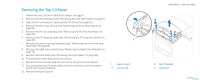Dell Alienware Aurora ALX Service Manual (English only) - Page 107
Configuring the BIOS, System Setup
 |
View all Dell Alienware Aurora ALX manuals
Add to My Manuals
Save this manual to your list of manuals |
Page 107 highlights
Configuring the BIOS System Setup The System Setup options allow you to: • Change the system configuration information after you add, change, or remove any hardware in your computer. • Set or change a user-selectable option. • View the amount of memory installed. • Set the type of hard drive installed. Before you change the System Setup settings, it is recommended that you write down the current System Setup information for future reference. CAUTION: Do not change the settings in System Setup unless you are an expert computer user. Certain changes can cause your computer to work incorrectly. CHAPTER 22: SYSTEM SETUP Entering System Setup 1. Turn on (or restart) your computer. NOTE: Keyboard failure may result when a key on the keyboard is held down for extended periods of time. To avoid possible keyboard failure, press and release in even intervals until the System Setup screen appears. 2. While the computer is booting, press immediately before the operating system logo appears to access the BIOS Setup Utility. NOTE: If an error occurs during POST (Power On Self Test), press when the prompt appears to enter the BIOS Setup Utility. NOTE: If you wait too long and the operating system logo appears, continue to wait until you see the Microsoft® Windows® desktop, then shut down your desktop and try again. System Setup Screens The BIOS Setup Utility displays current or changeable configuration information for your desktop. Key functions appear at the bottom of the BIOS Setup Utility screen and lists keys and their functions within the active field. 0107 /0107