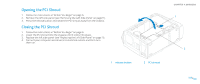Dell Alienware Aurora ALX Service Manual (English only) - Page 21
Drives - drivers
 |
View all Dell Alienware Aurora ALX manuals
Add to My Manuals
Save this manual to your list of manuals |
Page 21 highlights
Drive(s) WARNING: Before working inside your computer, read the safety information that shipped with your computer. For additional safety best practices information, see the Regulatory Compliance Homepage at www.dell.com/regulatory_compliance. WARNING: Do not operate your computer with any cover(s) (including computer covers, bezels, filler brackets, front-panel inserts, etc.) removed. WARNING: To guard against electrical shock, always unplug your computer from the electrical outlet before removing the side panel(s). WARNING: If you remove the hard drive from the computer when the drive is hot, do not touch the metal housing of the hard drive. CAUTION: Only a certified service technician should perform repairs on your computer. Damage due to servicing that is not authorized by Dell™ is not covered by your warranty. CAUTION: To prevent data loss, turn off your computer (see "Turning Off Your Computer" on page 7) before removing the hard drive. Do not remove the hard drive while the computer is on or in Sleep state. CAUTION: Hard drives are extremely fragile. Exercise care when handling the hard drive. CHAPTER 5: DRIVE(S) CAUTION: To avoid electrostatic discharge, ground yourself by using a wrist grounding strap or by periodically touching an unpainted metal surface (such as a connector on the back of the computer). NOTE: Dell does not guarantee compatibility or provide support for hard drives from sources other than Dell or Alienware. NOTE: If you are installing a hard drive from a source other than Dell or Alienware, you need to install an operating system, drivers, and utilities on the new hard drive. 021 /021