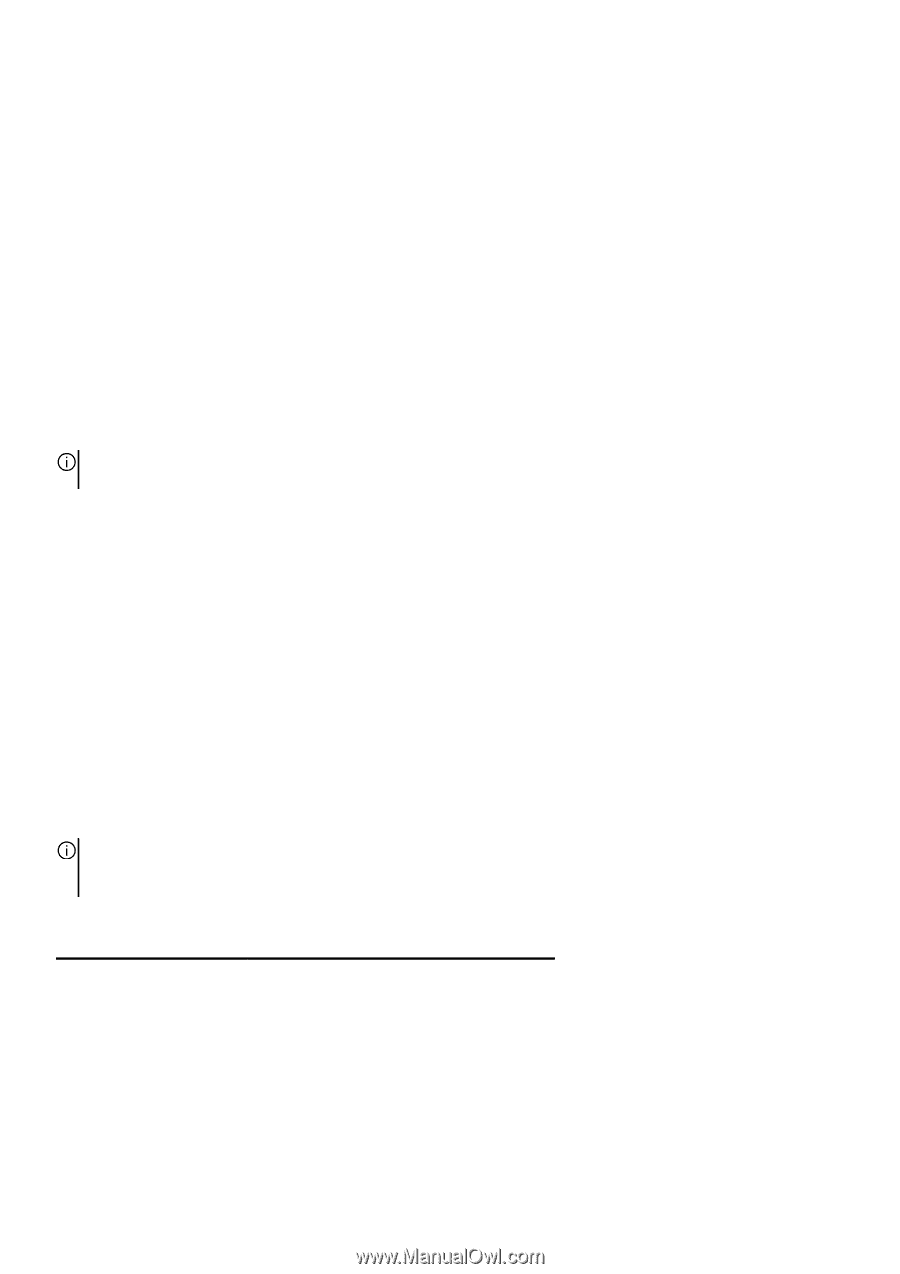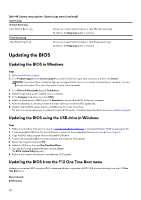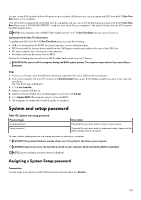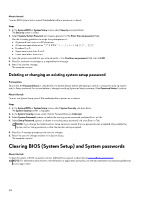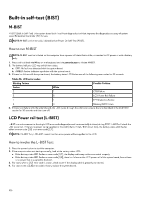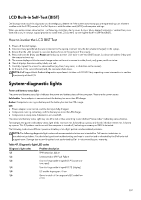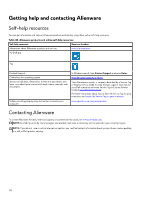Dell Alienware M16 R2 Owners Manual - Page 107
LCD Built-in Self-Test (BIST), System-diagnostic lights
 |
View all Dell Alienware M16 R2 manuals
Add to My Manuals
Save this manual to your list of manuals |
Page 107 highlights
LCD Built-in Self-Test (BIST) Dell laptops have a built-in diagnostic tool that helps you determine if the screen abnormality you are experiencing is an inherent problem with the LCD (screen) of the Dell laptop or with the video card (GPU) and computer settings. When you notice screen abnormalities like flickering, distortion, clarity issues, fuzzy or blurry image, horizontal or vertical lines, color fade and so on, it is always a good practice to isolate the LCD (screen) by running the Built-In Self-Test (BIST). How to invoke the LCD BIST Test 1. Power off the Dell laptop. 2. Disconnect any peripherals that are connected to the laptop. Connect only the AC adapter (charger) to the laptop. 3. Ensure that the LCD (screen) is clean (no dust particles on the surface of the screen). 4. Press and hold the D key and Power on the laptop to enter LCD built-in self-test (BIST) mode. Continue to hold the D key until the computer boots up. 5. The screen displays solid colors and change colors on the entire screen to white, black, red, green, and blue twice. 6. Then it displays the colors white, black, and red. 7. Carefully inspect the screen for abnormalities (any lines, fuzzy color, or distortion on the screen). 8. At the end of the last solid color (red), the computer shuts down. NOTE: Dell SupportAssist Preboot diagnostics upon launch initiates an LCD BIST first, expecting a user intervention to confirm functionality of the LCD. System-diagnostic lights Power and battery-status light The power and battery status light indicates the power and battery status of the computer. These are the power states: Solid white: Power adapter is connected and the battery has more than 5% charge. Amber: Computer is running on battery and the battery has less than 5% charge. Off: ● Power adapter is connected, and the battery is fully charged. ● Computer is running on battery, and the battery has more than 5% charge. ● Computer is in sleep state, hibernation, or turned off. The power and battery-status light may also blink red or blue according to pre-defined "beep codes" indicating various failures. For example, the power and battery-status light blinks red two times followed by a pause, and then blinks blue three times followed by a pause. This 2,3 pattern continues until the computer is turned off, indicating no memory or RAM is detected. The following table shows different power and battery-status light patterns and associated problems. NOTE: The following diagnostic light codes and recommended solutions are intended for Dell service technicians to troubleshoot problems. You should only perform troubleshooting and repairs as authorized or directed by the Dell technical support team. Damage due to servicing that is not authorized by Dell is not covered by your warranty. Table 47. Diagnostic-light LED codes Diagnostic light codes Problem description 1,1 TPM detection failure 1,2 Unrecoverable SPI Flash Failure 1,3 Short in hinge cable tripped OCP1 (camera or touchpad) 1,4 Short in hinge cable tripped OCP2 (display) 1,5 EC unable to program i-Fuse 1,6 Generic catch-all for ungraceful EC code flow errors 107